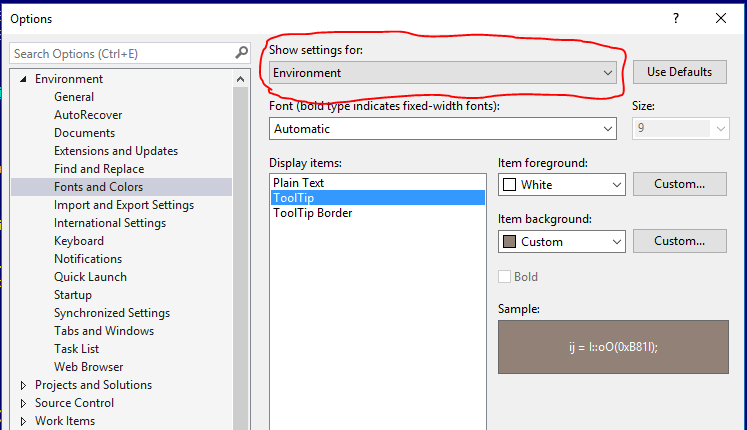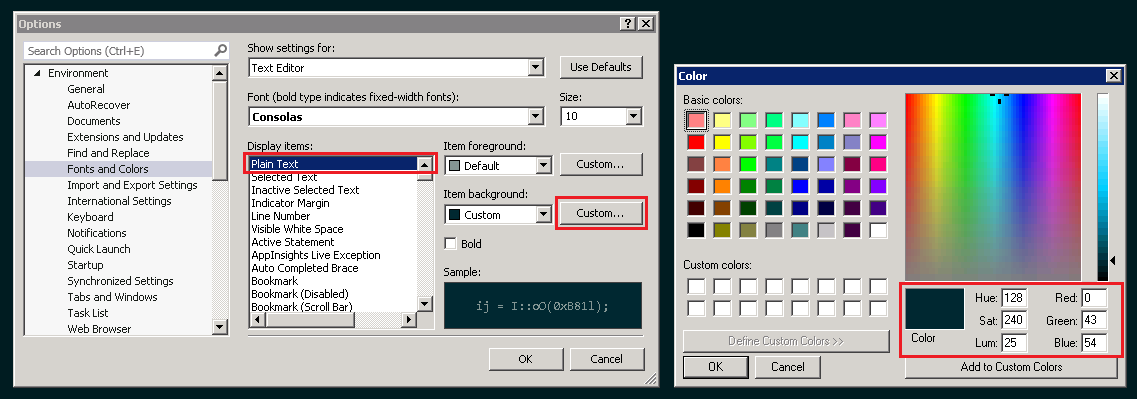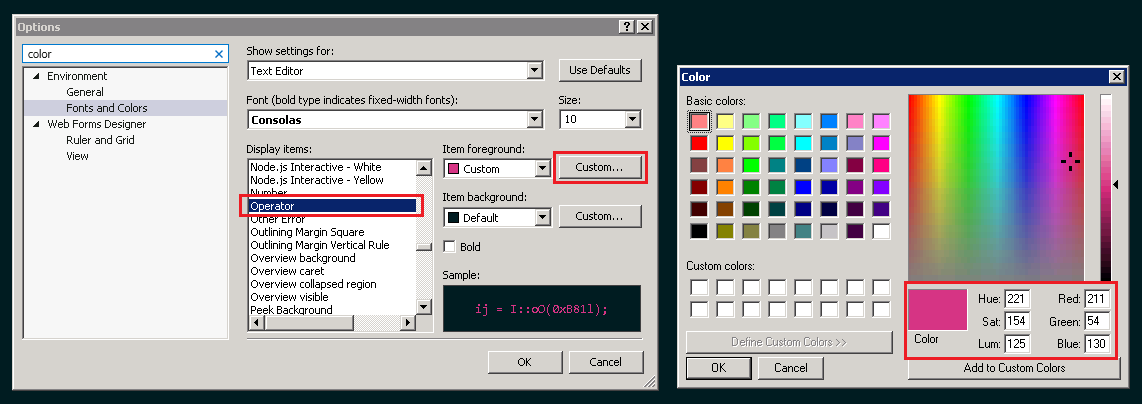The actual extension is now live for VS 2017.
– vaindil
The official Visual Studio 2017 Color Theme Editor has arrived! I recommend using it instead of the hack below. Since the hacked version has some downsides that the official plugin does not have: it requires restarting visual studio when importing themes, plugin updates cause loosing themes, it doesn't define all colors that VS2017 uses.
Still, people might find use in hacking VSIX-files to get old Visual Studio plugins working. Therefore I leave the original answer below for reference.
Original answer: hacking plugin VSIX-file
With some hacking you CAN install the VS2015 Color Theme Editor or the VS2013 Color Theme Editor. I tried it and it more or less appears to work*.
- download the linked VSIX-file and save it somewhere (e.g. in
ColorThemeEditor.vsix);
- VSIX-files are zip archives, open its contents for editing (or extract it and recompress it after editing) (for example with 7-Zip);
Edit extension.vsixmanifest;
- there are two
InstallationTargets (Id="Microsoft.VisualStudio.Pro" and Id="Microsoft.VisualStudion.IntegratedShell");
- change the
Version from "[14.0,15.0)" or "[12.0,13.0)" to respectively "[14.0,16.0)" or "[12.0,16.0)"
Only for the VS2013 Color Theme Editor, remove the Dependency with DisplayName="Visual Studio Product Updates" or change it to Version="12.0.20827.3,16.0))
Visual studio 2017 is version 15.0.
Square bracket means inclusive, whereas round bracket is exclusive.
- Save
extension.vsixmanifest and ColorThemeEditor.vsix;
Open ColorThemeEditor.vsix via the VSIXInstaller
There might be some warnings about incompatible versions; but if all went well `Visual Studio 2017 is among the versions in which the plugin can be installed.
- Install the plugin for Visual Studio 2017.
Editing and saving themes is problematic, as pointed out by @RepoMan. The following work around allows you to edit a theme and save it:
- Edit the theme as you normally would
- Save the changes, e.g. via the save and apply button
- Visual Studio throws a null reference exception; ignore it.
- Visual studio is not yet affected by the changes
- Restart Visual Studio; the new instance should have your theme changes.
*There is a problem when importing and deleting imported themes: Could not load file or assembly 'Microsoft.VisualStudio.ExtensionManager, Version=12.0.0.0. .... At first the imported theme can not be selected. After visual studio has been restarted you can select the imported theme.