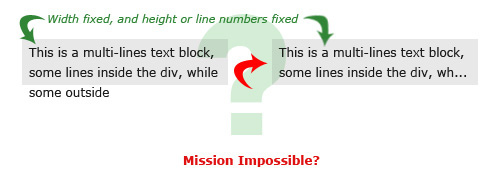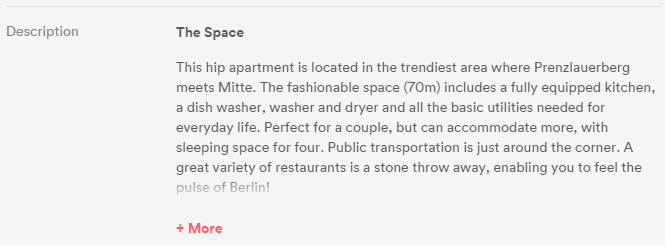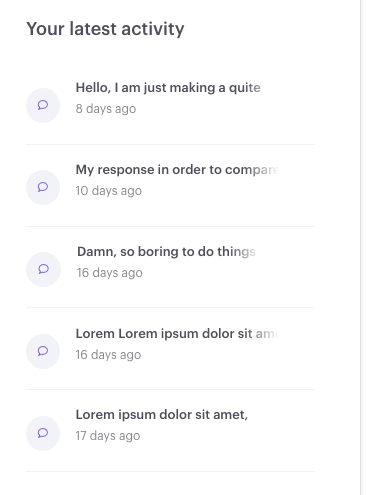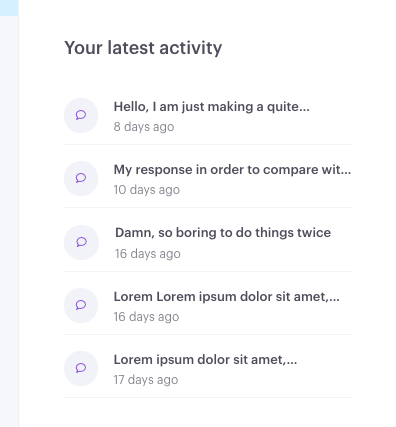Just a quick basic idea.
I was testing with the following markup:
<div id="fos">
<p>Lorem ipsum dolor sit amet, consectetur adipiscing elit. Proin nisi ligula, dapibus a volutpat sit amet, mattis et dui. Nunc porttitor accumsan orci id luctus. Phasellus ipsum metus, tincidunt non rhoncus id, dictum a lectus. Nam sed ipsum a lacus sodales eleifend. Vestibulum lorem felis, rhoncus elementum vestibulum eget, dictum ut velit. Nullam venenatis, elit in suscipit imperdiet, orci purus posuere mauris, quis adipiscing ipsum urna ac quam.</p>
</div>
And CSS:
#fos { width: 300px; height: 190px; overflow: hidden; }
#fos p { padding: 10px; margin: 0; }
Applying this jQuery will accomplish the desired result:
var $p = $('#fos p');
var divh = $('#fos').height();
while ($p.outerHeight() > divh) {
$p.text(function (index, text) {
return text.replace(/\W*\s(\S)*$/, '...');
});
}
It repeatedly tries to remove the last word of the text until it reaches the desired size. Because of the overflow: hidden; the process remains invisible and even with JS turned off the result remains 'visually correct' (without the "..." of course).
If you combine this with a sensible truncation on the server-side (that leaves only a small overhead) then it will run quicker :).
Again, this is not a complete solution, just an idea.
UPDATE: Added a jsFiddle Demo.