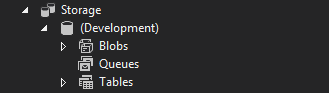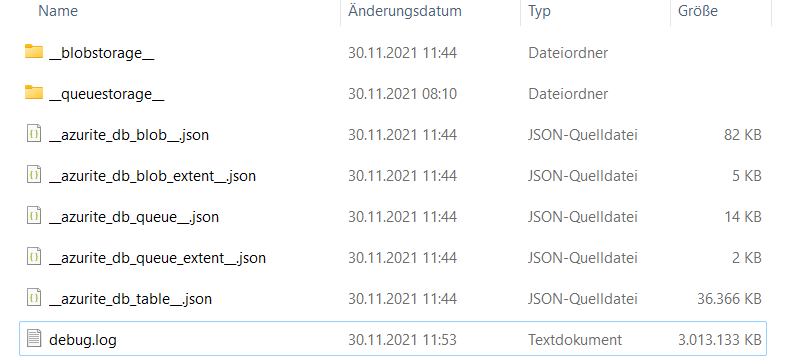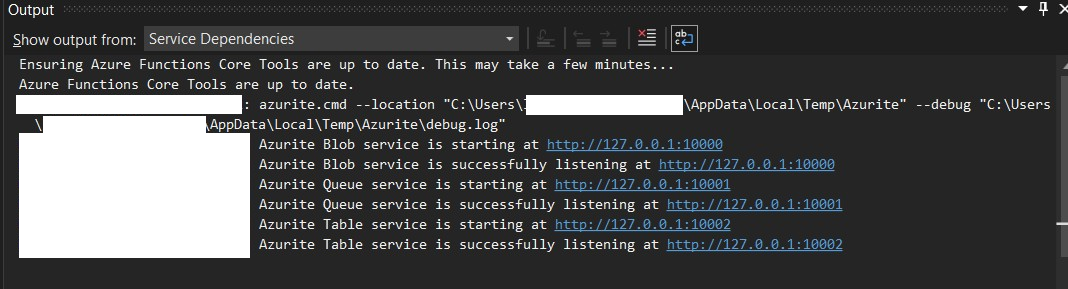Visual Studio 2022 and Azurite
- it will not use SQL Server like Legacy Storage Simulator and all the related data is stored as large JSON files in the following folder.
%userprofile%\AppData\Local\Temp\Azurite
or maybe
%userprofile%\AppData\Local\.vstools\Azurite
![Azurite Emulator default location]()
- you will see Azurite services starting up in Visual Studio Service Dependencies Window when you open VS with any project that needs this
![enter image description here]()
- Azure Storage Explorer Will automatically connect to this new emulator VIA REST-API and if you using Legacy Emulator and new emulator at the same time you are working with different data sets
- it seems that Azurite currently has no explicit stop and clear command (3.14.3) and if you cannot delete these folders, just close both Visual Studio and Storage Explorer and try again.
- see also related note on official note in azurite github (link)
Note. Delete above files and folders and restart Azurite to clean up
Azurite. It will remove all data stored in Azurite!!
check always the Output -> Service Dependencies to find the correct location. Recently the location is changed to the following folder
%USERPROFILE%\AppData\Local\.vstools\azurite
Visual Studio 2019 and deprecated Azure Storage Emulator
Running "AzureStorageEmulator.exe clear all" & "init" command usually hangs (or may take too much time)
solution: you can go to user folder (%userprofile%) usually in the following address and delete existing AzureStorageEmulatorDb510.mdf and ldf files.(last suffix 510 stands for version 5.10 of emulator)
C:\Users\[YOUR_USER] or %userprofile%
if you can not delete them you because they are locked, stop Azure Storage Emulator by running AzureStorageEmulator.exe stop and try again or simply by shutting it down from its icon in system tray