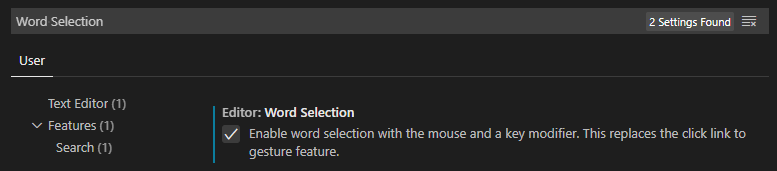In Visual Studio, if you hold CTRL and click on word, it selects the entire word. If you drag, it selects text word-by-word.
I find this feature of Visual Studio very useful when I'm copy pasting small bits of code, since I can just keep holding CTRL, select words, and press C, X, or V to move stuff around.
In VS Code, you can't do this. Instead, CTRL+CLICK is bound to "Go To Definition".
Is there any way to match the behavior of VS Code with Visual Studio in this context?