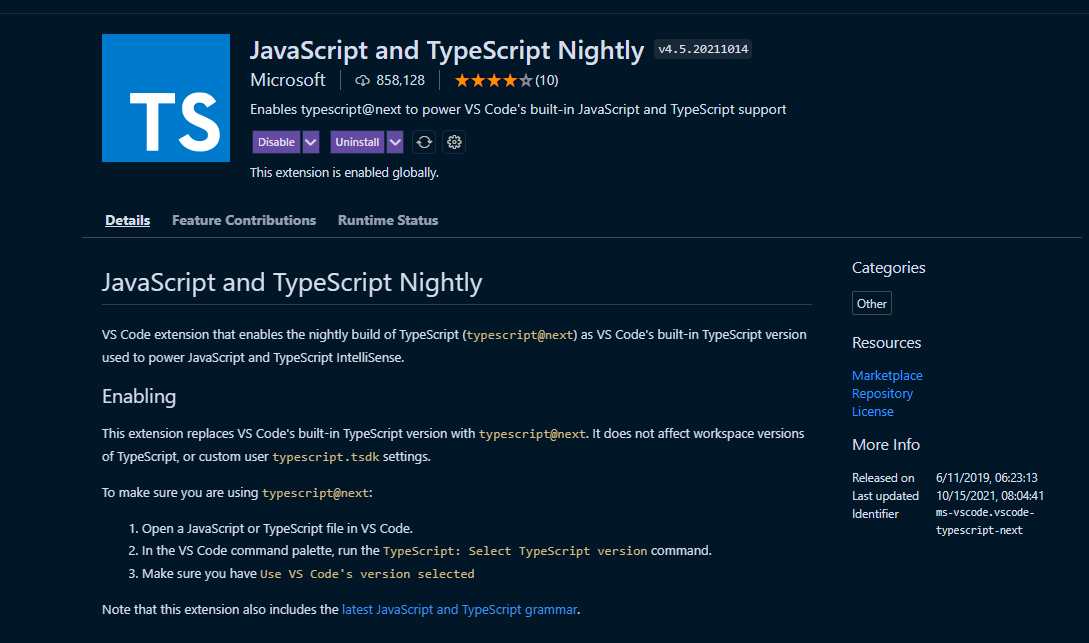I am using VSCode for more than a year and never faced this problem. The project I am working on is huge and VSCode is extremely slow when I am working on this project. I tried other projects and they work fine but what's strange is on the same project, a team of 10+ is working and most of them use VSCode but there seems no problem with their VSC.
I have to wait for like 2 minutes on first access to IntelliSense. So every time I open a file, I have to wait for like 2 to 3 minutes before I can see suggestions.
When I open Project, I get these messages, which is totally fine I guess. It's only for the first 10 seconds.

After initialization is finish, it still keeps loading for the next 2 minutes.
What I tried: I disabled all my extensions, reinstalled VScode, reinstall Windows (I'm using Windows 10), downgrade to previous version and even change my system but still, nothing works.
System Specs: Core I5 (3rd Gen) with 16GB of Ram and SSD of 500GB