This should be easy but I'm having a hard time with it. Basically, I have a subplot in matplotlib that I'm drawing a hexbin plot in every time a function is called, but every time I call the function I get a new colorbar, so what I'd really like to do is update the colorbar. Unfortunately, this doesn't seem to work since the object the colorbar is attached to is being recreated by subplot.hexbin.
def foo(self):
self.subplot.clear()
hb = self.subplot.hexbin(...)
if self.cb:
self.cb.update_bruteforce() # Doesn't work (hb is new)
else:
self.cb = self.figure.colorbar(hb)
I'm now in this annoying place where I'm trying to delete the colorbar axes altogether and simply recreate it. Unfortunately, when I delete the colorbar axes, the subplot axes don't reclaim the space, and calling self.subplot.reset_position() isn't doing what I thought it would.
def foo(self):
self.subplot.clear()
hb = self.subplot.hexbin(...)
if self.cb:
self.figure.delaxes(self.figure.axes[1])
del self.cb
# TODO: resize self.subplot so it fills the
# whole figure before adding the new colorbar
self.cb = self.figure.colorbar(hb)

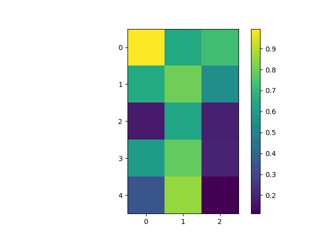
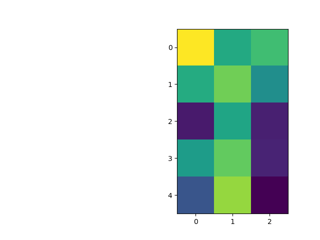
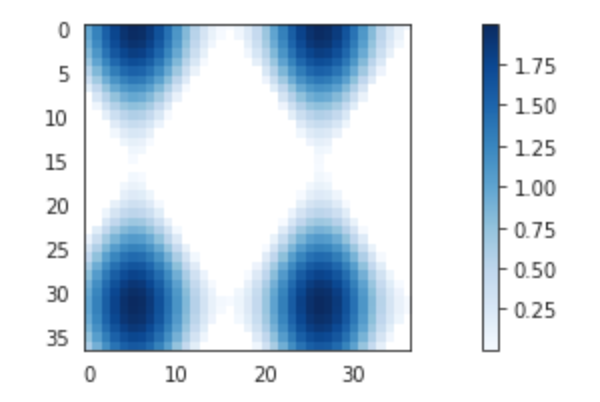

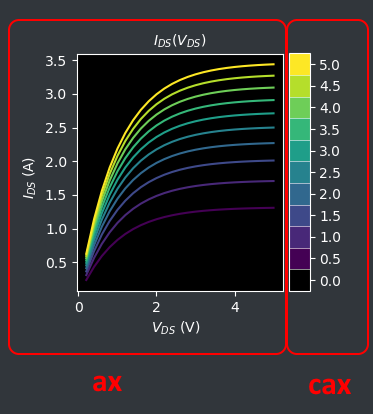
fig.colorbar(cax=cax)andcax.cla()– Indian