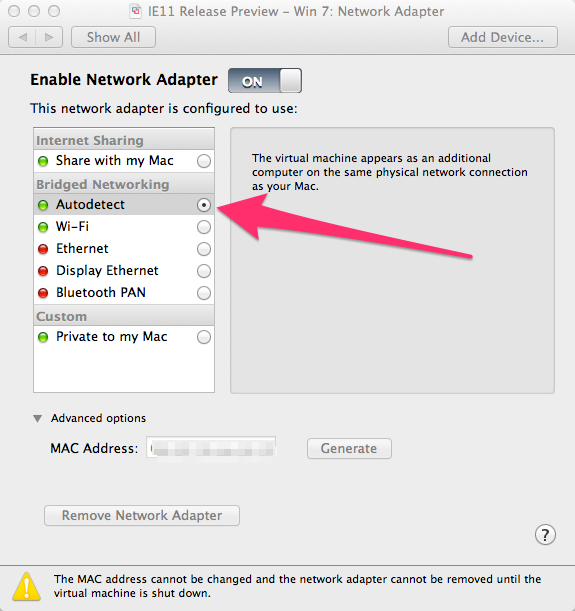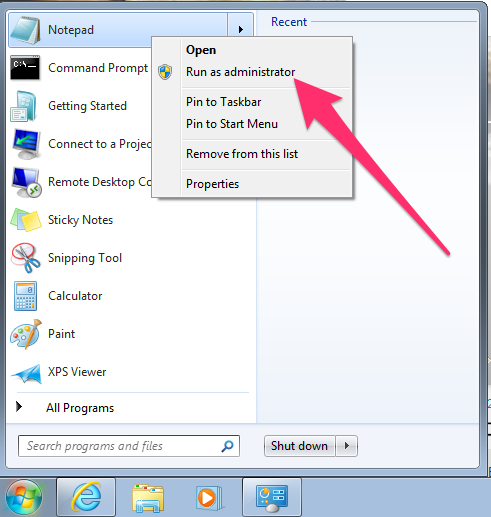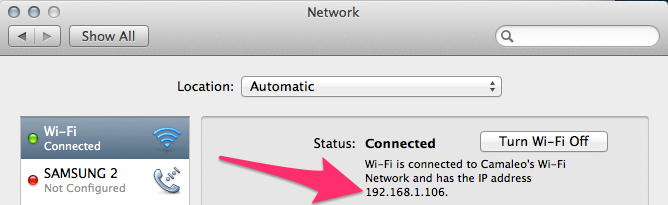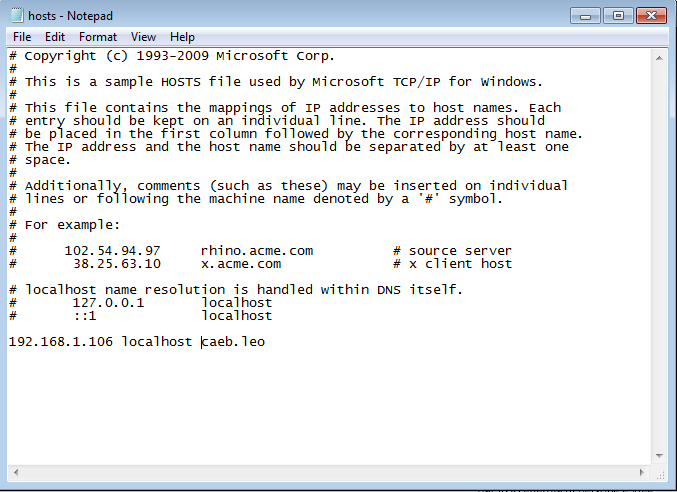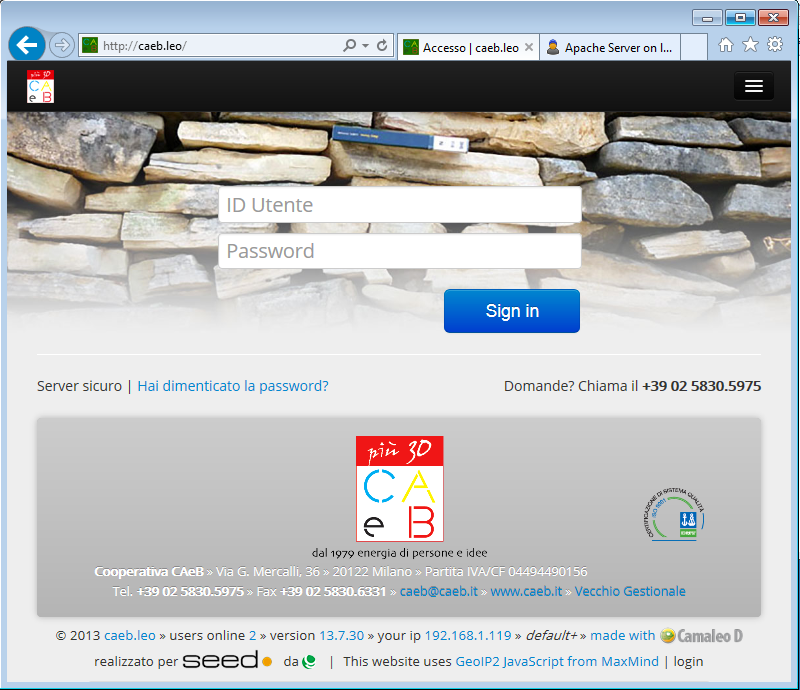note, I provide this answer for those who, like me, have the same question as the title but not the exact same specifics of running Apache as a raw local installation
double note, this answer is a mix of Andrew and Camaleo's answer since neither worked in my set up (not pointing to Mac's ip and Bridged Networking's "Autodetect" wasn't working for some reason?) , not sure if the inclusion of Docker Machine causes the hiccup
If you're setup is like so:
- (Host) Mac (example ip 192.168.1.249)
- (Guest) Docker Machine (example ip 192.168.99.102)
- VMware Fusion 10
- (Guest) Windows 10 (example ip 192.168.68.142)
Step 1
From within Windows 10 VM open Notepad as Administrator (right click notepad for the option). Navigate to C:\Windows\System32\drivers\etc and instead of Text Documents(*.txt) select All Files. Open the hosts file and add a hosts entry for your Docker Machine's IP(via docker-machine ls). Per our above example setup, the line would look like so:
192.168.99.102 myapp.test # or some other fitting name
Save changes.
Step 2
Note: No need to stop or restart your virtual machine in VMware Fusion 10 when making network changes.
From VMware Fusion Menus select Virtual Machine / Network Adapter / Network Adapter Settings. Choose Share with my Mac.
if "Share with my Mac" is already selected, select a different network adapter option (like Bridged Network Automatic) and then re-select "Share with my Mac" to ensure host file changes are taken
Step 3
Test changes are in place from within Windows VM by pinging the desired address (e.g "myapp.test" as shown above) or by opening Edge/Chrome checking if the webpage loads
note, using a domain name that ends in .test is recommended or Chrome may still have issues with HSTS errors