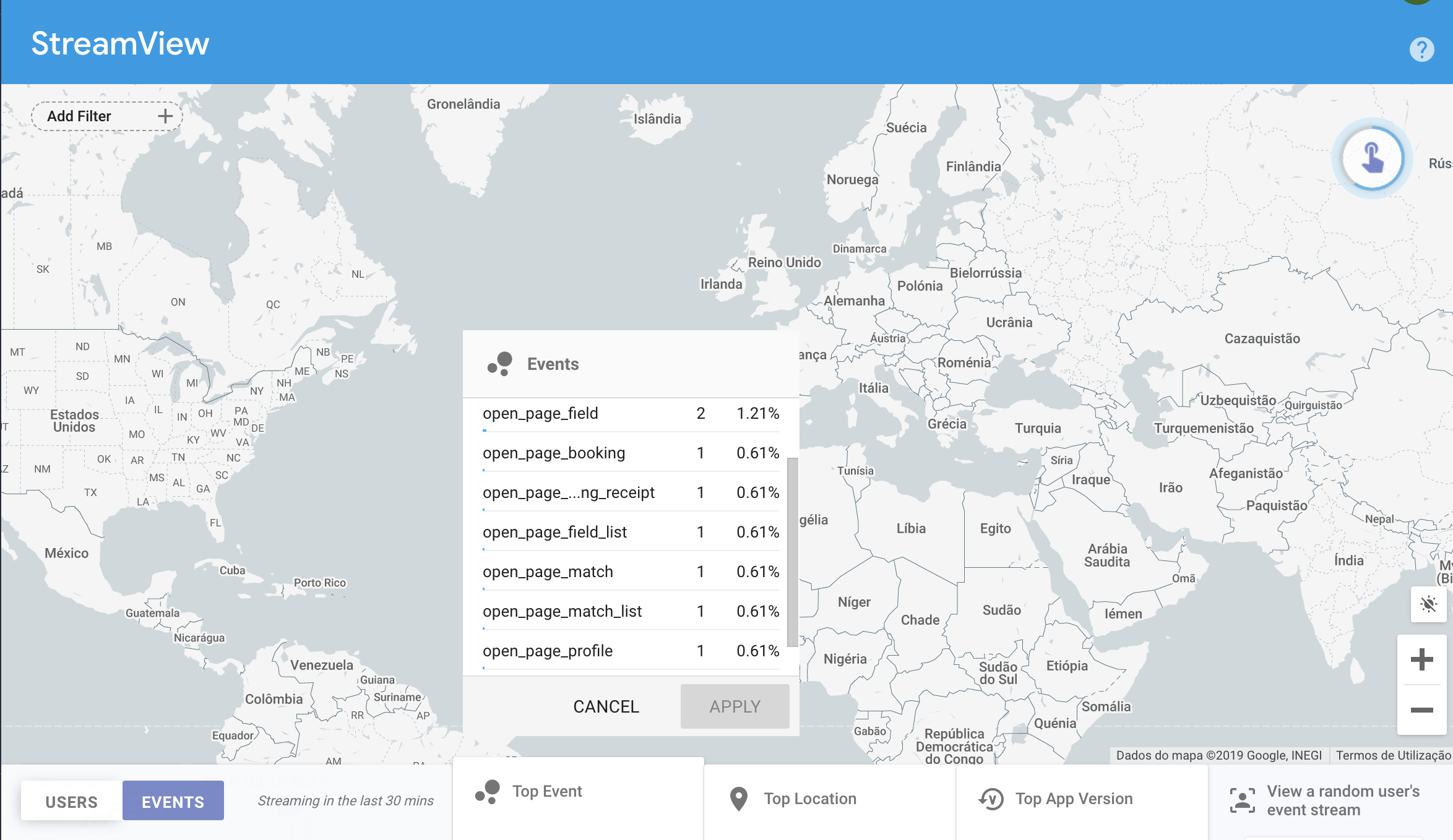I am testing the new Google-powered Firebase, and have implemented remote notifications and crash reporting. I am, however, having massive problems with getting Analytics to work.
I track events with FIRAnalytics.logEventWithName(...) and save user pproperties with FIRAnalytics.setUserPropertyString(...). However, no matter what I do, no data shows up in the Firebase Analytics Console.
Well, I do receive some events, but those are not sent by me (like first_open and session_start). Also, this data seems to drop in after a very long time.
Furthermore, when I track events and save user data, I receive the following:
Upload task scheduled to be executed in approx. (s): 3102.294599890709
This seems really strange - Firebase waiting almost an hour before trying to send the next batch of data must be a bug, or is it configurable? When I waited that extremely long delay out, data was sent...but does not show up.