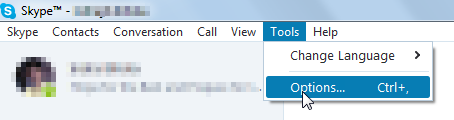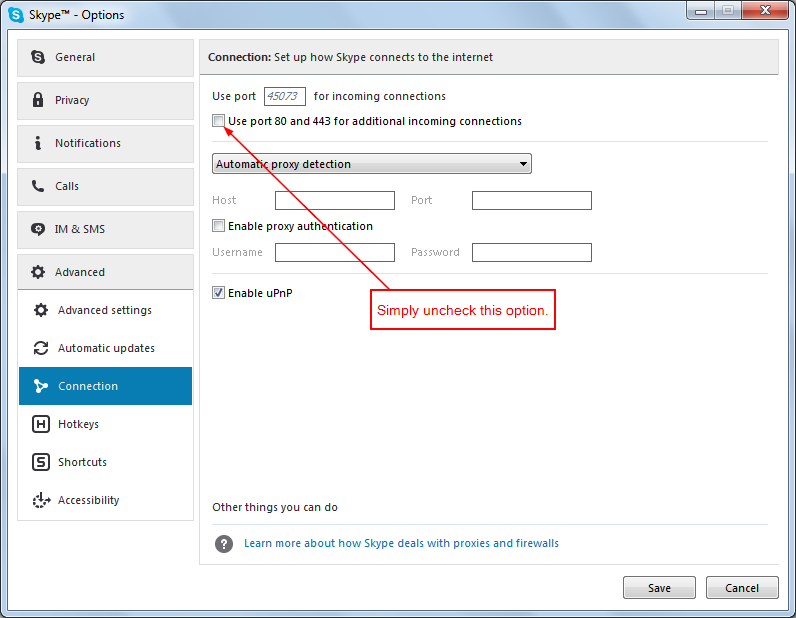I am getting following console logs:
1:14:33 PM [apache] Possible problem detected!
1:14:33 PM [apache] Port 80 in use by "c:\program files (x86)\skype\phone\skype.exe"!
1:14:33 PM [apache] Possible problem detected!
1:14:33 PM [apache] Port 443 in use by "c:\program files (x86)\skype\phone\skype.exe"!
1:14:33 PM [main] Starting Check-Timer
1:14:33 PM [main] Control Panel Ready
1:15:10 PM [apache] Starting apache app...
1:15:11 PM [apache] Status change detected: running
1:15:11 PM [apache] Status change detected: stopped
It says 'Status change detected: running' to 'stopped' right away. I have tried to:
- Turn Off Windows Firewall for internal networks
- Change Port 80 to 99 in httpd.conf file at two locations Listen:80 and ServerName localhost:80
- Change Port 443 to 445 in httpd.conf file at same two locations.
- Apache server is not installed as a Windows service on my machine.
- There is no error or access log generated for today's date.