I've noticed a strange issue with my Android app on my new phone. SDK 23 permission popups like external storage are blocked by the attached alert below. I initially thought this was related to my phone, but it doesn't seem to affect any of my other installed apps.
Is this issue perhaps related to having a debug version installed, or is it something wrong with my permission handling? I thought it could somehow be related to one of the ad platforms I'm using but I tried disabling them and it still showed up
I've pasted the image saving function that is generate this permission request below. I'm using Dexter to save on writing a whole bunch of hideous boilerplate
public static void saveToExternalStorageIfAllowed(final Context context, final Bitmap bitmapImage, final String title) {
final Tracker t = ((LoLHistory) context.getApplicationContext()).getTracker(LoLHistory.TrackerName.APP_TRACKER);
// saving to publicly visible/accessible folder. Requires write permission
int permissionCheck = ContextCompat.checkSelfPermission(context, Manifest.permission.WRITE_EXTERNAL_STORAGE);
if (permissionCheck != PackageManager.PERMISSION_GRANTED) {
// do not have permissions to write, request
t.send(new HitBuilders.EventBuilder()
.setCategory("FILE")
.setAction("PermissionMissing")
.setLabel("WRITE_EXTERNAL")
.build());
Dexter.checkPermission(new PermissionListener() {
@Override
public void onPermissionGranted(PermissionGrantedResponse response) {
t.send(new HitBuilders.EventBuilder()
.setCategory("FILE")
.setAction("PermissionGranted")
.setLabel("WRITE_EXTERNAL")
.build());
saveToExternalStorage(context, bitmapImage, title);
}
@Override
public void onPermissionDenied(PermissionDeniedResponse response) {
t.send(new HitBuilders.EventBuilder()
.setCategory("FILE")
.setAction("PermissionDenied")
.setLabel("WRITE_EXTERNAL")
.build());
}
@Override
public void onPermissionRationaleShouldBeShown(PermissionRequest permission, PermissionToken token) {/* ... */}
}, Manifest.permission.WRITE_EXTERNAL_STORAGE);
} else {
saveToExternalStorage(context, bitmapImage, title);
}
}
private static void saveToExternalStorage(Context context, Bitmap bitmapImage, String title) {
Tracker t = ((LoLHistory) context.getApplicationContext()).getTracker(LoLHistory.TrackerName.APP_TRACKER);
// create image folder if does not exist
File imagesFolder = new File(Environment.getExternalStoragePublicDirectory(Environment.DIRECTORY_PICTURES), context.getString(R.string.app_name));
if (!imagesFolder.mkdirs() && !imagesFolder.isDirectory()) {
String state = Environment.getExternalStorageState();
if (Environment.MEDIA_MOUNTED.equals(state)) {
// failed to create and is not a directory. Something went wrong...
t.send(new HitBuilders.EventBuilder()
.setCategory("FILE")
.setAction("CreateDirFailed")
.setLabel(imagesFolder.getPath())
.build());
} else {
t.send(new HitBuilders.EventBuilder()
.setCategory("FILE")
.setAction("CreateDirFailedMediaNotMounted")
.setLabel(imagesFolder.getPath())
.build());
}
}
// delete image if already exists so FOS can create a new one
File image = new File(imagesFolder, title + ".jpg");
if (image.exists()) {
// image already exists, deleting to start from clean state
if (!image.delete()) {
// failed to delete
t.send(new HitBuilders.EventBuilder()
.setCategory("FILE")
.setAction("DeleteFailed")
.setLabel(image.getPath())
.build());
}
}
// compress bitmap and write to file stream. FOS creates file if does not exist
FileOutputStream out = null;
try {
out = new FileOutputStream(image);
bitmapImage.compress(Bitmap.CompressFormat.JPEG, 50, out);
out.flush();
} catch (Exception e) {
e.printStackTrace();
t.send(new HitBuilders.ExceptionBuilder()
.setDescription(e.getLocalizedMessage())
.setFatal(true)
.build());
} finally {
try {
if (out != null) {
out.close();
}
} catch (IOException e) {
e.printStackTrace();
t.send(new HitBuilders.ExceptionBuilder()
.setDescription(e.getLocalizedMessage())
.setFatal(true)
.build());
}
}
// get Uri from saved image
Uri uriSavedImage = Uri.fromFile(image);
// media scan the new file so it shows up in the gallery
Intent mediaScanIntent = new Intent(Intent.ACTION_MEDIA_SCANNER_SCAN_FILE);
mediaScanIntent.setData(uriSavedImage);
context.sendBroadcast(mediaScanIntent);
}
UPDATE: Since a lot of people are mentioning it, as stated earlier this issue is not due to having an overlay app installed. Under the Draw over other apps menu, I have the following applications: Google Play Music, Google Play services, Photos, TalkBack, Twitch, Twitter. All of these are set to No.
Additionally, I have tested other applications like Google Hangouts and Twitter which also have actions that require Dangerous Permissions and I am able to provide those permissions without this issue.
SOLUTION:
I have marked R. Zagorski's answer as the solution as it includes a lot of general cases. For me it was actually a Toast that was breaking my permissions flow. This popup wasted so much time by sending me on the completely wrong path...
This is the Toast I had visible for the first few seconds after the permission popup showed up:

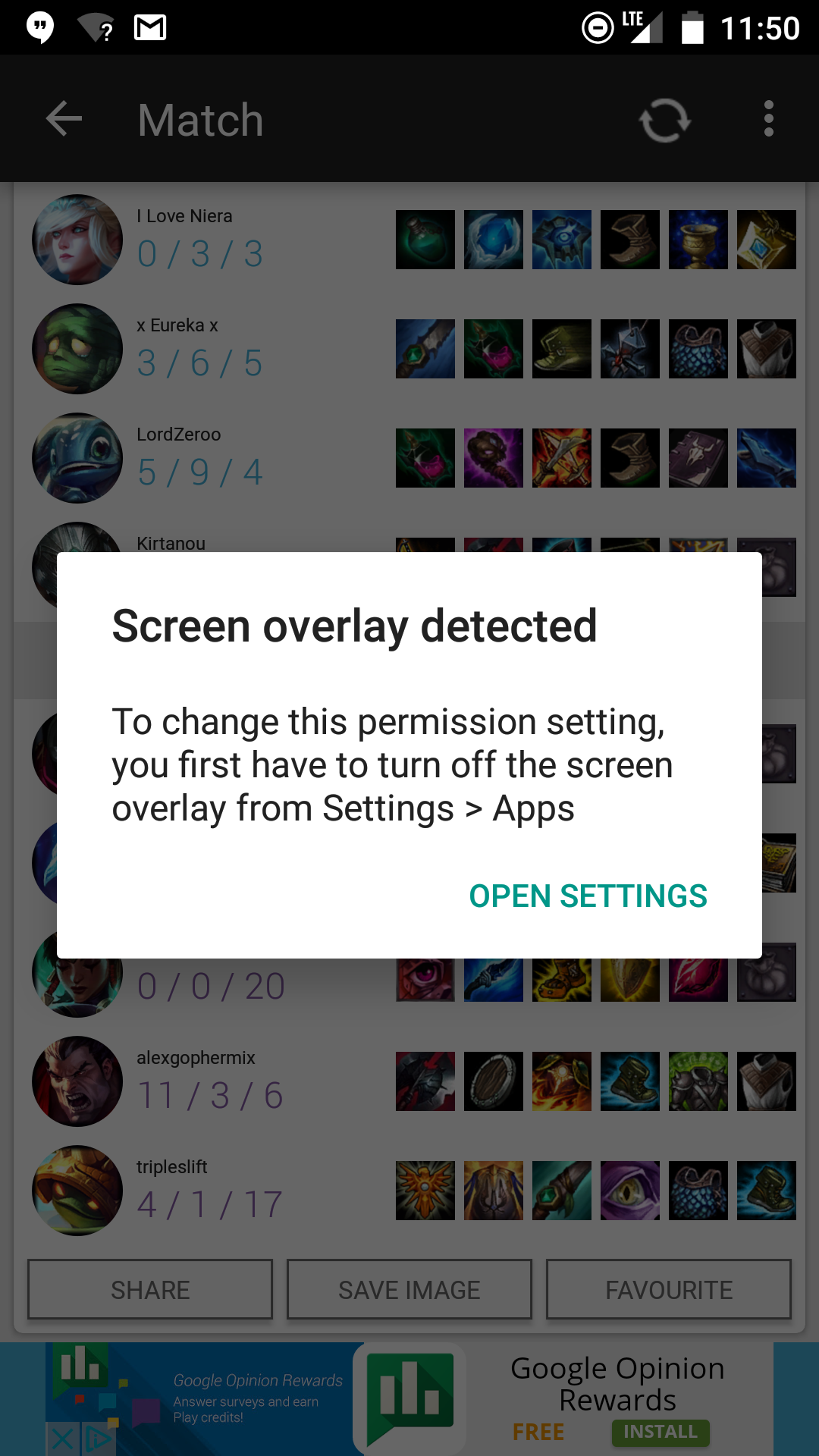
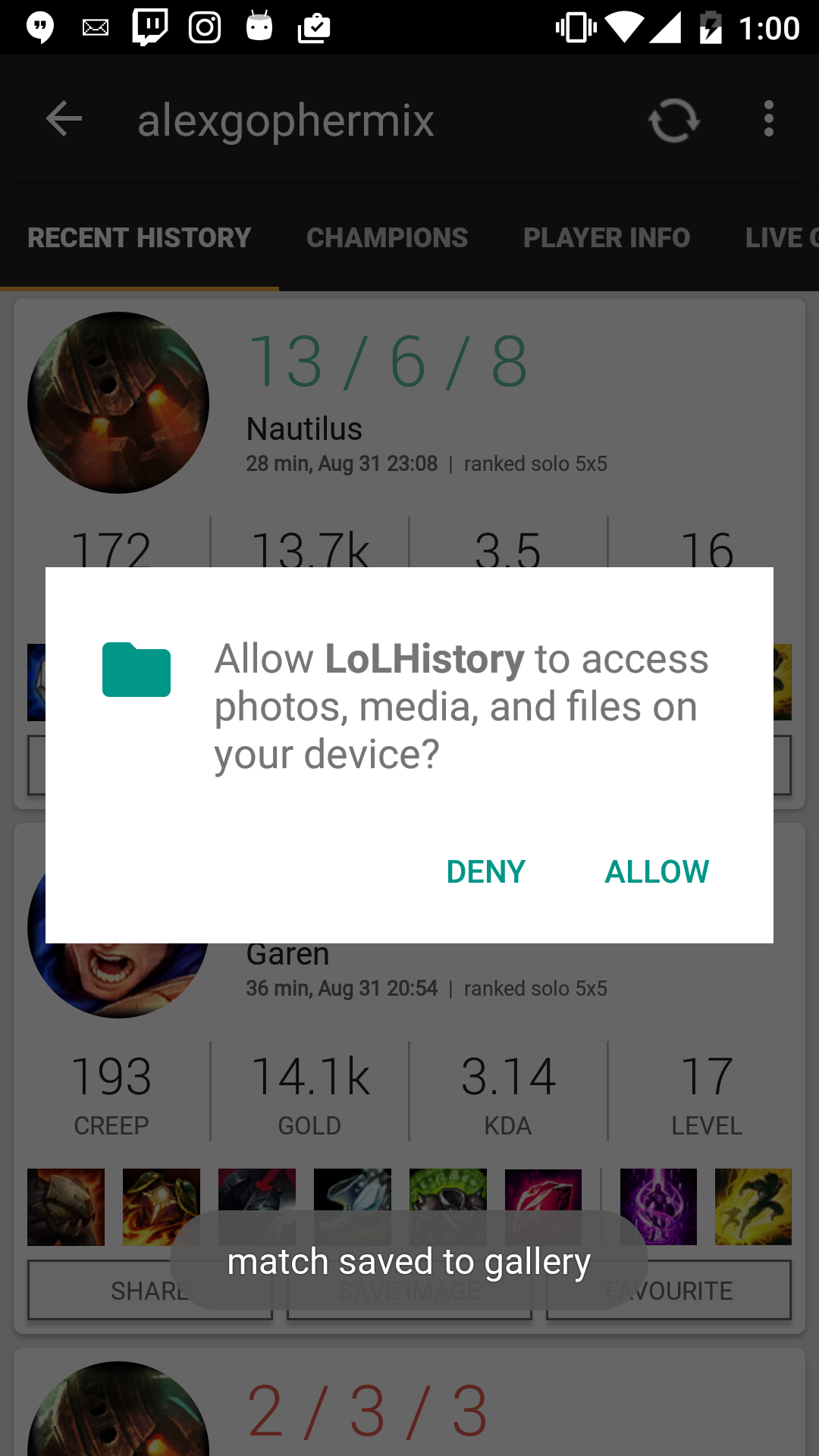
ScrollViewor aListViewwrapped by aandroid.support.v4.widget.SwipeRefreshLayout– Inconsequential