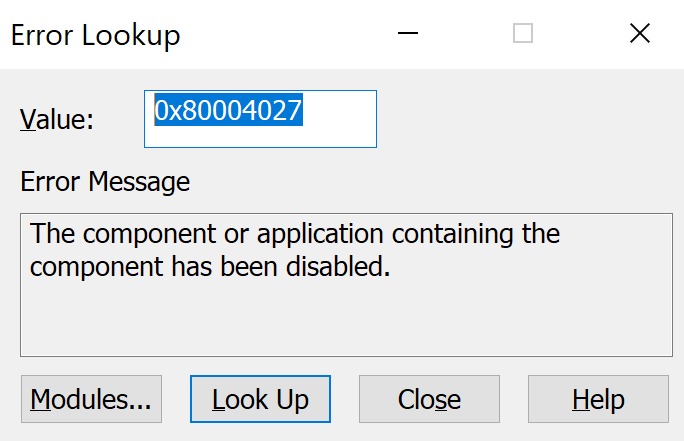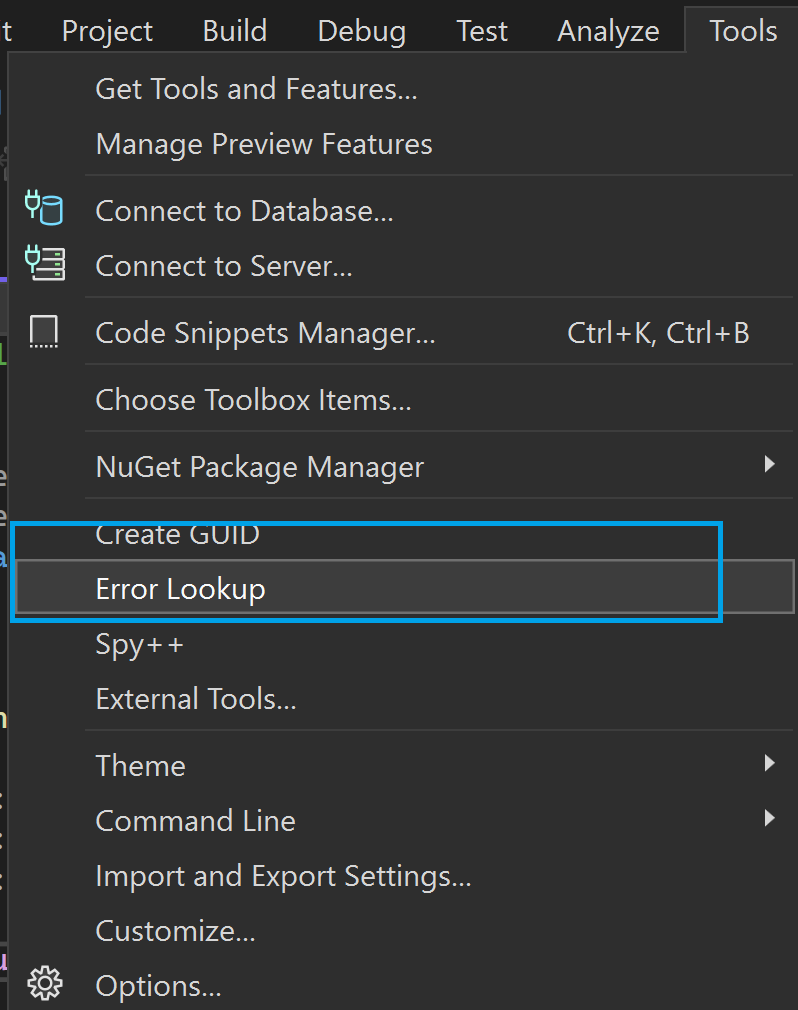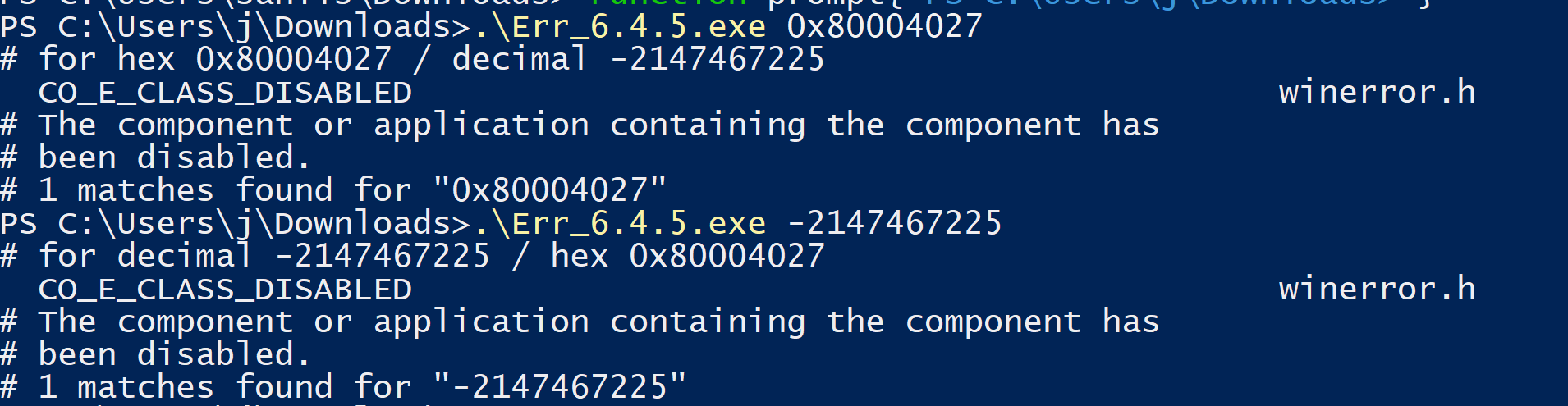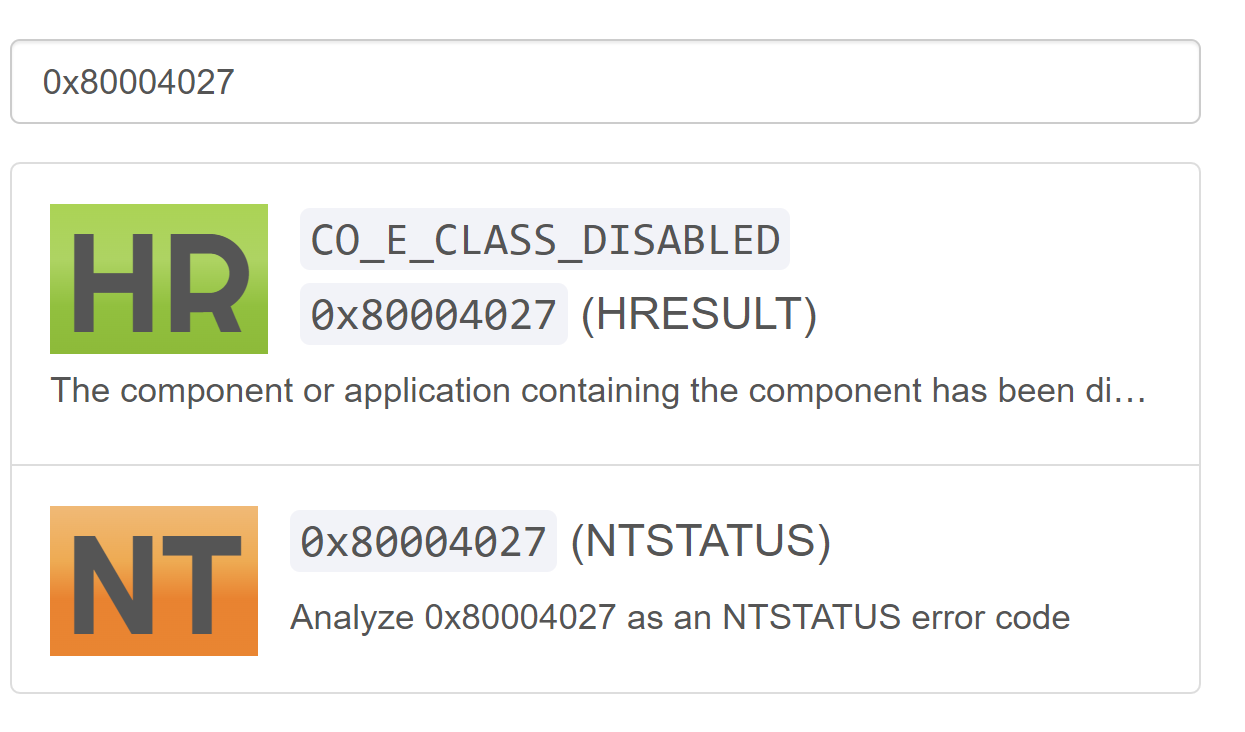Decoding the error code with tools.
- Visual Studio Error lookup tool (link)
- Microsoft Err.exe command line tool (standalone) (link) (download)
- Online utility - https://errorcodelookup.com
1. Visual Studio Error lookup tool
Usage:
![enter image description here]()
Locating the tool in Visual Studio (VS 2022):
![enter image description here]()
On my system it is present at the following location:
"C:\Program Files\Microsoft Visual Studio\2022\Professional\Common7\Tools\errlook.exe"
2. Microsoft Err.exe command line
Microsoft also has a standalone commandline tool for decoding HRESULT errors: Err.exe. You need not install visual studio for this.
Usage:
PS C:\Users\j\Downloads> .\Err_6.4.5.exe 0x80004027
# for hex 0x80004027 / decimal -2147467225
CO_E_CLASS_DISABLED winerror.h
# The component or application containing the component has
# been disabled.
# 1 matches found for "0x80004027"
PS C:\Users\j\Downloads> .\Err_6.4.5.exe -2147467225
# for decimal -2147467225 / hex 0x80004027
CO_E_CLASS_DISABLED winerror.h
# The component or application containing the component has
# been disabled.
# 1 matches found for "-2147467225"
![enter image description here]()
0x80004027 (-2147467225) is the error code above. As you can see it accepts both hex, and negative integers.
3. Online utility - https://errorcodelookup.com
The website allows you to decode error codes online.
eg. https://errorcodelookup.com/?q=0x80004027
![enter image description here]()
PS: The answer expands upon @BenjaminB's answer with some of my learnings. The error lookup tool is suggested in a comment by @Ohad Schneider.