The official guide to solve "Missing dSYM" issue has been published by firebase :
https://firebase.google.com/docs/crashlytics/get-deobfuscated-reports?authuser=0
Copying the content of link below for quick reference.
Firebase Crashlytics automatically processes your debug symbol (.dSYM)
files to give you deobfuscated, human-readable crash reports.
Unfortunately, there are a few situations when dSYM uploads fail,
usually because of unique project configurations or Bitcode in your
app. When an upload fails, Crashlytics displays a "Missing dSYM" alert
in the Firebase console to let you know that it can't display crash
reports properly.
If you get that alert, there are two things you can try to resolve the
issue: check that Xcode is producing the correct dSYM files and, if it
is, run the dSYM upload script manually.
Check if Xcode is producing debug symbol files
More often than not, symbol files go missing because Xcode simply
isn't producing them. Here's how to check if your project is
generating dSYMs with every build:
Open your project in Xcode, and select the project file in the Xcode
Navigator. Select your main build target from the Select a project or
target dropdown. Open the target's Build Settings tab. Click All near
the top of the tab. Search for "debug information format". Set Debug
Information Format to DWARF with dSYM File. Once you've done that,
build your app again and check the Firebase console to see if
Crashlytics can find your dSYMs.
Run the upload symbols script manually
As a back-up, Crashlytics also includes upload-symbols, a script that you can call anywhere in
your build process to upload your dSYMs manually. The script provides
more information about the upload process and more robust error
messaging.
Important: If you're working with an app that you previously linked
from Fabric to Firebase Crashlytics, pass in your Fabric API Key to
run the upload symbols script. That is, in the following options to
run the script, use -a fabric-api-key instead of -gsp
path/to/GoogleService-Info.plist. To run the upload-symbols script,
use one of the following options:
Include the following line in your build process:
find dSYM_directory -name "*.dSYM" | xargs -I \{\} $PODS_ROOT/Fabric/upload-symbols -gsp /path/to/GoogleService-Info.plist -p platform \{\}
Run the script directly from your terminal:
/path/to/pods/directory/Fabric/upload-symbols -gsp /path/to/GoogleService-Info.plist -p ios /path/to/dSYMs
Run the script from an Xcode run script build phase:
"${PODS_ROOT}/Fabric/upload-symbols" -gsp "${PROJECT_DIR}/GoogleService-Info.plist" -p ios "${DWARF_DSYM_FOLDER_PATH}/${DWARF_DSYM_FILE_NAME}"
Note: If you're having trouble, run upload-symbols without any
parameters to get usage notes and additional instructions.

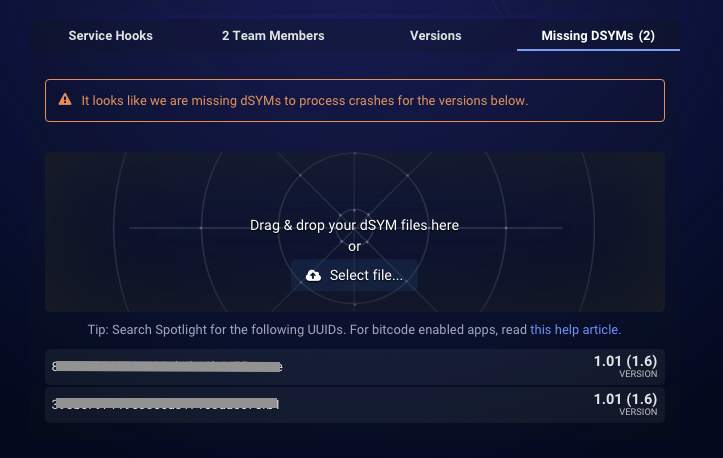


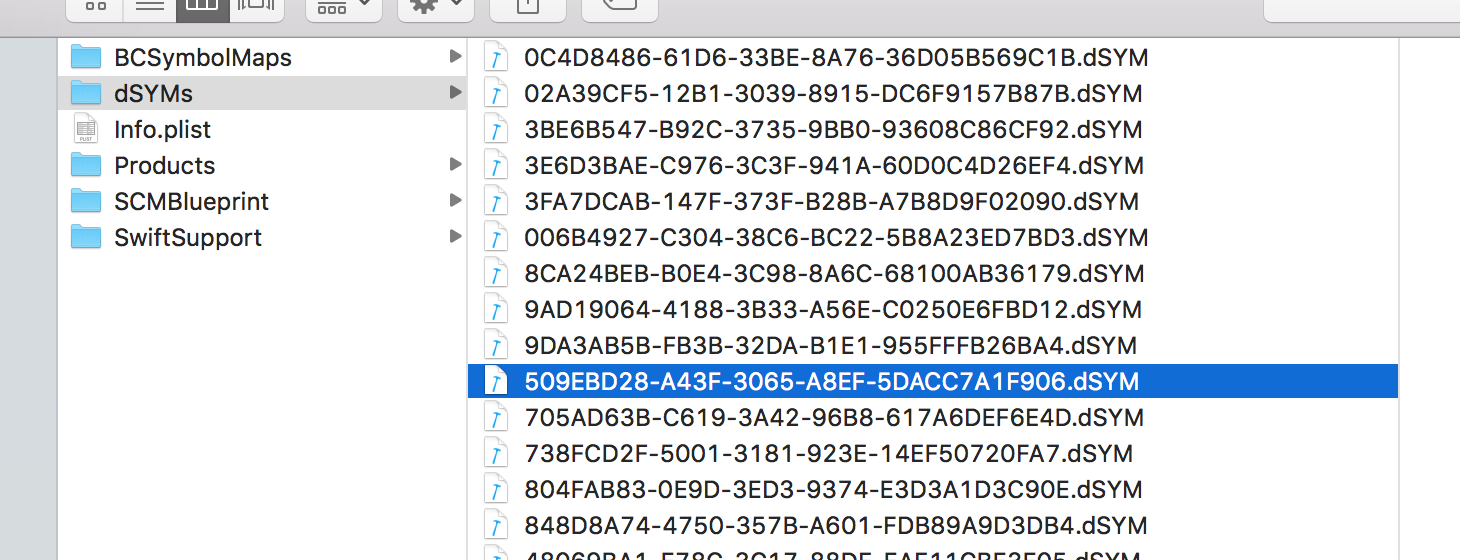

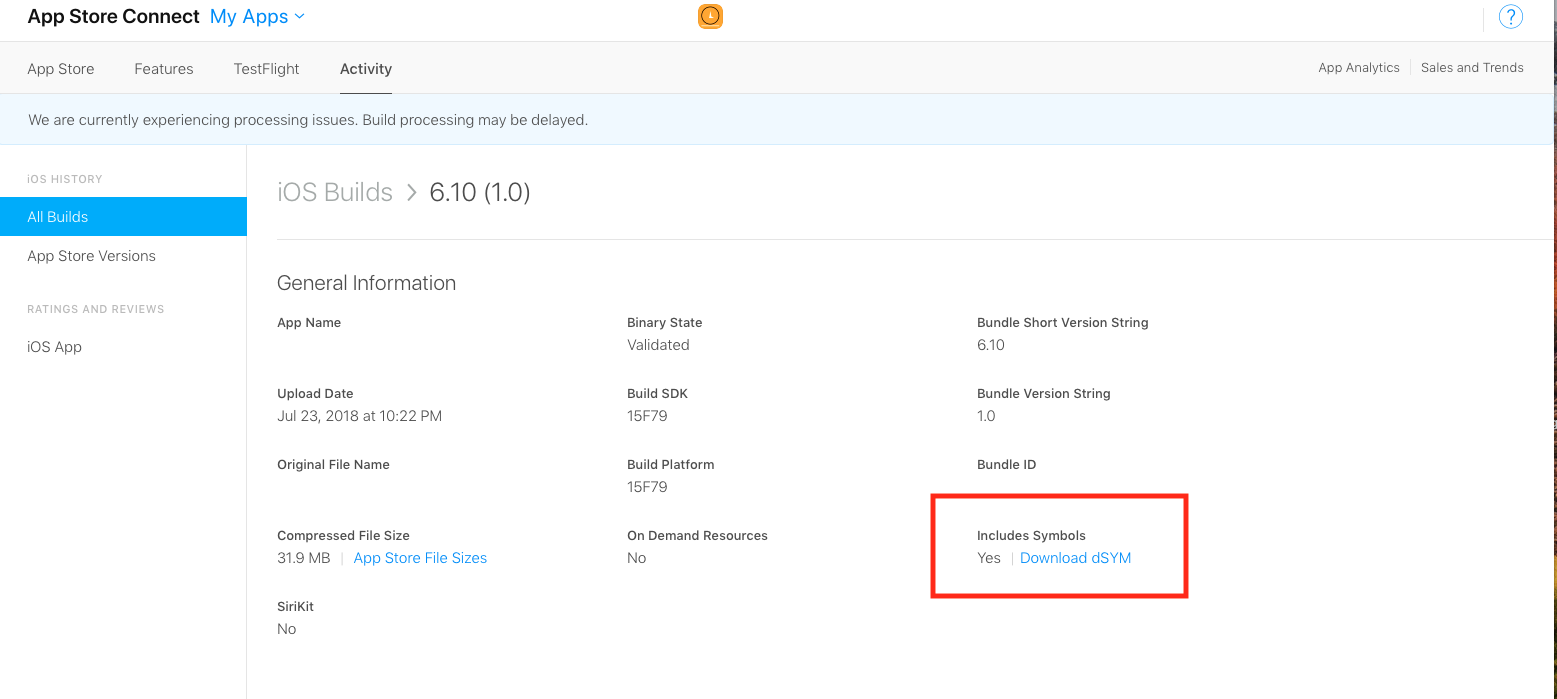

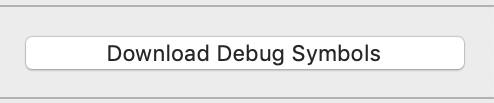
dsyms to Crashlytics during a build? – Oscitant