I am attempting to move a solution from TFS 2012 to TFS 2018 SP2RC2 but I can't get the unit tests to run correctly. All projects have been re-targeted to 4.7.1 and are built as x86 platform. We have a testsettings file that supplies nothing but deployment items. I am using the new VSTest Platform Installer task (as directed by MS) and the VS Test Task. At the start of the test run I get the following message:
Test run will use DLL(s) built for framework .NETFramework,Version=v4.5 and platform X86. Following DLL(s) do not match framework/platform settings.
So all of the test are skipped as they target 4.7.1. Where is this 4.5 setting coming from? I cannot find it specified anywhere and can't figure out how to change it.

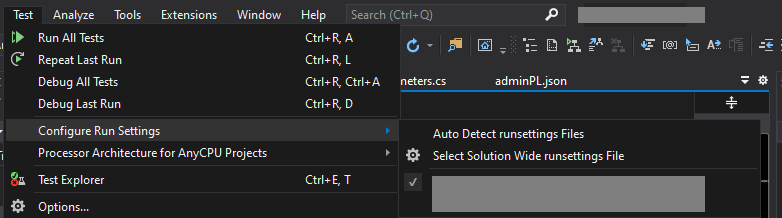
mstest.exeinstead ofvstest.console.exe. Userunsettingsinstead. – Yapok