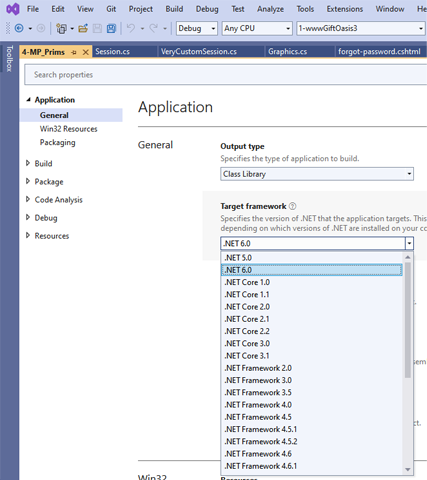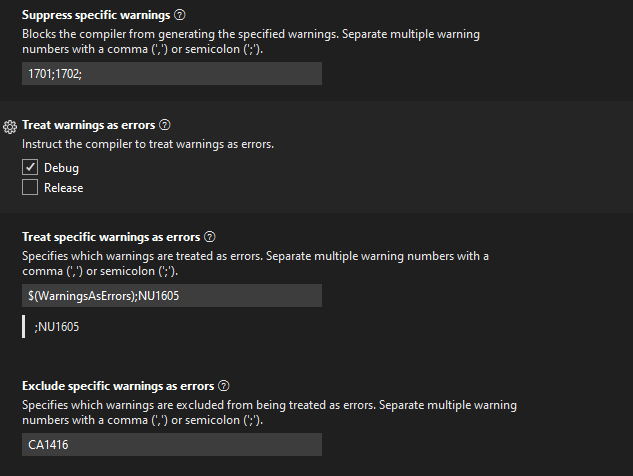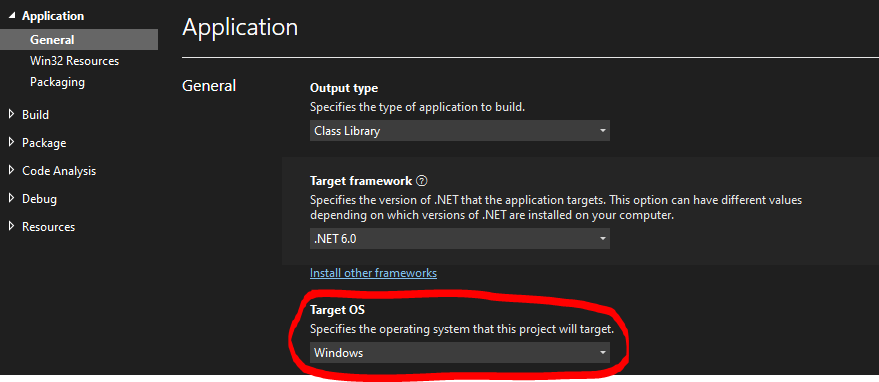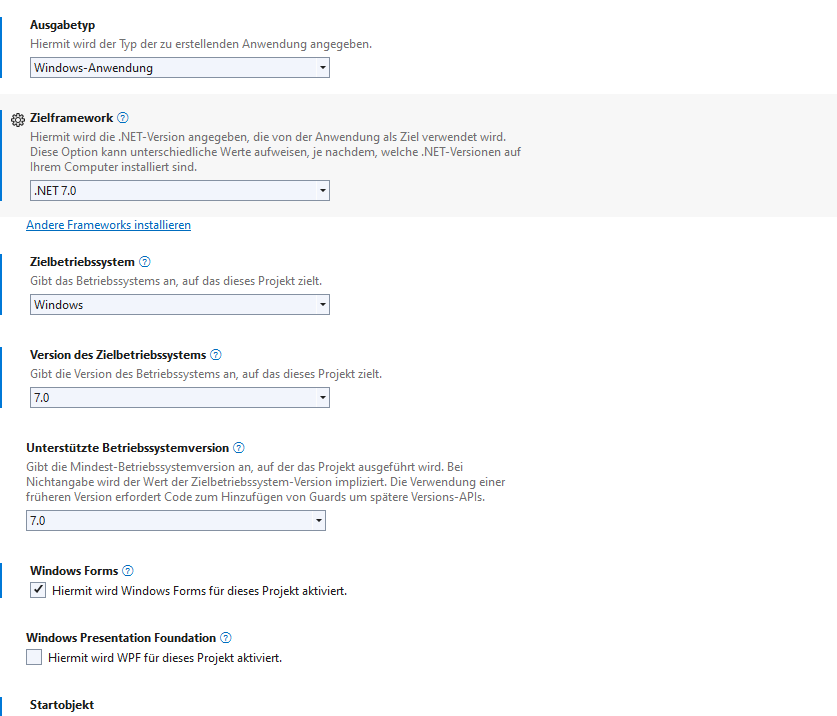So I have a C# class library project that I only intend to use on Windows. It contains some classes that use the System.Drawing.Image class which is only available on Windows. After upgrading to Visual Studio 2022 and setting the target framework to .NET 6.0 I'm seeing a bunch of warnings that say:
CA1416"This call site is reachable on all platforms. 'SomeClass.SomeMethod' is only supported on: 'windows'.
See screenshot below for some examples:
In some sense, it's cool that VS2022 has scanned the library and found all the platform specific code that I'm using in the library. But I'd like to tell VS that I only plan to use the library on windows and it can mute all those warnings.
First I checked the Target framework option in the properties of the project but didn't seen any windows specific targets.
Then I decided to edit the project's .csproj directly and changed the Target framework from
<TargetFramework>net6.0</TargetFramework>
to
<TargetFramework>net6.0-windows</TargetFramework>
But, sadly, even after a recompile, that didn't make the warnings go away either. So then I did some reading on the CA1416 warnings and sure enough it says in the Microsoft Docs that the target framework moniker is ignored for assessing this warning, however, VS does add an attribute to the project based on the TFM that influences this warning, but it only does so if the project is configured to generate the AssemblyInfo.cs file on the fly. But, alas, my project's AssemblyInfo.cs is maintained as a actual file rather then having it auto generated at build time.
So at this point, I'm ready to punt the ball and just disable CA1416 warnings for my project. So in the project's .proj file I added CA1416 for both the release and debug builds like so:
<PropertyGroup Condition="'$(Configuration)|$(Platform)'=='Debug|AnyCPU'">
<NoWarn>1701;1702;CA1416;</NoWarn>
</PropertyGroup>
<PropertyGroup Condition="'$(Configuration)|$(Platform)'=='Release|AnyCPU'">
<NoWarn>1701;1702;CA1416;</NoWarn>
</PropertyGroup>
One would think that would be the end of those pesky warnings. (sigh) As it turns out, after rebuilding the project the warnings still show up. Got any suggestions? I'm all ears.