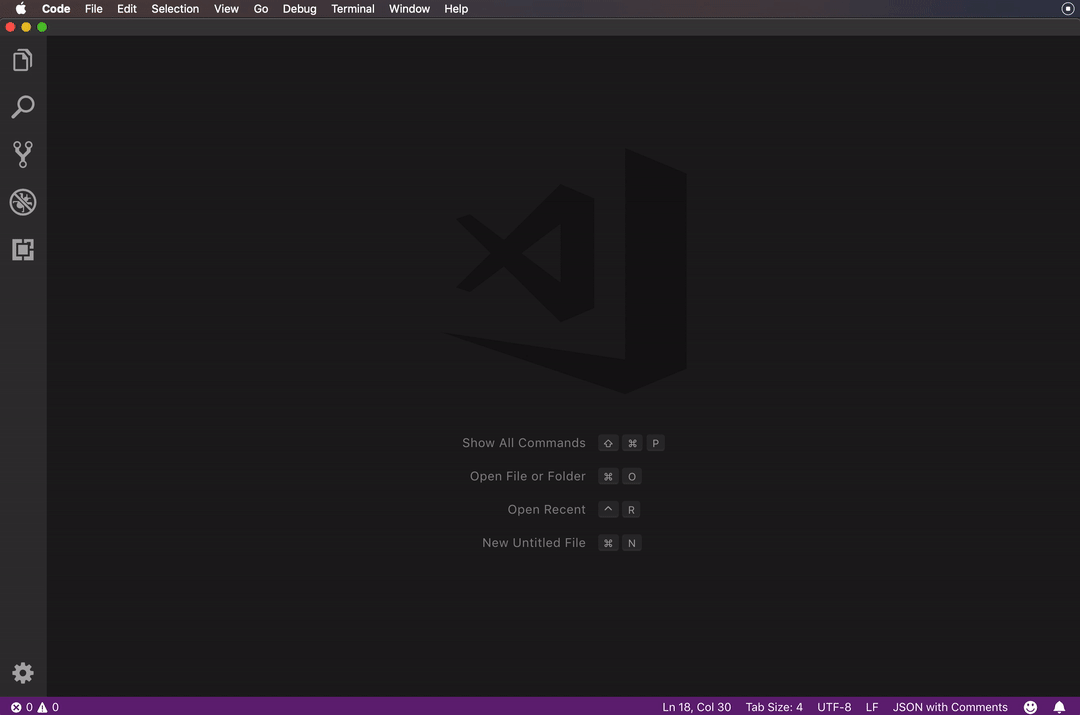In class we had a hotkey for using the terminal with the currently choosen directory. I fixed an issue now with the debugger and everything seems to run smoothly now. Yet, what hotkey fixes this issue?
With VSCode 1.39 (Sept. 2019), no more plugin needed.
You now can "Open new terminals with custom working directories"
There is a new command that allows the creation of terminals with a custom current working directory (
cwd):{ "key": "cmd+shift+c", "command": "workbench.action.terminal.newWithCwd", "args": { "cwd": "${fileDirname}" } }You can create your own keyboard shortcuts to open new terminals in any number of handy working directories.
Thecwdvalue can either be a normal path or a variable.
ChrisoLosoph mentions in the comments:
What to do with the pasted code snippet:
- press F1,
- Enter, and
- select "
Open Keyboard Shortcuts (JSON)"- and paste it there.
CTRL+Shift+H is already a keyboard shortcut for workbench.action.replaceInFiles. (Probably a change in newer VS Code versions) –
Robbegrillet Ctrl+Shift+c opens Windows Command prompt (cmd), it doesn't open the integrated terminal. Is that the expected behaviour? –
Robbegrillet newWithCwd with the latest VSCode versions. –
Polity For a hotkey to quickly set your terminal folder to your current directory, see How to quickly change shell folder to match the currently open file
{
"key": "alt+t",
"command": "workbench.action.terminal.sendSequence",
"args": {"text": "cd '${fileDirname}'\u000D"}
},
This will change your current terminal, not open a new terminal - if you want to do that see the link above as well for the new command recently added to vscode.
Note that on windows, you must use the following instead:
"args": {"text": "cd /d \"${fileDirname}\"\u000D"}
This is because on Windows, the /d parameter must be used with cd to switch drives.
By default, the terminal will open at the folder that is opened in the Explorer. The hotkey for that depends on your operating system, in my case, on macOS, it's ⌃ + `, on Windows I think it's ctrl + j.
If you want to open at a specific folder you can change that behaviour with this setting:
{
"terminal.integrated.cwd": "/home/user"
}
If you want to open at the current file's directory you can install an extension like Terminal Here.
You can change the shortcuts/hotkeys for many actions on Code. For that open the Keyboard Shortcuts editor under File > Preferences > Keyboard Shortcuts and search for Toggle Integrated Terminal.
© 2022 - 2024 — McMap. All rights reserved.