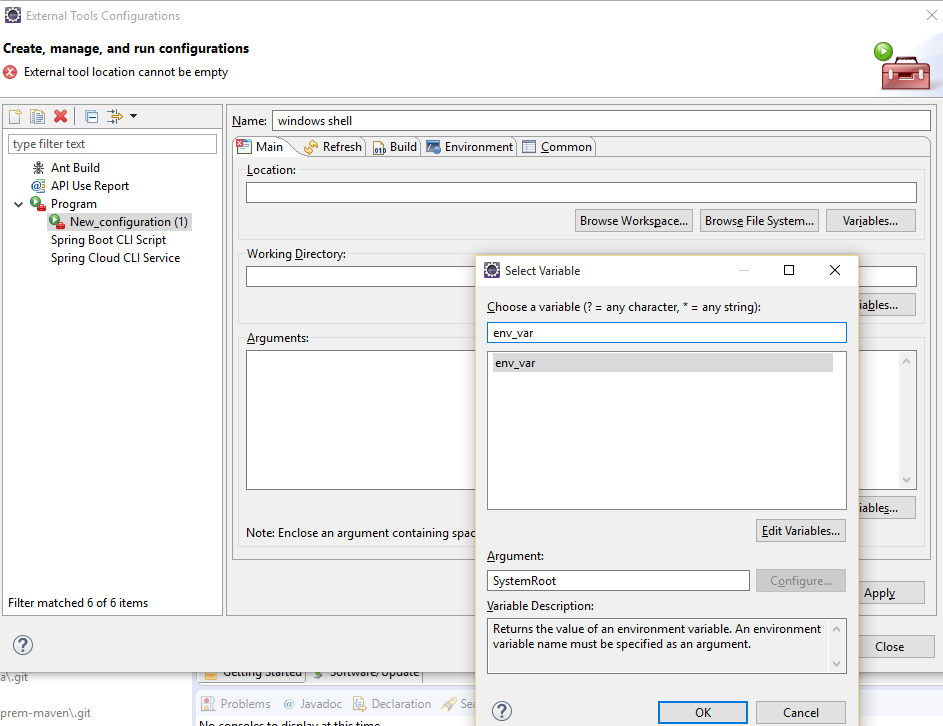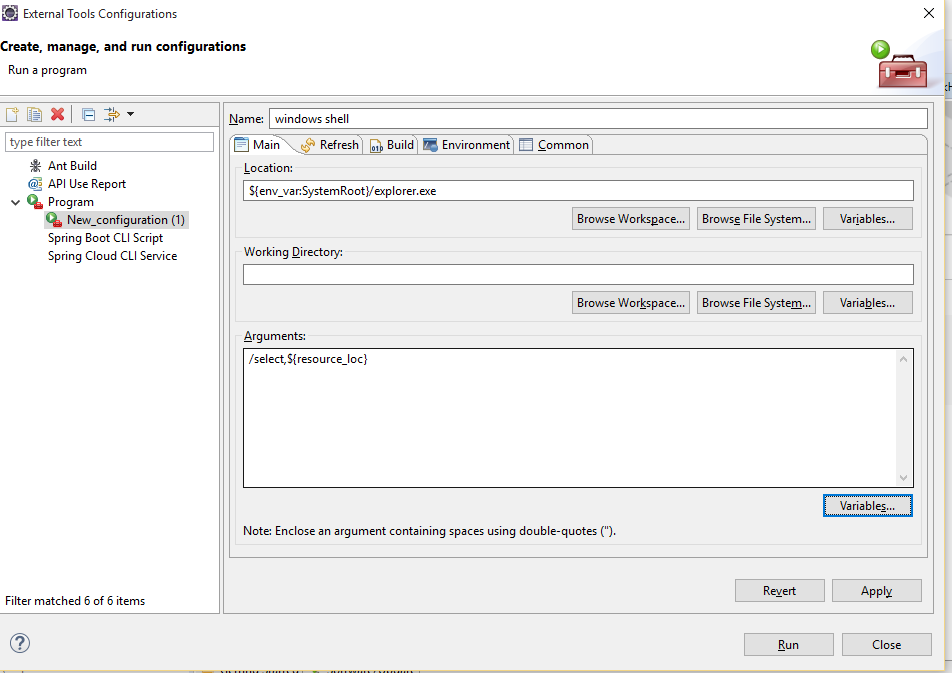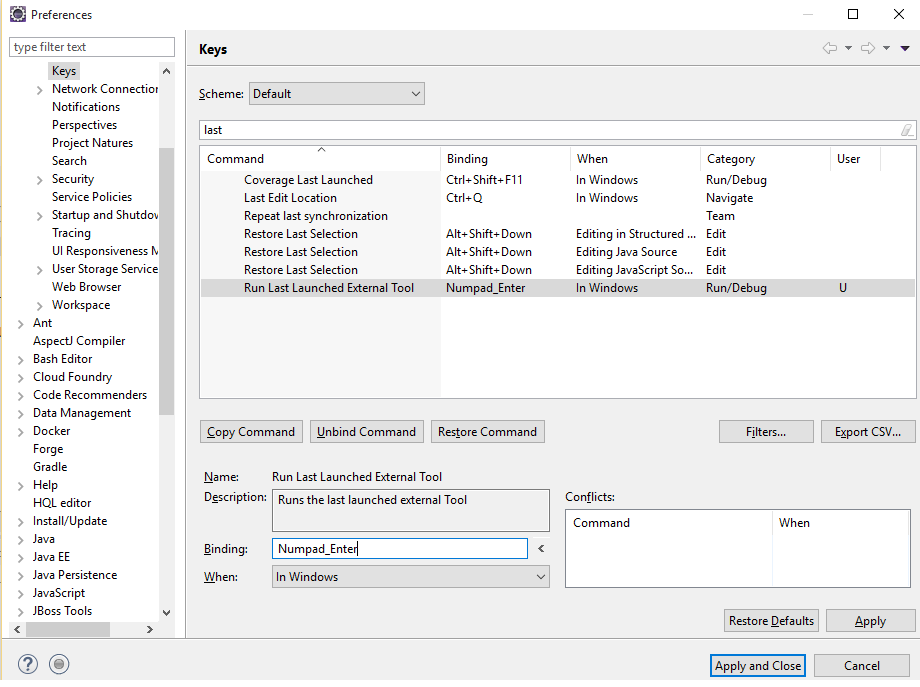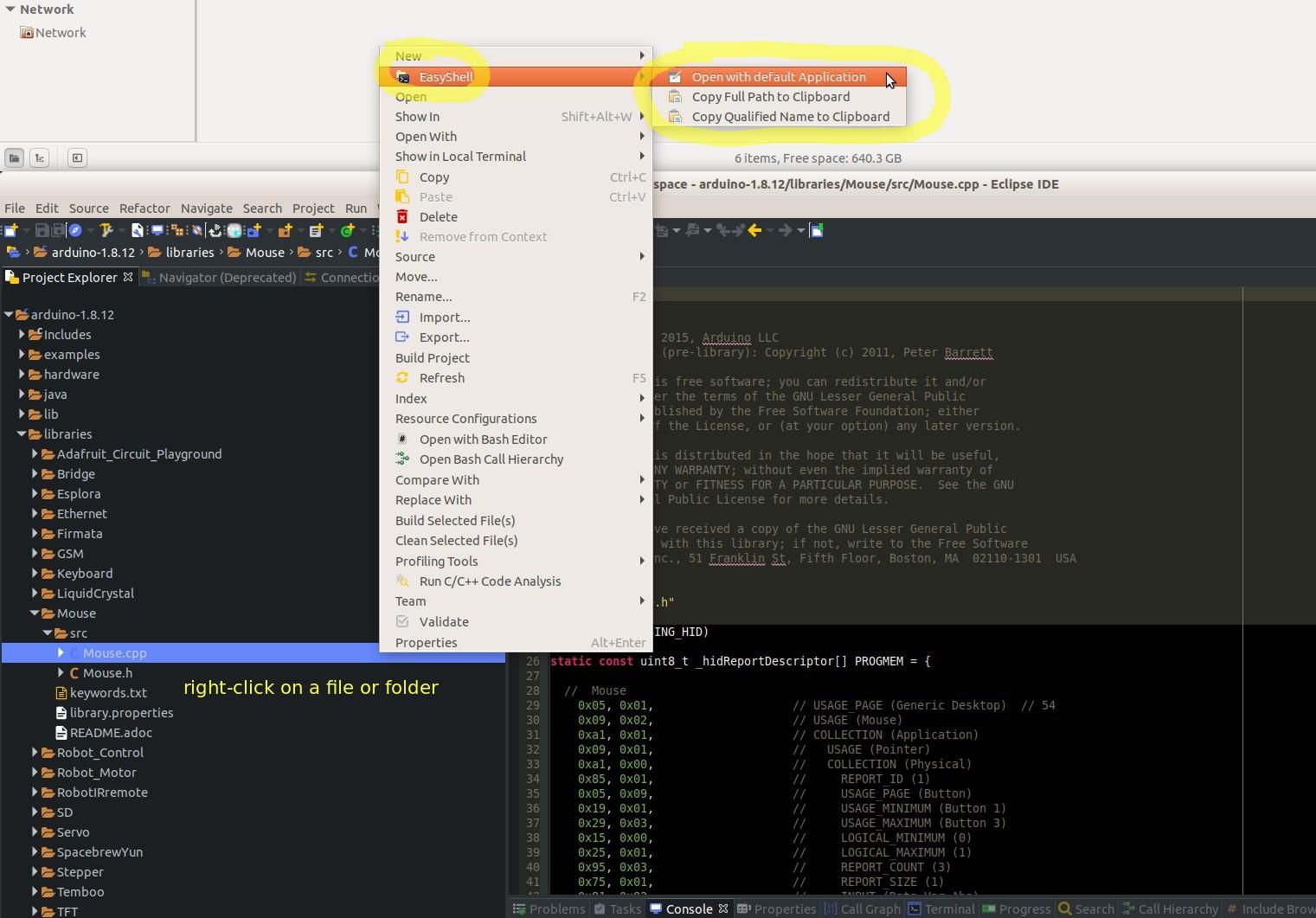How to use the EasyShell plugin in Eclipse to quickly jump to, find, or copy the path of a file or folder
Use the EasyShell plugin. I love it--it's really great for this!
Install it, then right-click on the project in the Project Explorer and go to Easy Shell --> "Open with Default Application", "Copy full path to clipboard", or "Copy qualified name to clipboard":
![enter image description here]()
Choosing "Copy Full Path..." might copy this path:
/home/gabriel/Downloads/Install_Files/Arduino/arduino-1.8.12/libraries/Mouse/src/Mouse.cpp
while "Copy Qualified Name" might copy this, which starts with the Eclipse project name as the root of the path:
/arduino-1.8.12/libraries/Mouse/src/Mouse.cpp
Choosing "Open with default Application" will open the file or folder in your default file manager, such as Windows Explorer in Windows, or Nautilus or Nemo in Linux.
Going further
- Ubuntu's default file manager is Nautilus, but I really hate that file manager, so I upgraded mine to Nemo on all of my Linux machines, as I explain here: How to install Nemo and set it as the default file manager in Ubuntu 18.04, 20.04, etc.. Jump to the end of my answer in the section titled "Why use
nemo over Ubuntu's default nautilus file manager?" to see screenshots and why I love nemo so much more. I actually ended up moving from Windows to Linux finally on all my machines, even for my kids, in part because of the beauty and utility and time-saving and ease-of-use offered by the nemo file manager. Furthermore, MacOS's horrific and cumbersome file manager is one of the reason's I can't switch to Mac.
- I have documented other Eclipse plugins I really like in my document here, under the section "Plugins to Install": Eclipse setup instructions on a new Linux (or other OS) computer: Plugins to Install