I have researched a lot to adjust the layout when softkeyboard is active and I have successfully implemented it but the problem comes when I use android:theme="@android:style/Theme.NoTitleBar.Fullscreen" this in my activity tag in manifest file.
For this I have used android:windowSoftInputMode="adjustPan|adjustResize|stateHidden" with different options but no luck.
After that I implemented FullScreen programmatically and tried various layout to work with FullScreen but all in vain.
I referred these links and have looked many posts here related to this issue:
http://android-developers.blogspot.com/2009/04/updating-applications-for-on-screen.html
http://davidwparker.com/2011/08/30/android-how-to-float-a-row-above-keyboard/
Here is xml code:
<?xml version="1.0" encoding="utf-8"?>
<RelativeLayout android:id="@+id/masterContainerView"
android:layout_width="fill_parent" android:layout_height="fill_parent"
android:orientation="vertical" xmlns:android="http://schemas.android.com/apk/res/android"
android:background="#ffffff">
<ScrollView android:id="@+id/parentScrollView"
android:layout_width="fill_parent" android:layout_height="wrap_content">
<LinearLayout android:layout_width="fill_parent"
android:layout_height="fill_parent" android:orientation="vertical">
<TextView android:id="@+id/setup_txt" android:layout_width="wrap_content"
android:layout_height="wrap_content" android:text="Setup - Step 1 of 3"
android:textColor="@color/top_header_txt_color" android:textSize="20dp"
android:padding="8dp" android:gravity="center_horizontal" />
<TextView android:id="@+id/txt_header" android:layout_width="fill_parent"
android:layout_height="40dp" android:text="AutoReply:"
android:textColor="@color/top_header_txt_color" android:textSize="14dp"
android:textStyle="bold" android:padding="10dp"
android:layout_below="@+id/setup_txt" />
<EditText android:id="@+id/edit_message"
android:layout_width="fill_parent" android:layout_height="wrap_content"
android:text="Some text here." android:textSize="16dp"
android:textColor="@color/setting_editmsg_color" android:padding="10dp"
android:minLines="5" android:maxLines="6" android:layout_below="@+id/txt_header"
android:gravity="top" android:scrollbars="vertical"
android:maxLength="132" />
<ImageView android:id="@+id/image_bottom"
android:layout_width="fill_parent" android:layout_height="wrap_content"
android:layout_below="@+id/edit_message" />
</LinearLayout>
</ScrollView>
<RelativeLayout android:id="@+id/scoringContainerView"
android:layout_width="fill_parent" android:layout_height="50px"
android:orientation="vertical" android:layout_alignParentBottom="true"
android:background="#535254">
<Button android:id="@+id/btn_save" android:layout_width="wrap_content"
android:layout_height="wrap_content" android:layout_alignParentRight="true"
android:layout_marginTop="7dp" android:layout_marginRight="15dp"
android:layout_below="@+id/edit_message"
android:text = "Save" />
<Button android:id="@+id/btn_cancel" android:layout_width="wrap_content"
android:layout_height="wrap_content" android:layout_marginTop="7dp"
android:layout_marginRight="10dp" android:layout_below="@+id/edit_message"
android:layout_toLeftOf="@+id/btn_save" android:text = "Cancel" />
</RelativeLayout>
</RelativeLayout>

I want the bottom 2 buttons should go upward when the softkeyboard comes in picture.


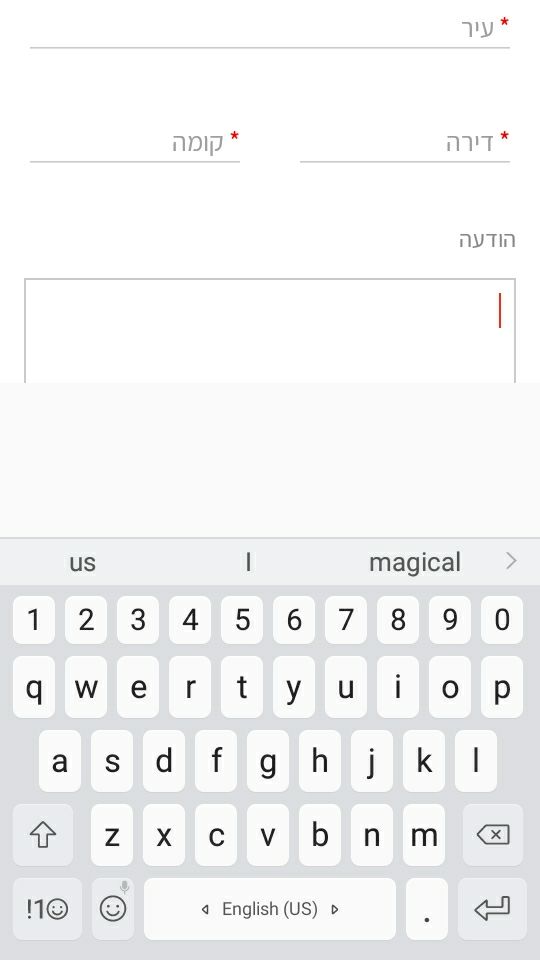
android:windowSoftInputMode="adjustPan"tell me if this work.. – TeofilateosinteadjustResizeandadjustPanat the same time, from the javadoc ofandroid.view.WindowManager.LayoutParams#SOFT_INPUT_ADJUST_RESIZE: "This can not be combined with{@link SOFT_INPUT_ADJUST_PAN}" – Annunciata