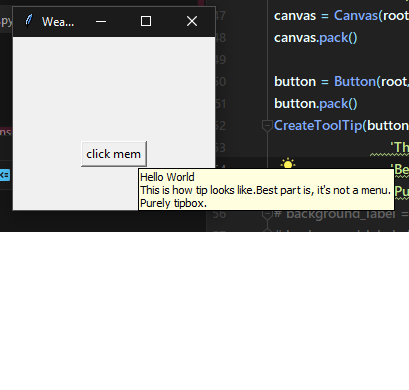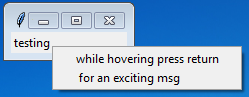Here is a simple solution to your problem that subclasses the tk.Button object. We make a special class that tk.Button inherits from, giving it tooltip functionality. The same for tk.Labels.
I don't know what would be cleanest and the easiest way to maintain code for keeping track of the text that goes into the tooltips. I present here one way, in which I pass unique widget IDs to MyButtons, and access a dictionary for storing the tooltip texts. You could store this file as a JSON, or as a class attribute, or as a global variable (as below). Alternatively, perhaps it would be better to define a setter method in MyButton, and just call this method every time you create a new widget that should have a tooltip. Although you would have to store the widget instance in a variable, adding one extra line for all widgets to include.
One drawback in the code below is that the self.master.master syntax relies on determining the "widget depth". A simple recursive function will catch most cases (only needed for entering a widget, since by definition you leave somewhere you once were).
Anyway, below is a working MWE for anyone interested.
import tkinter as tk
tooltips = {
'button_hello': 'Print a greeting message',
'button_quit': 'Quit the program',
'button_insult': 'Print an insult',
'idle': 'Hover over button for help',
'error': 'Widget ID not valid'
}
class ToolTipFunctionality:
def __init__(self, wid):
self.wid = wid
self.widet_depth = 1
self.widget_search_depth = 10
self.bind('<Enter>', lambda event, i=1: self.on_enter(event, i))
self.bind('<Leave>', lambda event: self.on_leave(event))
def on_enter(self, event, i):
if i > self.widget_search_depth:
return
try:
cmd = f'self{".master"*i}.show_tooltip(self.wid)'
eval(cmd)
self.widget_depth = i
except AttributeError:
return self.on_enter(event, i+1)
def on_leave(self, event):
cmd = f'self{".master" * self.widget_depth}.hide_tooltip()'
eval(cmd)
class MyButton(tk.Button, ToolTipFunctionality):
def __init__(self, parent, wid, **kwargs):
tk.Button.__init__(self, parent, **kwargs)
ToolTipFunctionality.__init__(self, wid)
class MyLabel(tk.Label, ToolTipFunctionality):
def __init__(self, parent, wid, **kwargs):
tk.Label.__init__(self, parent, **kwargs)
ToolTipFunctionality.__init__(self, wid)
class Application(tk.Tk):
def __init__(self):
tk.Tk.__init__(self)
self.tooltip = tk.StringVar()
self.tooltip.set(tooltips['idle'])
self.frame = tk.Frame(self, width=50)
self.frame.pack(expand=True)
MyLabel(self.frame, '', text='One Cool Program').pack()
self.subframe = tk.Frame(self.frame, width=40)
self.subframe.pack()
MyButton(self.subframe, 'button_hello', text='Hello!', command=self.greet, width=20).pack()
MyButton(self.subframe, 'button_insutl', text='Insult', command=self.insult, width=20).pack()
MyButton(self.subframe, 'button_quit', text='Quit', command=self.destroy, width=20).pack()
tk.Label(self.subframe, textvar=self.tooltip, width=20).pack()
def show_tooltip(self, wid):
try:
self.tooltip.set(tooltips[wid])
except KeyError:
self.tooltip.set(tooltips['error'])
def hide_tooltip(self):
self.tooltip.set(tooltips['idle'])
def greet(self):
print('Welcome, Fine Sir!')
def insult(self):
print('You must be dead from the neck up')
if __name__ == '__main__':
app = Application()
app.mainloop()