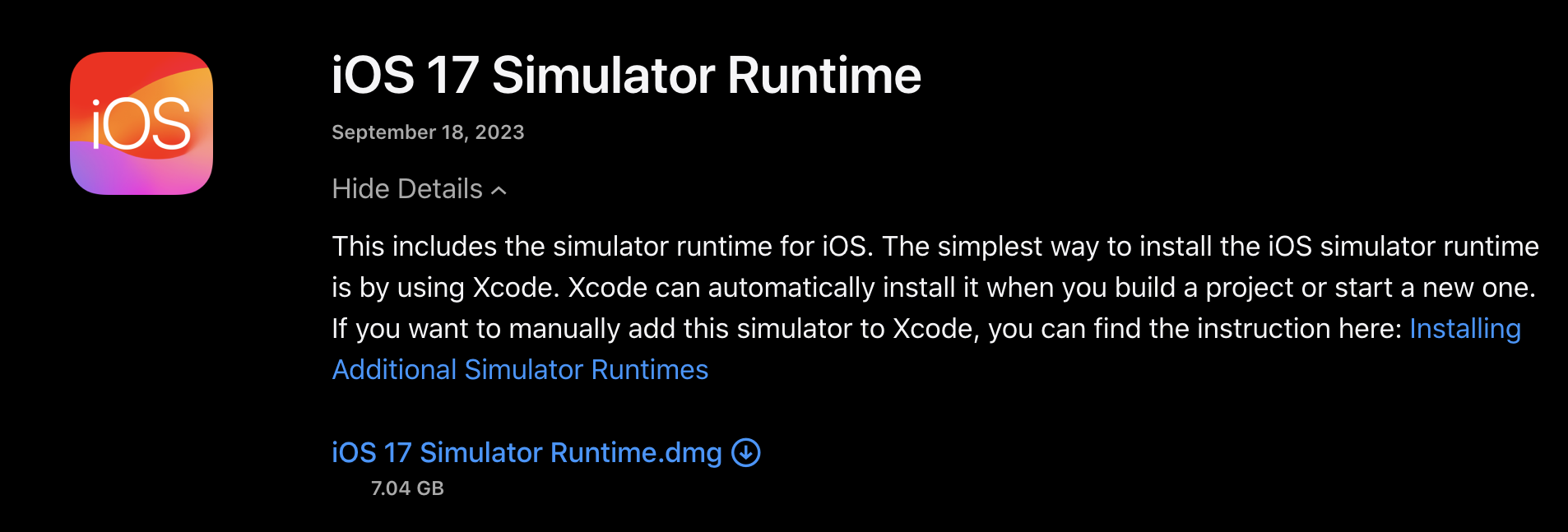I'm getting an issue when attempting to install the iOS 17.0 simulator in Xcode 15.0. The problem is when Xcode updated to version 15, and now all the simulators I had previously downloaded have disappeared. Even though I have installed iOS 15.0 before, it doesn't seem to appear for me to run, and I'm getting an error message stating that I need iOS 17. Then when I try to download this from the xcode. I ended up with this error message.
Option 1:
You can check the available free disk space on your MacBook. This usually becomes an issue when you have low space, and technically, you only need around 23GB of free disk space. However, I had to free up to 50GB to install it. You can manage your space and try to download it again.
Option 2:
You can try downloading and installing iOS 17.0 Simulator runtimes for a specific platform using the Terminal. Use the -downloadPlatform option and specify the platform like this:
xcodebuild -downloadPlatform iOS
Option 3:
You can download the iOS 17.0 simulator runtime from this link - https://developer.apple.com/download/all/
If your download speed is slow, you may need to use a VPN.
After downloading the runtime, follow the commands below in your Terminal:
sudo xcode-select -s /Applications/Xcode.app
xcodebuild -runFirstLaunch
xcrun simctl runtime add "~/Downloads/iOS_17_Simulator_Runtime.dmg"
Find more information about installing additional simulator runtimes on the official Apple documentation - https://developer.apple.com/documentation/xcode/installing-additional-simulator-runtimes
iOS 17.2 Simulator runtimes still got this error and need to use option 3 to install –
Selhorst xcrun simctl runtime add command in a directory that's not Downloads otherwise you'll get a "requires security and privacy approval." error message. –
Nert For me the issue was solved by restarting my Mac (at the moment of writing this: M1 Sonoma 14.0, if it helps to know this), reopened Xcode, and done. Building successfully again
I was also facing this issue.Here is the solution worked for me:
1- Go to the URL: https://developer.apple.com/download/all/
2- You will be need to login with your developer account.
3- Download "iOS 17 Simulator Runtime".
4- Download may paused but be patient. Eventually after a long time it will downloaded (Use IDM or Chrome if you have.These software have better tendency to resume downloads).
5- once the file downloaded open terminal and run the commands:
xcrun simctl runtime add "Path to downloaded dmg file"
For example. xcrun simctl runtime add "~Downloads/iOS_17_Simulator_Runtime.dmg"
xcodebuild -downloadPlatform iOS
Note: Make sure you have enabled full access option for terminal in your mac don't know how?check here: How to avoid "Operation not permitted" on macOS when `sudo` and `bypass` don't do the trick
I have been facing this problem twice. The only solution that helped me was to manually delete the current iOS 17.0 simulator and download + reinstall it.
All downloaded runtimes should be mounted before usage in Xcode. Unmounting them via Finder or DiskUtility makes Xcode to fail, and restaring Xcode is not enough. Redownloading images can help, but restarting your mac makes runtimes available again.
This command should do the same with already downloaded runtime without restarting:
sudo xcrun simctl runtime add /Library/Developer/CoreSimulator/Images/15ACE7E8-AFE4-4D64-8597-6D6913A32124.dmg
but without sudo it fails with error (because the owner of the file is system):
The operation couldn’t be completed. No such file or directory
and with sudo it fails with another error:
Unusable - Other Failure: Error Domain=SimDiskImageErrorDomain Code=5 "Duplicate of 15ACE7E8-AFE4-4D64-8597-6D6913A32124"
Exporting installed images in not working too because of "you don't have permissions to access Downloads" error, but the real cause is because the owner of dmg file is system. Xcode 15 is broken a little, isn't it?
Encounter this issue twice, restarted my Mac and problem was no longer there, until it happened again after a few hours.
After restarting once again, I open Xcode > Settings > Platforms and right click on iOS 17.0 to delete it and pressed on GET to reinstall it.
The root cause is low disk space (50 GB is considered low). Make sure to free up disk space and try the 3rd suggested option
I had the same problem, I was having Xcode 15.0.1 and faced problem to run on iOS 17.2 simulator. Though it shows in the available Platforms it was not working.
I then installed Xcode 15.1 and then downloaded the iOS 17.2 simulator to make it work.
In case this helps someone, I was prompted to download 'ios 17.0' and it downloaded 'ios simulator 17.0.1' but kept complaining about wanting 'ios 17.0' Clicking the download button on the platforms tab would do nothing. In the end I deleted the 'ios simulator entry' and then agreed to download 'ios 17.0' again and it worked.
I my case was getting below error -
Failed to copy file /Users/dineshkkumar/Library/Caches/com.apple.dt.Xcode/Downloads/com.apple.dmg.iPhoneSimulatorSDK17_2-17.2.0.0.dmg to /Library/Developer/CoreSimulator/Images/Inbox/6DB4BFED-4649-464E-9D9F-107B47F0C06F.dmg.copying Domain: SimDiskImageErrorDomain Code: 6 User Info: { DVTErrorCreationDateKey = "2023-12-31 15:57:42 +0000"; unusableErrorDetail = "Error Domain=NSPOSIXErrorDomain Code=2 "No such file or directory" UserInfo={NSLocalizedDescription=Failed to copy file /Users/dineshkkumar/Library/Caches/com.apple.dt.Xcode/Downloads/com.apple.dmg.iPhoneSimulatorSDK17_2-17.2.0.0.dmg to /Library/Developer/CoreSimulator/Images/Inbox/6DB4BFED-4649-464E-9D9F-107B47F0C06F.dmg.copying}"; }
Cause of issue - Images and Inbox folder was missing causing - path not found
Resolved - by creating missing folders - Images and Inbox under CoreSimulator folder
/Users/dineshkkumar/Library/Developer/CoreSimulator/Images/Inbox
then run below command -
xcode-select -s /Applications/Xcode.app
xcodebuild -runFirstLaunch
xcrun simctl runtime add "~/Downloads/iOS_17.2_Simulator_Runtime.dmg"
note - downloaded iOS_17.2_Simulator_Runtime.dmg from Apple developer portal
if download faild everytime please follow these steps goto this link https://developer.apple.com/download/all/?q=17.5 it will show 17.5 selected you can can and search is required
step no 1 open this link and sign in with you apple account
https://developer.apple.com/download/all/?q=17.5
step no 2
download required Simulator
step no 3
sudo xcode-select -s /Applications/Xcode.app
step no 4
xcodebuild -runFirstLaunch
step no 5
xcrun simctl runtime add "~/Downloads/watchOS 9 beta Simulator Runtime.dmg"
Here select your downloaded file and copy name and paste here ~/Downloads/copied name of simpulator.dmg issue will be resolved.
I got the same error too. You need to free up storage space, try again later.
Update to latest version of xcode
© 2022 - 2025 — McMap. All rights reserved.