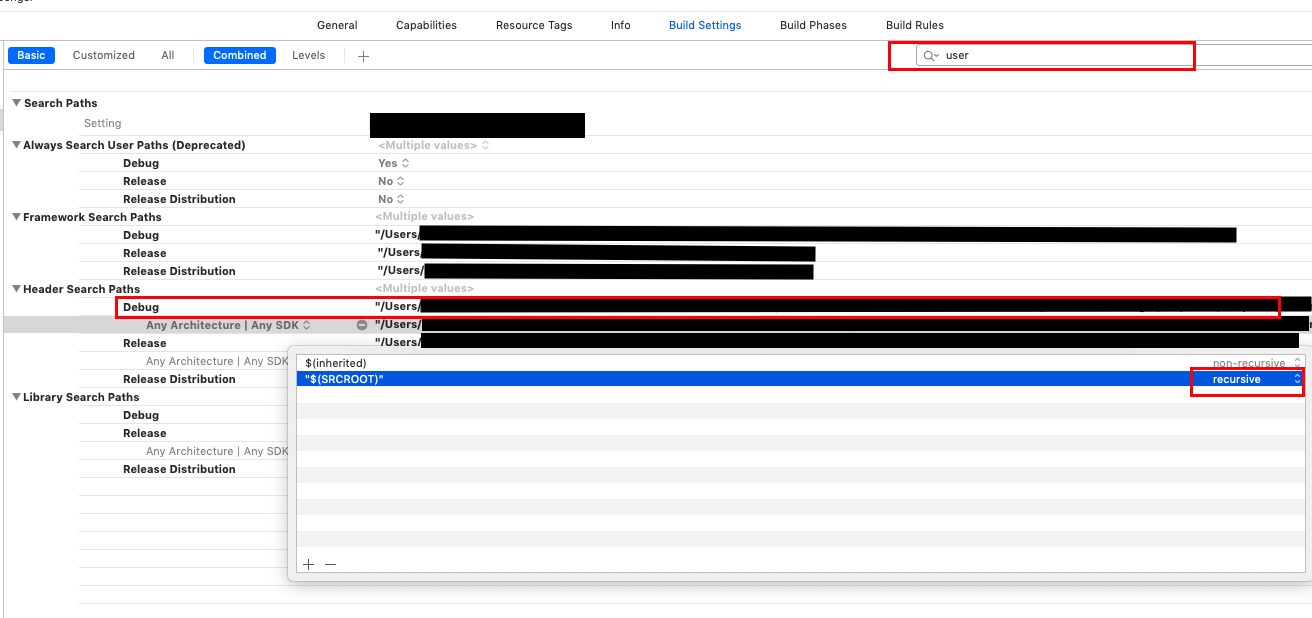I am new to this iPhone development and i have almost completed my first application but when i try for creating an archive it gives an error lexical or preprocessed issue file not found But it runs fine in simulator and also has also tested on device. I have included SDwebimage architecture for lazy loading of image in table view.Can any tell me what is the issue?