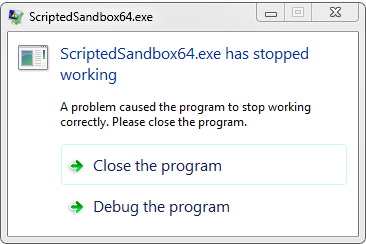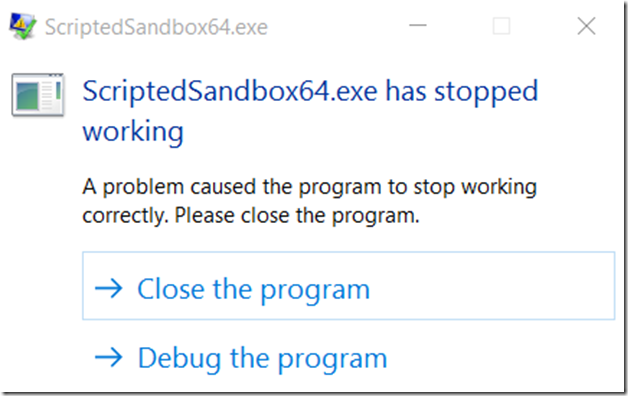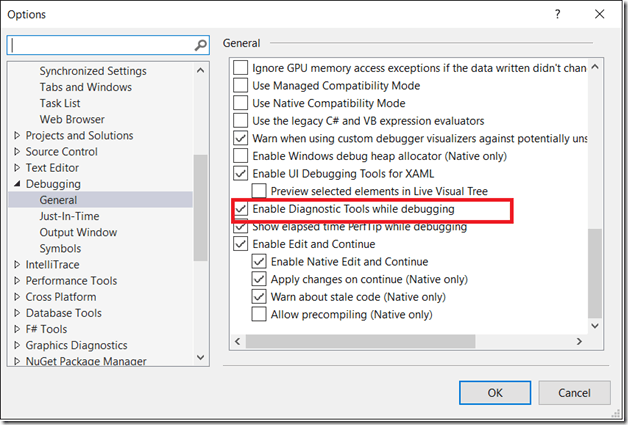Just adding the information that @Bahien Nguyen provided in his answer.
Reference:
http://www.expertdebugger.com/2016/01/19/how-to-fix-visual-studio-2015-error-faulting-application-name-scriptedsandbox64-exe-has-stopped-working/
How to fix Visual Studio 2015 error Faulting application name ScriptedSandbox64.exe has stopped working
I am trying to debug a windows application in Visual Studio 2015. I have already installed the latest updates. After the debugging starts, I get the following pop up error ScriptedSandbox64.exe has stopped working A problem caused program to stop working correctly.
![enter image description here]()
The event viewer is showing the following details
Faulting application name: ScriptedSandbox64.exe, version: 14.0.24720.0, time stamp: 0x564e98d0
Faulting module name: ScriptedSandbox64.exe, version: 14.0.24720.0, time stamp: 0x564e98d0
Exception code: 0xc0000602
Fault offset: 0x000000000000f933
Faulting process id: 0x51c
Faulting application start time: 0x01d152888b333a1c
Faulting application path: C:\Program Files (x86)\Microsoft Visual Studio 14.0\Common7\IDE\PrivateAssemblies\ScriptedSandbox64.exe
Faulting module path: C:\Program Files (x86)\Microsoft Visual Studio 14.0\Common7\IDE\PrivateAssemblies\ScriptedSandbox64.exe
Report Id: 029bb0e0-771e-4046-bbc1-2c69686f144a
Faulting package full name:
Faulting package-relative application ID:
IDE gets locked up due to this and the only option is to click on close program.
Solution
This process is launched during debugging. Stop Visual Studio debugging session.
Disable the Diagnostic tool under Tools->Options->Debugging->General disable the option Enable Diagnostic Tools while debugging
![enter image description here]()
Debugger still works after unchecking the above option.ScriptedSandbox64.exe no more throws any errors.
Dear Reader,
Please share your feedback about this article . This will enable me to improve this for the benefit of other readers.