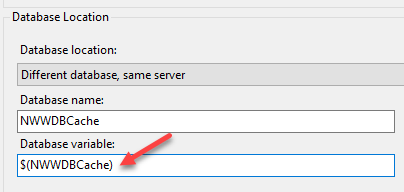I created SQL Server Database Project in VS 2012 & imported our database. When I build the project, I get a lot of "unresolved reference to object" Errors. These errors are only for a few views I have in my database. The syntax for these views are correct & I am not using temp tables. What should I check to solve this issue?
UPDATE: This is one example:
CREATE view [Factory].[NonStartedOrders]
as
SELECT
"Customers"."CustomerName", "Customers"."CustomerAName",
"Customers"."MarketID",
"Orders"."OrderID",
"Orders"."ApproveDate",
"FactoryOrders"."FactoryID",
"FactoryOrders"."EstEndDate",
"FactoryOrders"."StatusID",
"FactoryOrders"."TotalWeight",
"Karats"."KaratEName"
FROM (("Taiba"."Sales"."FactoryOrders" "FactoryOrders"
INNER JOIN "Taiba"."Sales"."Orders" "Orders" ON "FactoryOrders"."OrderID"="Orders"."OrderID")
INNER JOIN "Taiba"."General"."Customers" "Customers" ON "Orders"."CustomerID"="Customers"."CustomerID")
INNER JOIN "Taiba"."MasterPiece"."Karats" "Karats" ON "Orders"."MKaratID"="Karats"."KaratID"
"Taiba" here is my database name. I am getting 30 errors only for this view. These are a few errors of them:
Error 217 SQL71561: View: [Factory].[NonStartedOrders] has an unresolved reference to object [Taiba].[Sales].[FactoryOrders]
Error 219 SQL71561: View: [Factory].[NonStartedOrders] contains an unresolved reference to an object. Either the object does not exist or the reference is ambiguous because it could refer to any of the following objects: [Taiba].[Sales].[FactoryOrders].[FactoryOrders]::[OrderID], [Taiba].[Sales].[FactoryOrders].[OrderID] or [Taiba].[Sales].[Orders].[FactoryOrders]::[OrderID].