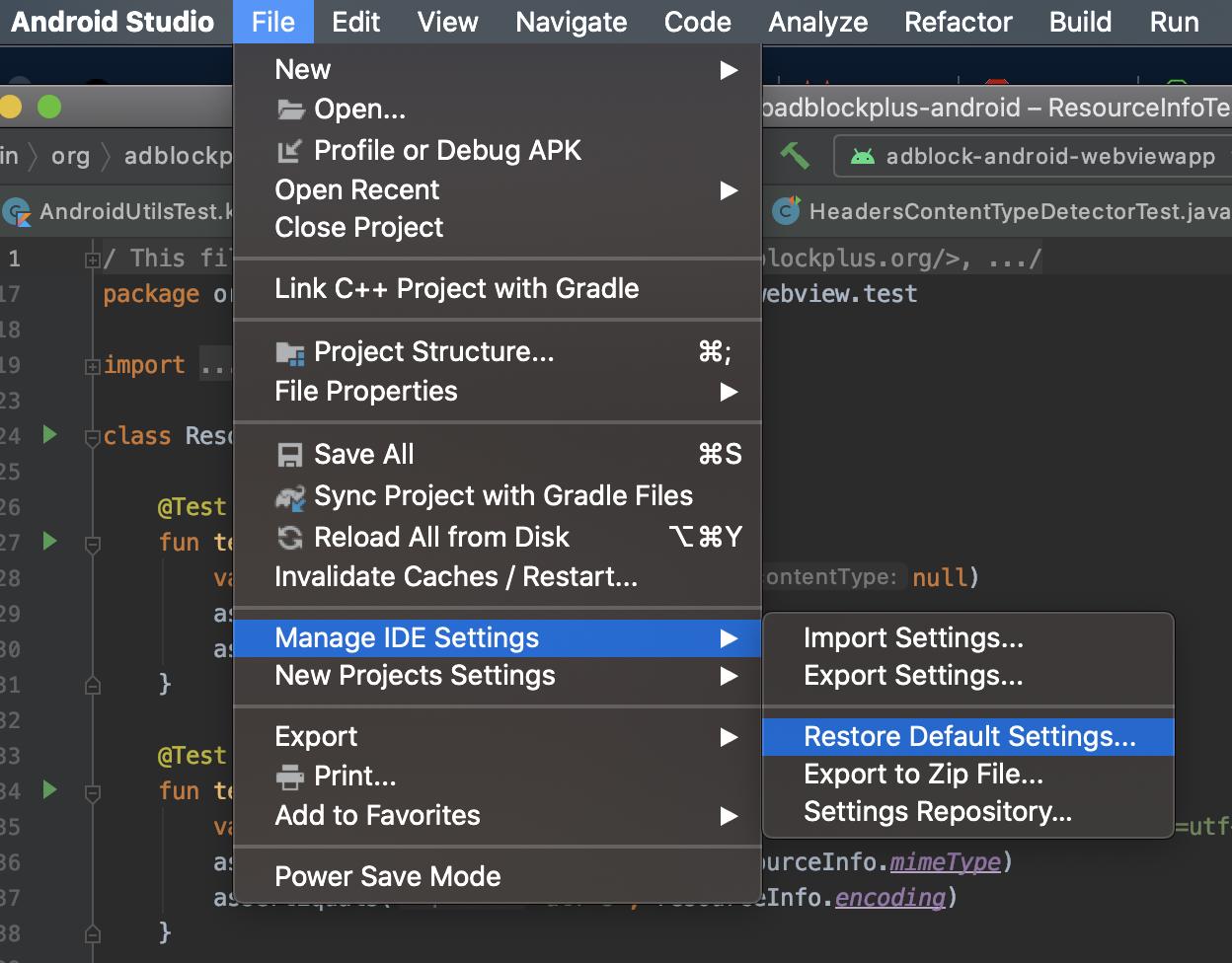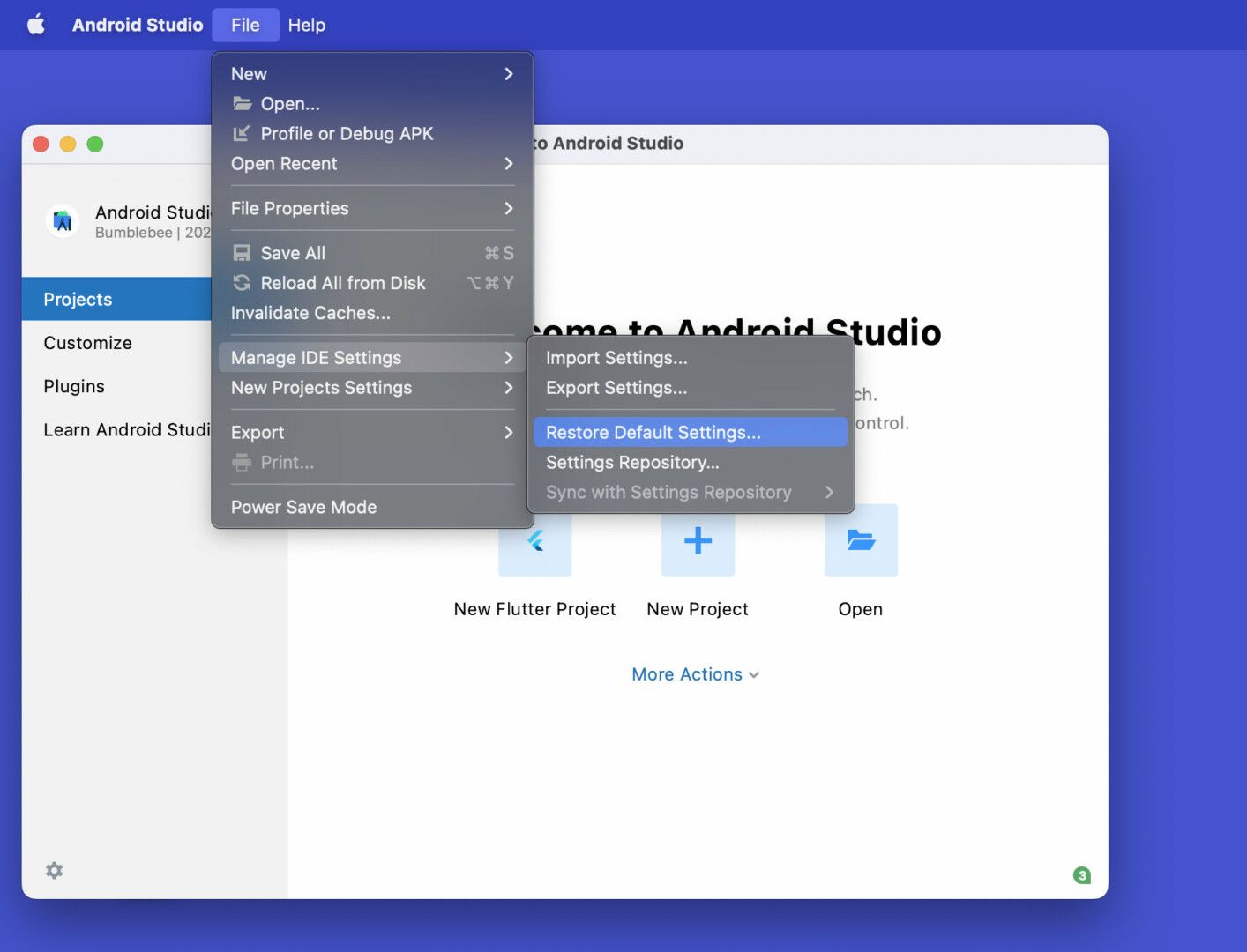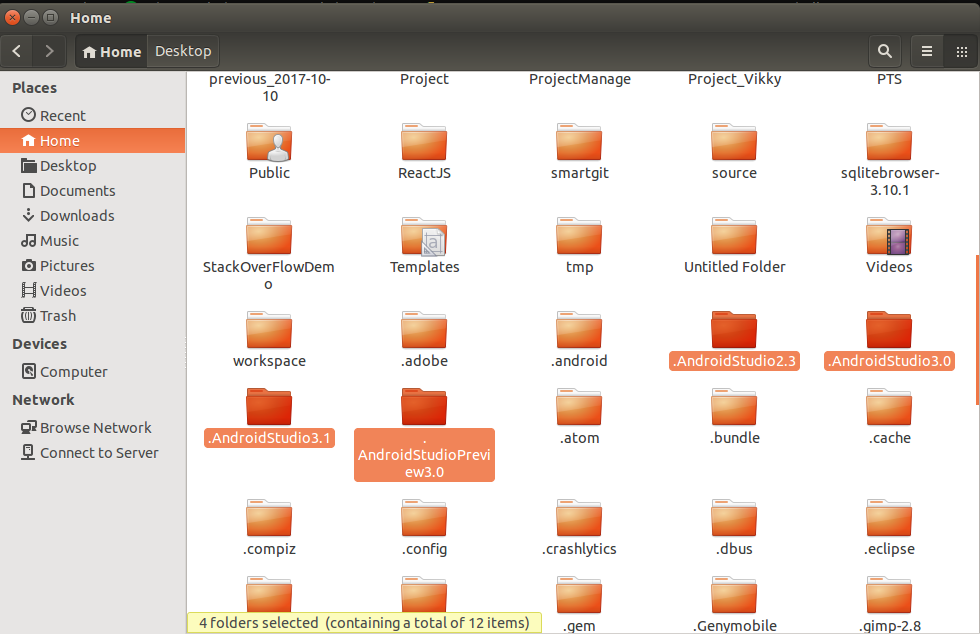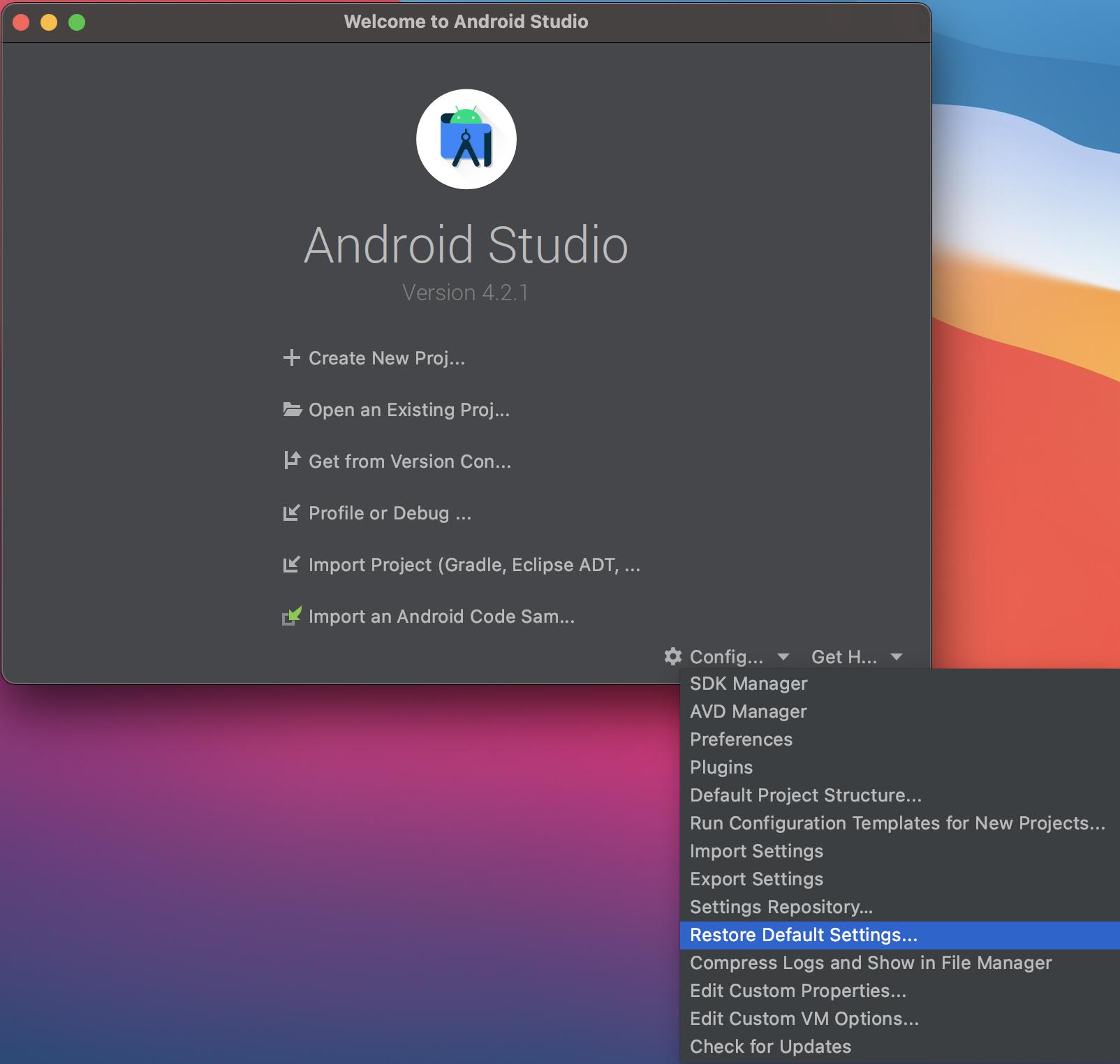I want to reset Android Studio 0.2.13 to the default state. That means reset all settings, remove all projects, all gradle files so that it would act like a fresh installation. What steps do I have to follow to achieve this?
I only know how to do this on Windows (but it should be similar on any OS, you will just need to find the correct location yourself - google search would help with that).
On Windows:
Go to your User Folder - on Windows 7/8 this would be:
[SYSDRIVE]:\Users\[your username] (ex. C:\Users\JohnDoe\)
In this folder there should be a folder called .AndroidStudioBeta or .AndroidStudio (notice the period at the start - so on some OSes it would be hidden).
Update
Now, Android Studio settings is at:
C:\Users\<Your User>\AppData\Roaming\Google\.AndroidStudio4.X
Delete this folder (or better yet, move it to a backup location - so you can return it if something goes wrong).
This should reset your Android Studio settings to default.
Remove from list (repeat for all items to remove). –
Murillo On Mac OS X
Remove these directories:
~/Library/Application Support/AndroidStudioBeta
~/Library/Caches/AndroidStudioBeta
~/Library/Logs/AndroidStudioBeta
~/Library/Preferences/AndroidStudioBeta
AndroidStudioPreview with AndroidStudioBeta –
Othilie AndroidStudioPreview for AndroidStudio –
Lou ~/Library/Application Support/Google/AndroidStudio* –
Merc For MaxOSX:
rm -rfv ~/Library/Application\ Support/AndroidStudio*
rm -rfv ~/Library/Preferences/AndroidStudio*
rm -rfv ~/Library/Caches/AndroidStudio*
rm -rfv ~/Library/Logs/AndroidStudio*
rm -rfv ~/.AndroidStudio*
For Android Studio 1.2.2 version, config path is ~/Library/Application\ Support/AndroidStudio1.2/ and ~/Library/Preferences/AndroidStudio1.2, so it's better to rm matching prefix.
AndroidStudio without version name. Add * to cover all cases. –
Kernel Mac OS Catalina 10.15.5 Android Studio 4.0.1 –
Pantoja On Mac OS X with Android Studio >= 1.0.0
Run these lines:
rm -rf ~/Library/Application Support/AndroidStudio
rm -rf ~/Library/Caches/AndroidStudio
rm -rf ~/Library/Logs/AndroidStudio
rm -rf ~/Library/Preferences/AndroidStudio
close project if not done earlier or working on a new project. Now open android studio and click on the configure settings button available at the bottom of the small window of android studio, there you will see restore settings to default option. The safe way to do it.

From Linux this is what I did:
Remove the .AndroidStudioBeta folder:
rm -r ~/.AndroidStudioBeta
Remove the project folder. For example:
rm -r ~/AndroidStudioProjects
I needed to do both or stuff kept hanging around.
Hope this helps.
Linux
Android Studio 4.2:
rm -rf ~/.config/Google/AndroidStudio*
rm -rf ~/.local/share/Google/AndroidStudio*
rm -rf ~/.cache/Google/AndroidStudio*
Android Studio 1.0.0:
rm -R ~/.AndroidStudio/config/
Android Studio 0.8.6:
rm -R ~/.AndroidStudioBeta/config/
On a Mac
Delete these using the terminal (usage: rm -rf folderpath):
~/Library/Preferences/AndroidStudioBeta
~/Library/Application Support/AndroidStudioBeta
~/Library/Caches/AndroidStudioBeta
~/Library/Logs/AndroidStudioBeta
On MAC delete this folder:
~/Library/Application Support/Google/AndroidStudio4.1
We can no longer reset android studio to it's default state by the answers/methods given in this question from android studio 3.2.0 Here is the updated new method to do it (It consumes less time as it does not require any update/installation).
For Windows/Mac
Open my computer
Go to
C:\Users\Username\.android\build-cacheDelete the cache/files found inside the folder
build-cacheNote: do not delete the folder named as "3.2.0" and "3.2.1" which will be inside the
build-cacheRestart Android studio.
and that would completely reset your android studio settings from Android studio 3.2.0 and up.
for ( Android Studio Version >= 3.0.0 & macOS)
mine( Android Studio Dolphin | 2021.3.1 Patch 1 & macOS 12.6)
To reset Android Studio back to its default:
Open Android Studio and click on "File," located in the lower left-hand corner of your screen.
From the list of settings that appears, locate the option for "Restore Default Settings."
Resetting Android Studio to its default settings removes any changes and caches you have made to your settings and allows you to start fresh as if Android Studio was a brand-new installation.
- Open Home
- Press Ctrl+H (to show hidden files)
- Delete AndroidStudio setting folder (like image below)
- Restart Android Studio
If you are using Windows and Android Studio 4 and above, the location to the directory is C:\Users(your name)\AppData\Roaming\Google\
Simple delete the Google folder to reset all settings. Open Android Studio and do not import settings when asked
Build - Clean project. Basically, this is a problem with studio 3.0. https://developer.android.com/studio/build/gradle-plugin-3-0-0.html (authorized link).
Windows Users: Look for C:->Users->YourUserName->.AndroidStudio or .AndroidStudioBeta folder. Delete that.
Mac Users: Delete these using the terminal (usage: rm -rf folderpath): ~/Library/Preferences/AndroidStudioBeta ~/Library/Application Support/AndroidStudioBeta ~/Library/Caches/AndroidStudioBeta ~/Library/Logs/AndroidStudioBeta
Linus Users: Delete these using the terminal (usage: rm -r folderpath): ~/.AndroidStudioBeta/config or ~/.AndroidStudio/config
Linux AnddroidStudio 1.1.0
rm -r ~/.AndroidStudio
~/.config/Google/ –
Horseleech © 2022 - 2024 — McMap. All rights reserved.