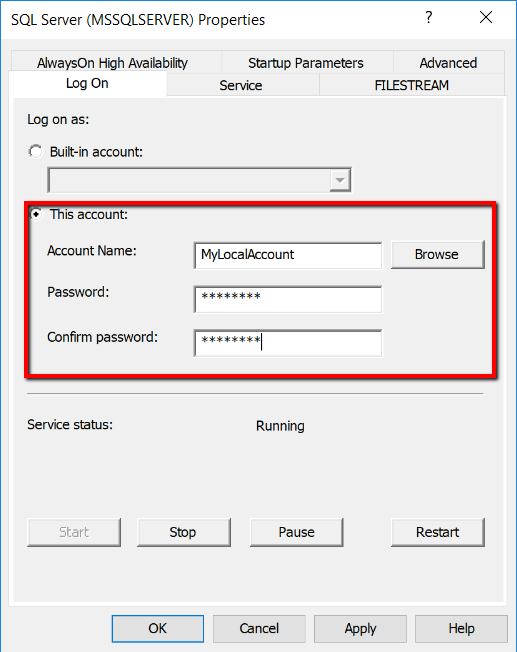I have a database set up with FILESTREAM enabled on it (if you go to Properties\Advanced on the instance, it shows that FILESTREAM is enabled). I also ran the sp_configure script on it after doing this to enable the access (to make sure it was enabled). But...as soon as I try to alter the database and add the filegroup to it, it says that the feature is disabled.
I have it enabled on other instances on the same computer, and those work fine. It is only this one that is not working. I have not been able to find any good suggestions as to why it is not working.
It is a SQL 2008 R2 instance.