Presenting a view from a UIAlertController moves the alert to a buggy position at the top-left corner of the screen. iOS 8.1, device and simulator.
We have noticed this in an app when we attempt to present a view from the current "top-most" view. If a UIAlertController happens to be the top-most view we get this behavior. We have changed our code to simply ignore UIAlertControllers, but I'm posting this in case others hit the same issue (as I couldn't find anything).
We have isolated this to a simple test project, full code at the bottom of this question.
- Implement
viewDidAppear:on the View Controller in a new Single View Xcode project. - Present a
UIAlertControlleralert. - Alert controller immediately calls
presentViewController:animated:completion:to display and then dismiss another view controller:
The moment the presentViewController:... animation begins, the UIAlertController is moved to the top-left corner of the screen:

When the dismissViewControllerAnimated: animation ends, the alert has been moved even further into the top-left margin of the screen:
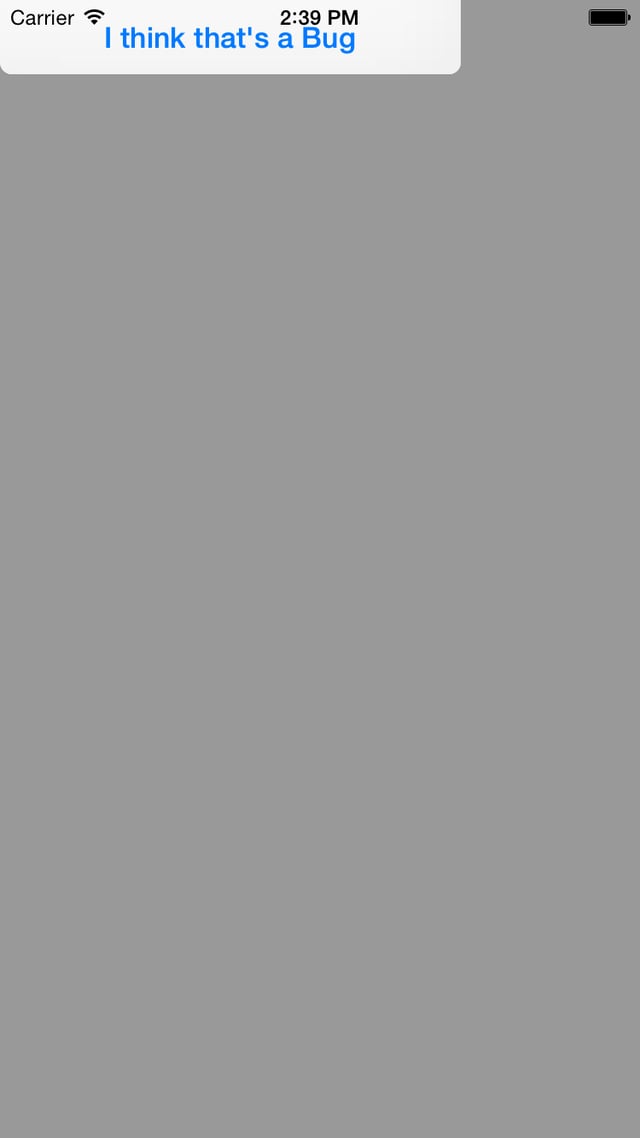
Full code:
- (void)viewDidAppear:(BOOL)animated {
// Display a UIAlertController alert
NSString *message = @"This UIAlertController will be moved to the top of the screen if it calls `presentViewController:`";
UIAlertController *alert = [UIAlertController alertControllerWithTitle:@"UIAlertController iOS 8.1" message:message preferredStyle:UIAlertControllerStyleAlert];
[alert addAction:[UIAlertAction actionWithTitle:@"I think that's a Bug" style:UIAlertActionStyleCancel handler:nil]];
[self presentViewController:alert animated:YES completion:nil];
// The UIAlertController should Present and then Dismiss a view
UIViewController *viewController = [[UIViewController alloc] init];
viewController.view.backgroundColor = self.view.tintColor;
[alert presentViewController:viewController animated:YES completion:^{
dispatch_after(0, dispatch_get_main_queue(), ^{
[viewController dismissViewControllerAnimated:YES completion:nil];
});
}];
// RESULT:
// UIAlertController has been moved to the top of the screen.
// http://i.imgur.com/KtZobuK.png
}
Is there anything in the above code that would be causing this issue? Do any alternatives exist that would allow bug-free presentation of a view from a UIAlertController?
rdar://19037589
http://openradar.appspot.com/19037589
