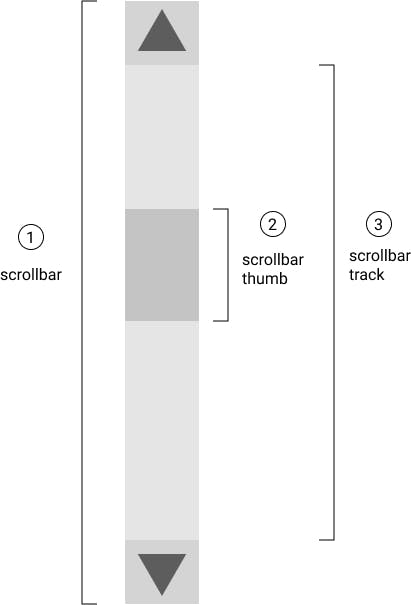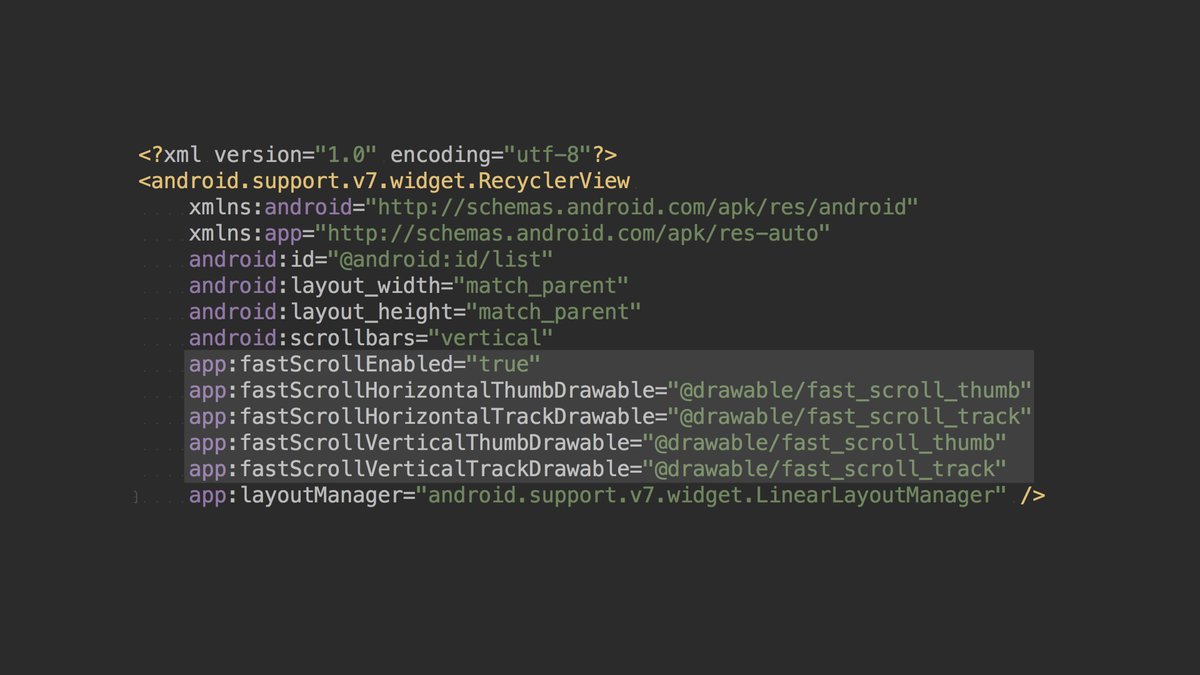With Support Library 26, we can easily enable fast scrolling for RecyclerView. Let’s get to it!
Let’s go over each property one by one:
- fastScrollEnabled : boolean value to enable the fast scrolling. Setting this as true will require that we provide the following four
properties.
- fastScrollHorizontalThumbDrawable : A StateListDrawable that will be used to draw the thumb which will be draggable across the
horizontal axis.
- fastScrollHorizontalTrackDrawable : A StateListDrawable that will be used to draw the line that will represent the scrollbar on
horizontal axis.
- fastScrollVerticalThumbDrawable : A StateListDrawable that will be used to draw the thumb which will be draggable on vertical axis.
- fastScrollVerticalTrackDrawable : A StateListDrawable that will be used to draw the line that will represent the scrollbar on
vertical axis.
In case someone is not aware of the names of each part of a Scrollbar, here is a image showing it:
![An image of a grey enable vertical Scroll Bar, displaying the that the track is the area bellow the two arrows of the scrollbar and the Thumb is the element that runs inside the track as the user scroll the scrollbar]()
Source: Make your website stand out with a custom scrollbar
add in build.gradle
dependencies {
....
implementation 'com.android.support:design:26.0.1'
implementation 'com.android.support:recyclerview-v7:26.0.1'
}
Since Support Library 26 has now been moved to Google’s maven repository, let’s include that in our project level build.gradle
allprojects {
repositories {
jcenter()
maven {
url "https://maven.google.com"
}
}
}
activity_main.xml
<android.support.v7.widget.RecyclerView
android:id="@+id/recyclerView"
android:layout_width="match_parent"
android:layout_height="wrap_content"
app:fastScrollEnabled="true"
app:fastScrollHorizontalThumbDrawable="@drawable/thumb_drawable"
app:fastScrollHorizontalTrackDrawable="@drawable/line_drawable"
app:fastScrollVerticalThumbDrawable="@drawable/thumb_drawable"
app:fastScrollVerticalTrackDrawable="@drawable/line_drawable">
</android.support.v7.widget.RecyclerView>
add below four xml file in your drawable folder,
line_drawable.xml
<?xml version="1.0" encoding="utf-8"?>
<selector xmlns:android="http://schemas.android.com/apk/res/android">
<item
android:state_pressed="true"
android:drawable="@drawable/line"/>
<item
android:drawable="@drawable/line"/>
</selector>
line.xml
<?xml version="1.0" encoding="utf-8"?>
<shape xmlns:android="http://schemas.android.com/apk/res/android"
android:shape="rectangle">
<solid android:color="@android:color/darker_gray" />
<padding
android:top="10dp"
android:left="10dp"
android:right="10dp"
android:bottom="10dp"/>
</shape>
thumb_drawable.xml
```
thumb.xml
<?xml version="1.0" encoding="utf-8"?>
<shape xmlns:android="http://schemas.android.com/apk/res/android"
android:shape="rectangle">
<corners
android:topLeftRadius="44dp"
android:topRightRadius="44dp"
android:bottomLeftRadius="44dp" />
<padding
android:paddingLeft="22dp"
android:paddingRight="22dp" />
<solid android:color="@color/colorPrimaryDark" />
</shape>