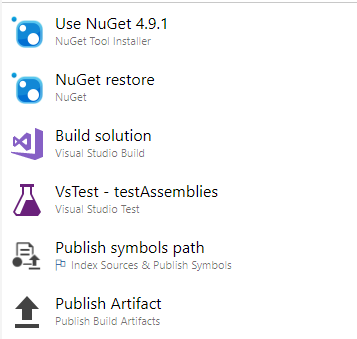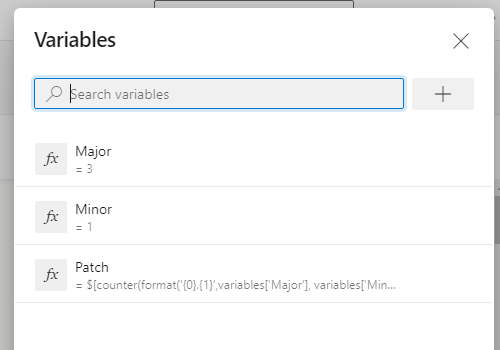I have the following simple build pipeline working in Azure DevOps with releases deployed to a staging slot.
I would like to have a build revision/version string and that is auto-incremented. I then want to display this in my web app so I can tell which version of the software is in production.
Currently I display the version string from the .csproj file. Something like this in a
<Version>1.1.4.7</Version>
And then displayed on a web page using the following code:
Version: @typeof(Startup).Assembly.GetName().Version.ToString()
If I can update the existing version string that would be great but I'm open to changing to whatever's easiest to integrate in the CI process.