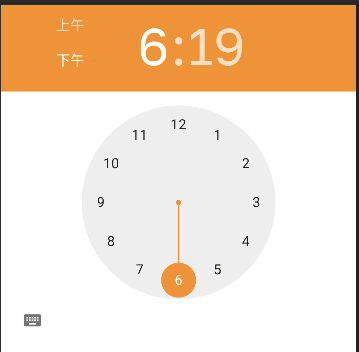Is there any way to change the default color of DatePicker and TimePicker dialog?
This is the code I tried
<DatePicker
style="@style/date_picker"
android:background="#6495ED"
android:id="@+id/DatePicker"
android:layout_width="fill_parent"
android:layout_height="wrap_content"
android:layout_marginTop="5dp"
android:layout_marginBottom="5dp"
android:layout_marginLeft="5dip"
android:layout_marginRight="5dip" />
<TimePicker
android:id="@+id/TimePicker"
android:layout_width="fill_parent"
android:layout_height="wrap_content"
android:layout_marginTop="5dp"
android:layout_marginBottom="5dp"
android:layout_marginLeft="5dip"
android:layout_marginRight="5dip" />
Below two line only changing the background color, I want to change the default silver color of both date and time picker.
Any help please.
style="@style/date_picker"
android:background="#6495ED"