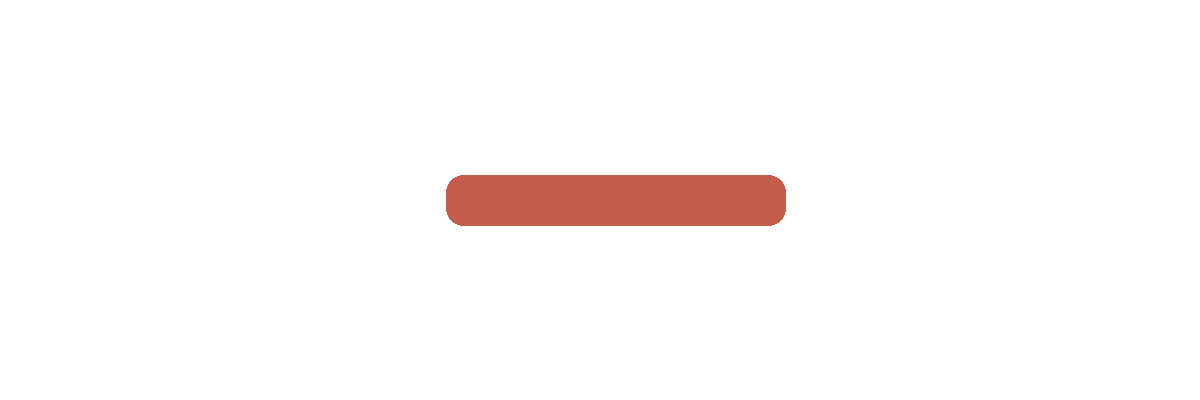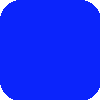This is a very brute force method, but it gets the job done. Code to produce the gradients was borrowed from here.
from PIL import Image, ImageDraw
def channel(i, c, size, startFill, stopFill):
"""calculate the value of a single color channel for a single pixel"""
return startFill[c] + int((i * 1.0 / size) * (stopFill[c] - startFill[c]))
def color(i, size, startFill, stopFill):
"""calculate the RGB value of a single pixel"""
return tuple([channel(i, c, size, startFill, stopFill) for c in range(3)])
def round_corner(radius):
"""Draw a round corner"""
corner = Image.new('RGBA', (radius, radius), (0, 0, 0, 0))
draw = ImageDraw.Draw(corner)
draw.pieslice((0, 0, radius * 2, radius * 2), 180, 270, fill="blue")
return corner
def apply_grad_to_corner(corner, gradient, backwards = False, topBottom = False):
width, height = corner.size
widthIter = range(width)
if backwards:
widthIter.reverse()
for i in xrange(height):
gradPos = 0
for j in widthIter:
if topBottom:
pos = (i,j)
else:
pos = (j,i)
pix = corner.getpixel(pos)
gradPos+=1
if pix[3] != 0:
corner.putpixel(pos,gradient[gradPos])
return corner
def round_rectangle(size, radius, startFill, stopFill, runTopBottom = False):
"""Draw a rounded rectangle"""
width, height = size
rectangle = Image.new('RGBA', size)
if runTopBottom:
si = height
else:
si = width
gradient = [ color(i, width, startFill, stopFill) for i in xrange(si) ]
if runTopBottom:
modGrad = []
for i in xrange(height):
modGrad += [gradient[i]] * width
rectangle.putdata(modGrad)
else:
rectangle.putdata(gradient*height)
origCorner = round_corner(radius)
# upper left
corner = origCorner
apply_grad_to_corner(corner,gradient,False,runTopBottom)
rectangle.paste(corner, (0, 0))
# lower left
if runTopBottom:
gradient.reverse()
backwards = True
else:
backwards = False
corner = origCorner.rotate(90)
apply_grad_to_corner(corner,gradient,backwards,runTopBottom)
rectangle.paste(corner, (0, height - radius))
# lower right
if not runTopBottom:
gradient.reverse()
corner = origCorner.rotate(180)
apply_grad_to_corner(corner,gradient,True,runTopBottom)
rectangle.paste(corner, (width - radius, height - radius))
# upper right
if runTopBottom:
gradient.reverse()
backwards = False
else:
backwards = True
corner = origCorner.rotate(270)
apply_grad_to_corner(corner,gradient,backwards,runTopBottom)
rectangle.paste(corner, (width - radius, 0))
return rectangle
img = round_rectangle((200, 200), 70, (255,0,0), (0,255,0), True)
img.save("test.png", 'PNG')
Running from left to right (runTopBottom = False):
![enter image description here]()
Running from top to bottom (runTopBottom = True):
![enter image description here]()