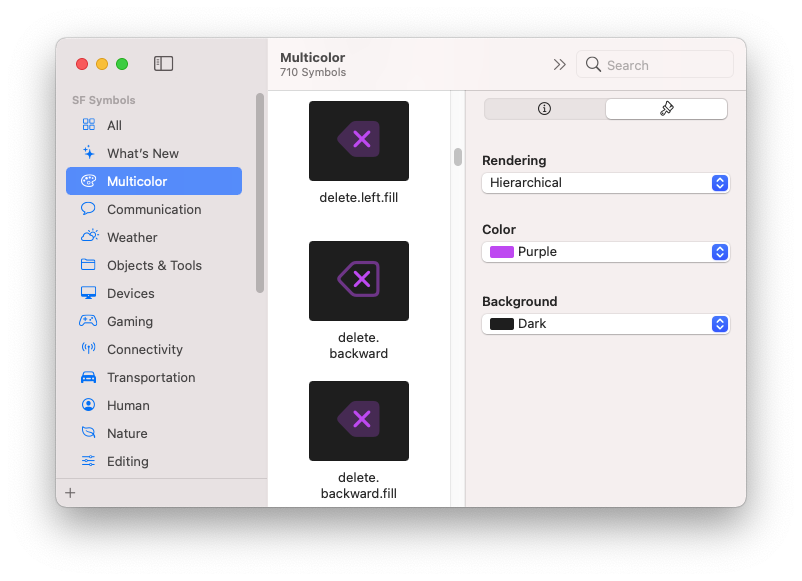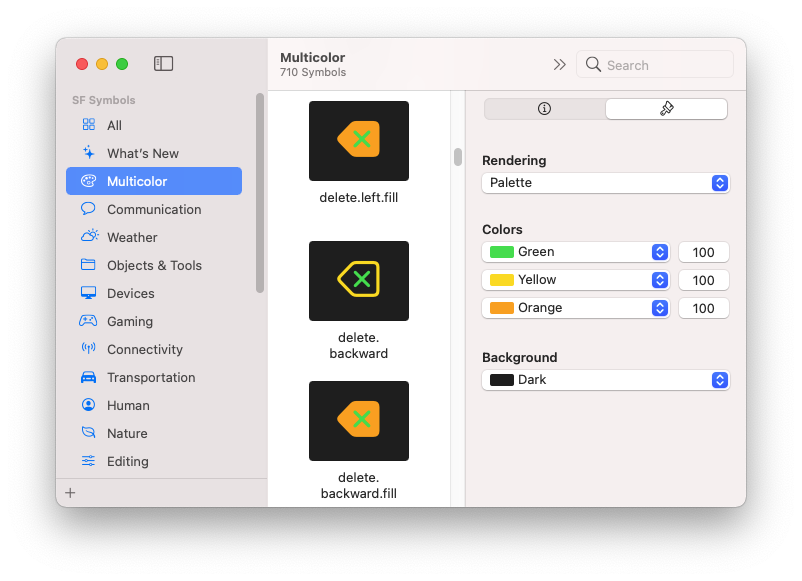SwiftUI
Hierarchical
Use the .foregroundStyle modifier.
From Apple:
SwiftUI fills the first layer with the foreground style, and the others the secondary, and tertiary variants of the foreground style. You can specify these styles explicitly using the foregroundStyle(_:_:) and foregroundStyle(_:_:_:) modifiers. If you only specify a primary foreground style, SwiftUI automatically derives the others from that style.
Image(systemName: "exclamationmark.triangle.fill")
.symbolRenderingMode(.hierarchical)
.foregroundStyle(Color.purple)
Palette
Use the .foregroundStyle modifier with 2 or 3 colors as parameters.
From Apple:
In this mode SwiftUI maps each successively defined layer in the image to the next of the primary, secondary, and tertiary variants of the foreground style. You can specify these styles explicitly using the foregroundStyle(_:_:) and foregroundStyle(_:_:_:) modifiers. If you only specify a primary foreground style, SwiftUI automatically derives the others from that style.
Image(systemName: "exclamationmark.triangle.fill")
.symbolRenderingMode(.palette)
.foregroundStyle(Color.yellow, Color.cyan)
Multicolor
Use the .foregroundColor modifier with 1 color, along with .renderingMode(original).
From Apple:
The multicolor behavior [is] achieved by using original template rendering mode, along with a blue foreground color. This mode causes the graphic to override the foreground color for distinctive parts of the image.
Image(systemName: "person.crop.circle.badge.plus")
.renderingMode(.original)
.foregroundColor(.blue)
UIKit
Hierarchical
Use the UIImage.SymbolConfiguration(hierarchicalColor:) initializer.
From Apple:
let config = UIImage.SymbolConfiguration(hierarchicalColor: [.systemTeal])
imageView.image = image.applyingSymbolConfiguration(config)
Palette
Use the UIImage.SymbolConfiguration(paletteColors:) initializer and two or three palette colors.
From Apple:
let config = UIImage.SymbolConfiguration(paletteColors: [.systemTeal, .systemGray])
imageView.image = image.applyingSymbolConfiguration(config)
Multicolor
Use the UIImage.SymbolConfiguration(hierarchicalColor:) initializer and preferringMulticolor().
From Apple:
Use this method (preferringMulticolor()) to acquire the multicolor variant of a symbol, if one exists. This method is the primary approach to retrieving multicolor symbols.
For this color configuration to have an effect, your symbol image must have the following:
Its renderingMode set to UIImage.RenderingMode.alwaysTemplate or UIImage.RenderingMode.automatic.
Multicolor annotations. If your symbol doesn’t have multicolor annotations, the resulting image is a monochrome (template) symbol image. If you combine this configuration with a hierarchical or palette color configuration using applying(_:), the resulting symbol uses the multicolor variant, if one exists, and defaults to the hierarchical or palette variant otherwise.
let config = UIImage.SymbolConfiguration(hierarchicalColor: [.systemTeal]).preferringMulticolor()
imageView.image = image.applyingSymbolConfiguration(config)