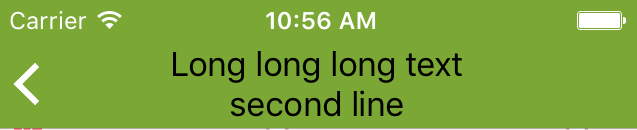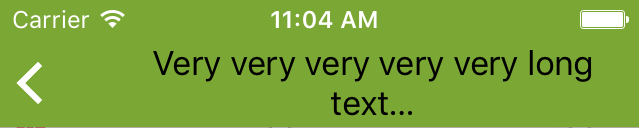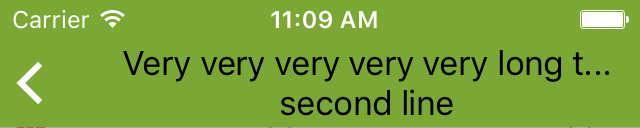I have a UILabel that is put as titleView in the navigation bar. I want it to have 2 lines, where the first line can be truncated and the second is center aligned.
In code it looks more less like this:
let label = UILabel()
let text = NSAttributedString(string: "Long long long text\nsecond line")
label.attributedText = text
label.textAlignment = .Center
label.numberOfLines = 0
label.lineBreakMode = .ByTruncatingTail
label.sizeToFit()
self.navigationItem.titleView = label
The effect in case of the first line text is not exceeding available space is like this:
It's pretty good, but when the first line text is longer than:
let text = NSAttributedString(string: "Very very very very very long text\nsecond line")
I want to achieve like below.
How it can be done? I experimented with numberOfLines and lineBreakMode but it's not worked.