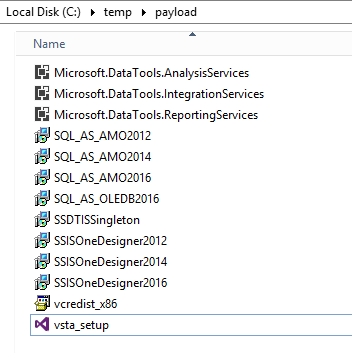I am having an issue with the SSDT installation for VS2017.
I have ran the installer three times, once basic, once following VS update and the last following some minor windows updates.
All 3 times the logs stumble at the same point, anyone know what this .exe it is trying to run is (I am running the installer with Admin...). I read somewhere for a similar error that it might be the SDK but I am able to run this locally, any nice workarounds to having this installed out there?
[29BC:A138][2017-09-26T09:28:00]i000: MainViewModel.OnPackageActionProgress: Percent completed: 50, Overall progress: 4
[1EC4:6DB0][2017-09-26T09:28:00]e000: Error 0x800703e9: Process returned error: 0x3e9
[1EC4:6DB0][2017-09-26T09:28:00]e000: Error 0x800703e9: Failed to execute EXE package.
[29BC:A138][2017-09-26T09:28:00]e000: Error 0x800703e9: Failed to configure per-machine EXE package.
[29BC:A138][2017-09-26T09:28:00]i000: MainViewModel.OnPackageAction: Install Completed for package SQL Server Analysis Services (id: Microsoft.DataTools.AnalysisServices)
[29BC:A138][2017-09-26T09:28:00]i319: Applied execute package: Microsoft.DataTools.AnalysisServices, result: 0x800703e9, restart: None
[29BC:A138][2017-09-26T09:28:00]e000: Error 0x800703e9: Failed to execute EXE package.
[1EC4:6DB0][2017-09-26T09:28:00]i351: Removing cached package: Microsoft.DataTools.AnalysisServices, from path: C:\ProgramData\Package Cache\9864EE5369359DB622D0234B6C6B7640B949140C\
[29BC:A138][2017-09-26T09:28:00]i000: MainViewModel.OnPackageActionProgress: Percent completed: 100, Overall progress: 100
[1EC4:6DB0][2017-09-26T09:28:00]i372: Session end, registration key: SOFTWARE\Microsoft\Windows\CurrentVersion\Uninstall\{5d5d6235-5c8c-4377-9a75-1b6368850657}, resume: None, restart: None, disable resume: No
[1EC4:6DB0][2017-09-26T09:28:00]i330: Removed bundle dependency provider: {5d5d6235-5c8c-4377-9a75-1b6368850657}
[1EC4:6DB0][2017-09-26T09:28:00]i352: Removing cached bundle: {5d5d6235-5c8c-4377-9a75-1b6368850657}, from path: C:\ProgramData\Package Cache\{5d5d6235-5c8c-4377-9a75-1b6368850657}\
[1EC4:6DB0][2017-09-26T09:28:00]i371: Updating session, registration key: SOFTWARE\Microsoft\Windows\CurrentVersion\Uninstall\{5d5d6235-5c8c-4377-9a75-1b6368850657}, resume: None, restart initiated: No, disable resume: No
[29BC:A138][2017-09-26T09:28:00]e000: MainViewModel.OnBundleAction: Bundle action failed: Recursion too deep; the stack overflowed (0x800703E9)
[29BC:A138][2017-09-26T09:28:00]i399: Apply complete, result: 0x800703e9, restart: None, ba requested restart: No
[29BC:6724][2017-09-26T09:28:04]i000: MainViewModel.OpenUrl: Opening url: C:\Users\RTOMPS~1\AppData\Local\Temp\SsdtSetup\SSDT-Setup-ENU_20170926092556.log