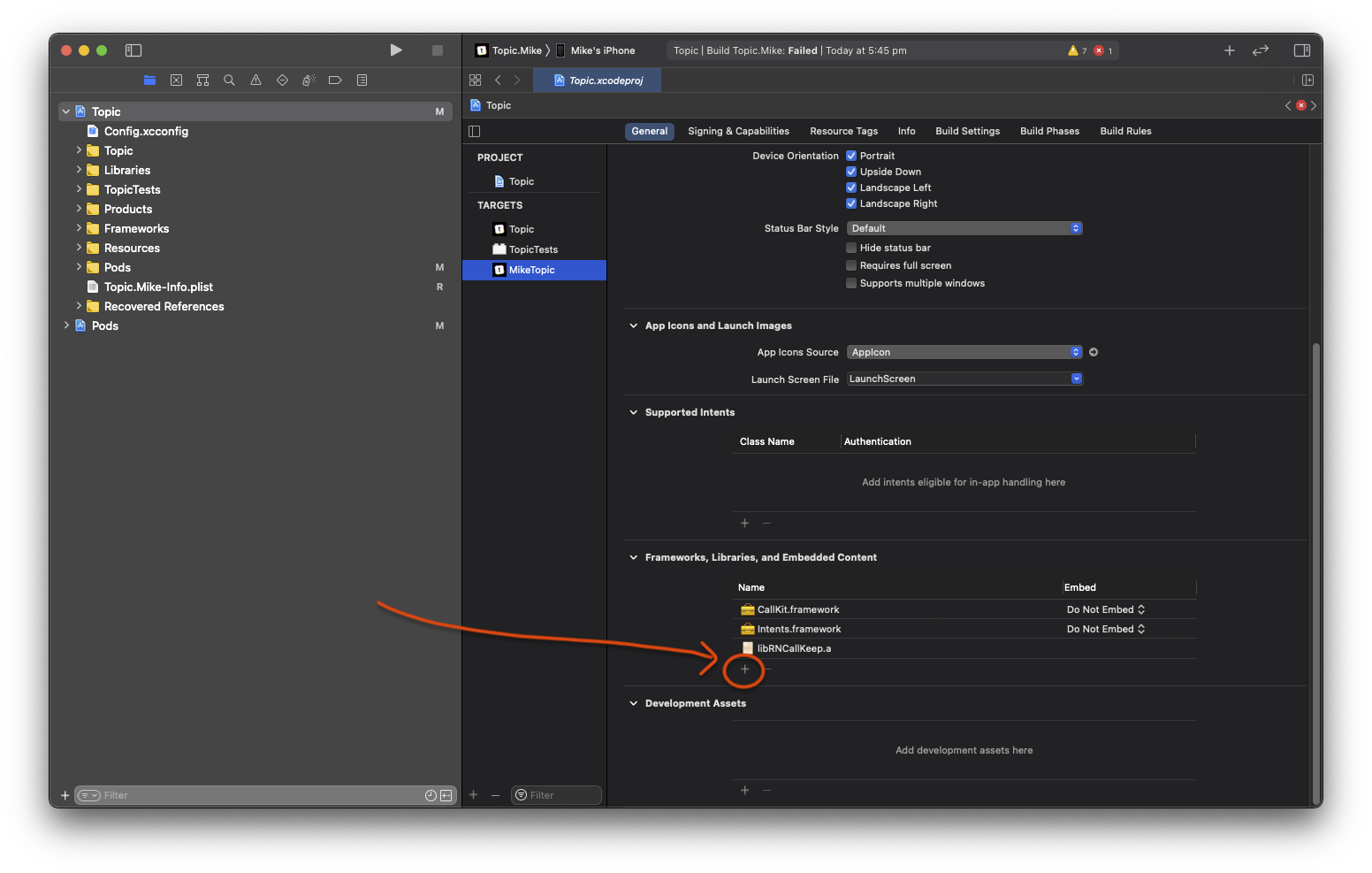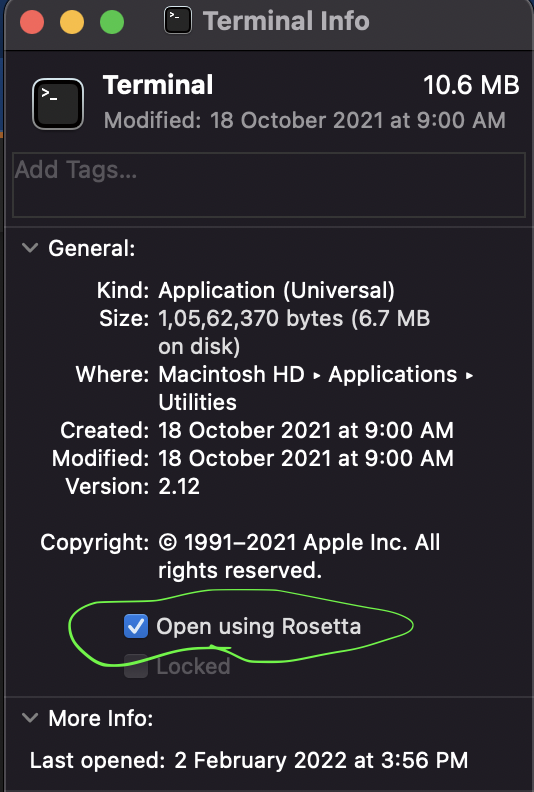I have created a new project called auth using react-native init auth at terminal.When i tried to run the project using react-native run-ios. The build failed and gave a error 'React/RCTBridgeDelegate.h' file not found.
Tried to update the react native version
react-native run-ios at terminal in mac
I expect the build to be successful and see the ios simulator The actual result which i got is build failed and hence cant see the simulator