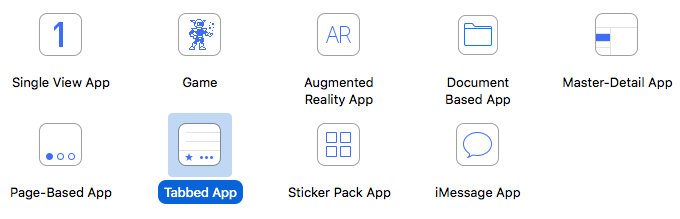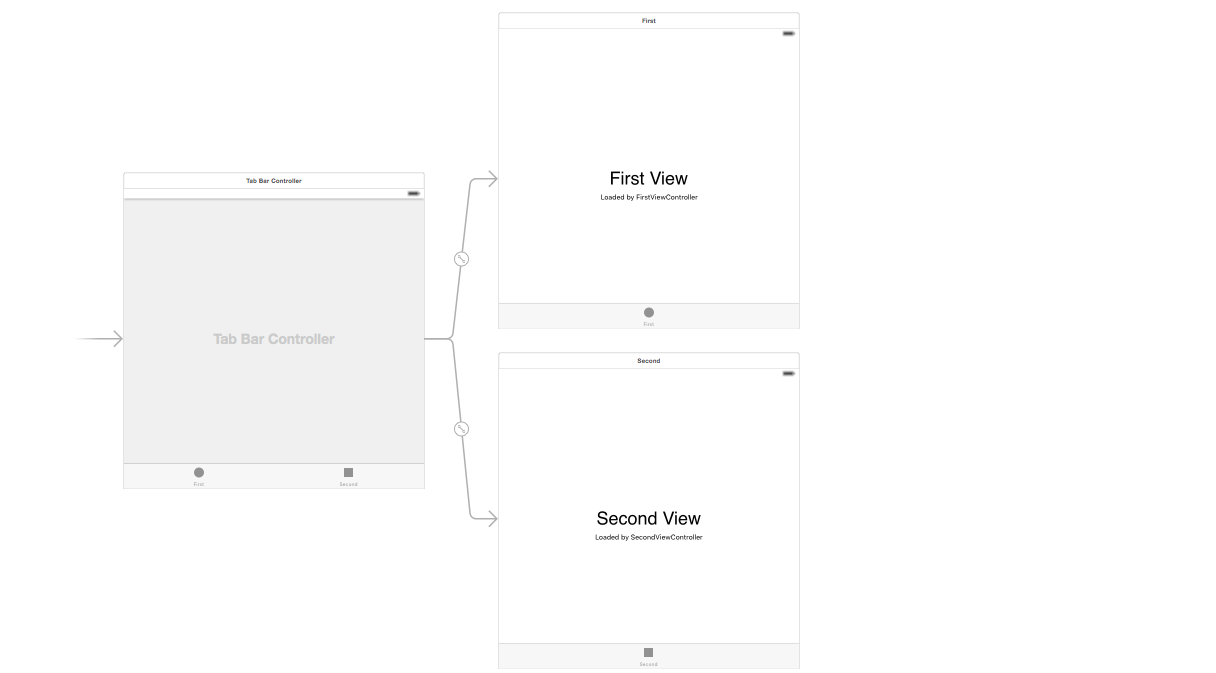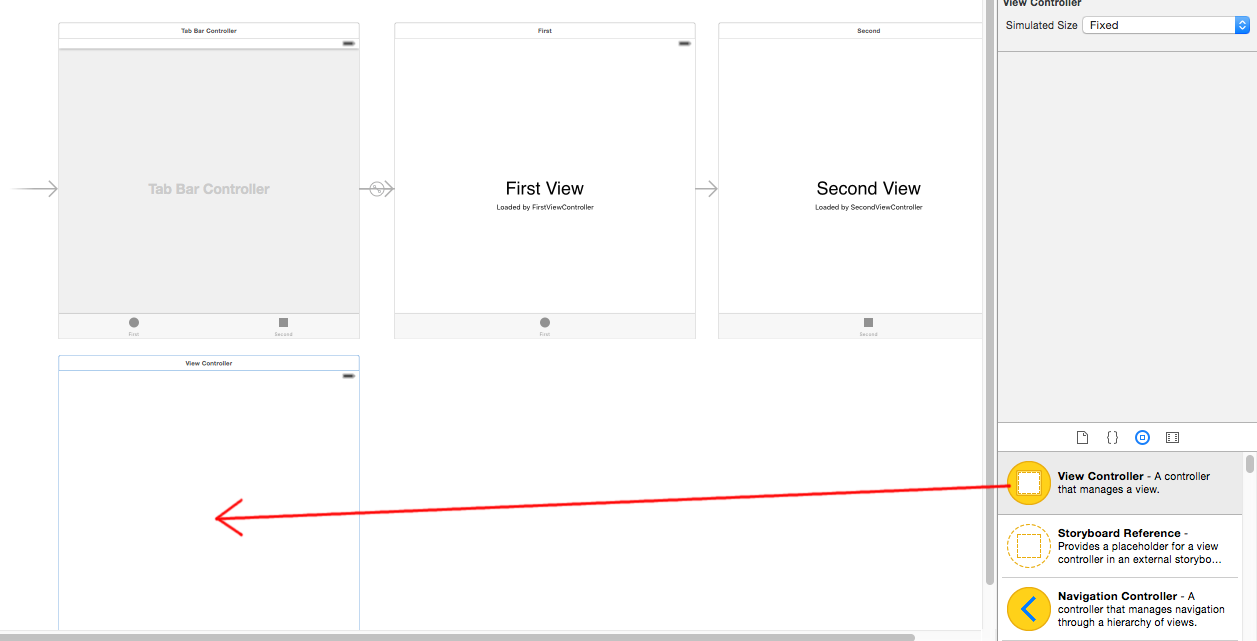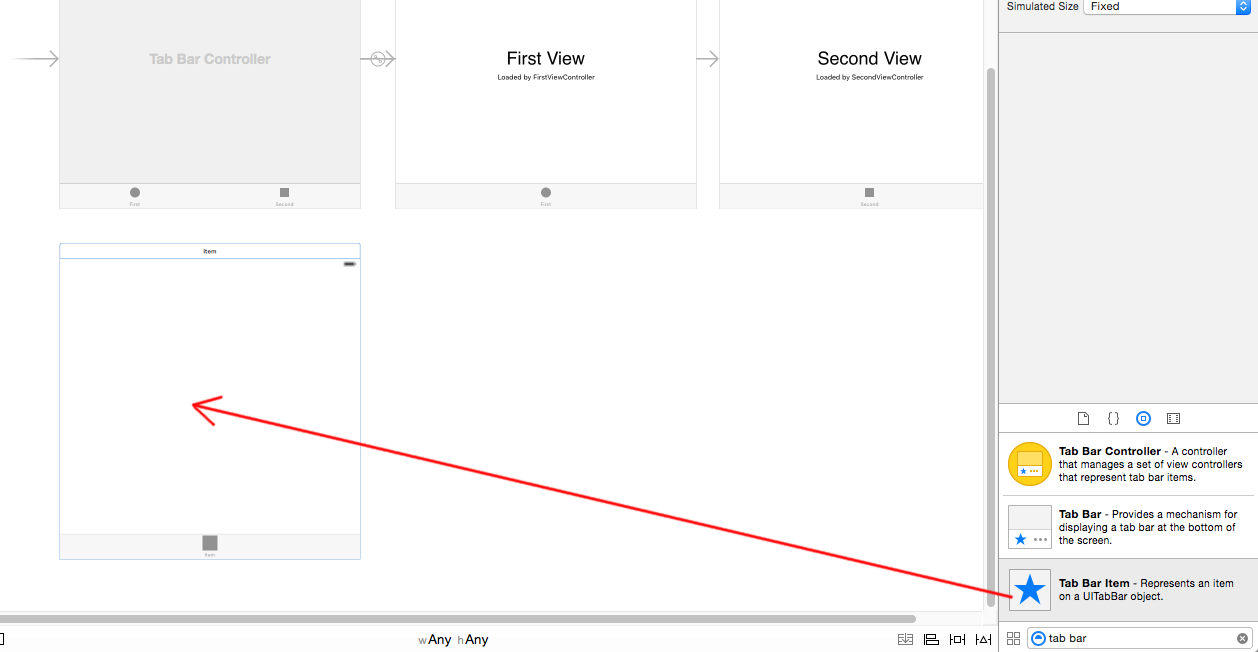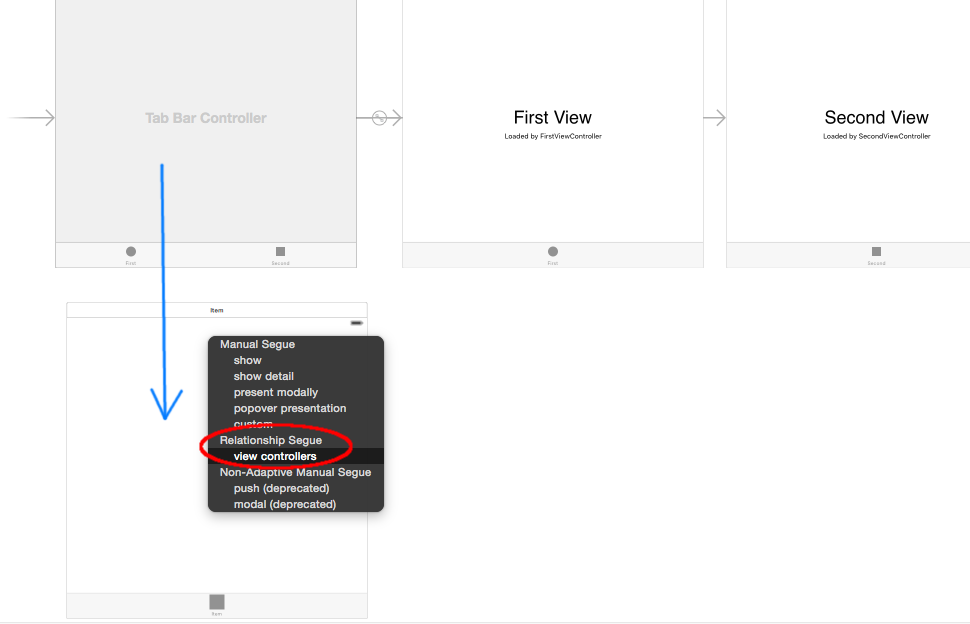I'm trying to add a 3rd tab to the tabBarController using ios5. The standard object you get when you drag it out to your storyboard has 2 tabs. Does anyone know how to do this? I searched the internet and all examples start with their tabBarController with the extra tabs without showing how to get it.
for third tab first add a view controller and then right click the tabview controller and then from it's storyboard segway from relation controll drag to the added view controller and it's done
Here is the video I watched that taught me how to add a third tab to a TabBarController:
I will summarize the process below.
Create a new Tabbed Application project
This will automatically provide two tabs that already "just work".
Add new View Controller
Drag another view controller onto the storyboard.
Add Tab Bar Item
Drag a Tab Bar Item onto the new View Controller that you just added.
Connect to Tab View Controller
Click and Control-Drag from the Tab View Controller to your new View Controller. A menu will pop up. Choose the view controllers option under the Relationship Segue group.
That's it. You should be able to run it now and have all three tabs work. Watch the video that I linked to for more details.
Note:
- To do anything on your new tab, don't forget to add a new View Controller class (as you would for any new View Controller).
Based on Wolvorin and Tom van responses, and based on what I have experienced you should do as following:
- Create an empty
View Controller(in Controllers and Objects) - From Windows and Bars, drag
Tab Bar Itemto the newly added view - From the main View Controller, select
Tab Bar Controllericon (next to First Responder), and Control-Drag to the newly added View - BOOM you have new tab
To expound on @Roozbeh 's answer, when you control drag from the Tab Bar Controller to the newly added view controller, make sure you select the view controller option under Relationship Seque


I was reading this question after having the same problem and I wanted to clarify what the exact step was.
for third tab first add a view controller and then right click the tabview controller and then from it's storyboard segway from relation controll drag to the added view controller and it's done
Look in the right part of the screen, I believe it's the Objects library view. Just find the "Tab Item" (or something) and drag it into the bar.
© 2022 - 2024 — McMap. All rights reserved.