I'm trying to use java 8 in my project and for that I added the jack compiler.
After enabling jack I started having problems with libraries that use Annotation Processing and looking in the web I read that I need android studio 2.2 and com.android.tools.build:gradle:2.2.0-alpha6 to compile libraries that generate code from annotations.
I download Android Studio 2.2 preview 6 and converted my project to it. And after that I discovered that the apt gradle plugin is not supported anymore and then I needed to change every dependency that use apt to the use the new annotationProcessor option.
Ex:
apt "org.projectlombok:lombok:$rootProject.lombokVersion"
to
annotationProcessor "org.projectlombok:lombok:$rootProject.lombokVersion"
Now if I use "make project" the project is compiled without problems, but if I try to execute it I have errors with the code that should be generated by the annotations.
Also when I open the project I receive a warning from the lombok plugin "Annotation processing seems to be disabled for the project". When I open the project settings and go to "Build -> Compiler" I can't find Annotation Processors.
So, my question is: How can I enable Annotation Processors in Android Studio 2.2? This feature was disabled? If yes, how can I generate the code from annotations?
--EDIT-- I'm making a PullRequest to change the project to compile with Java8, you can check the PR here: https://github.com/jonathanrz/myexpenses-android/pull/57

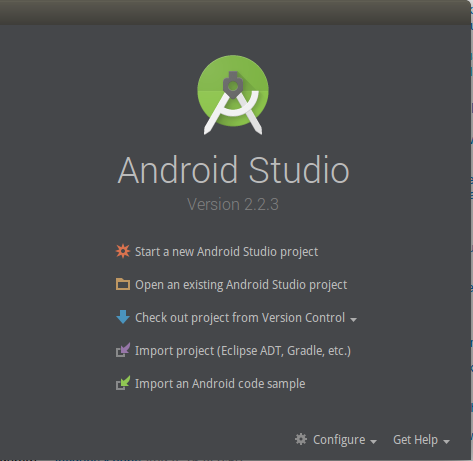
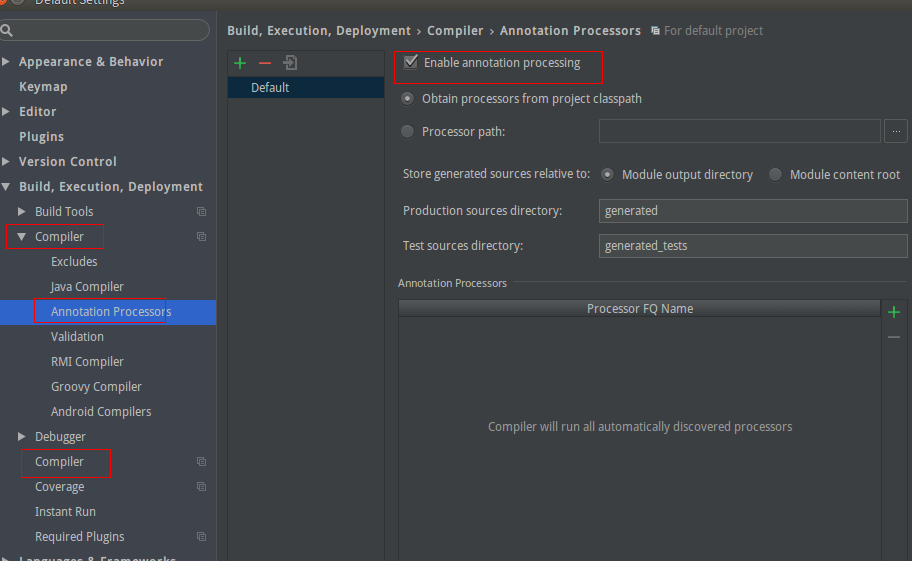
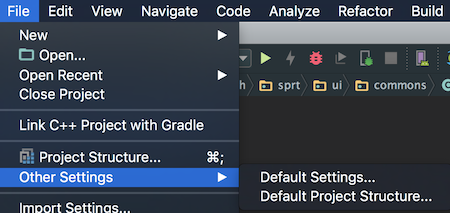

Annotation Processorsare not displayed in Gradle projects. You need to access the Compiler menu from the root. – Persuasion