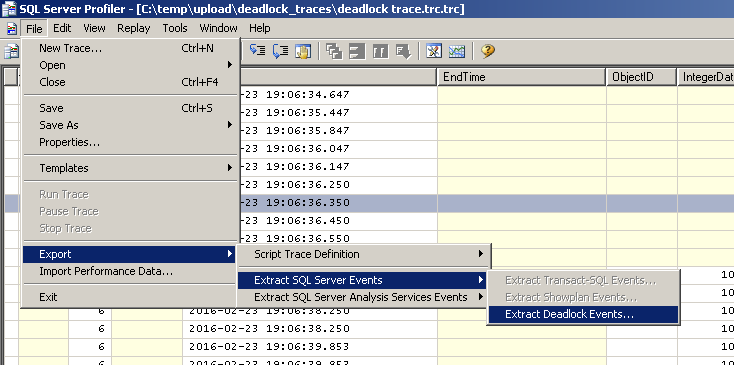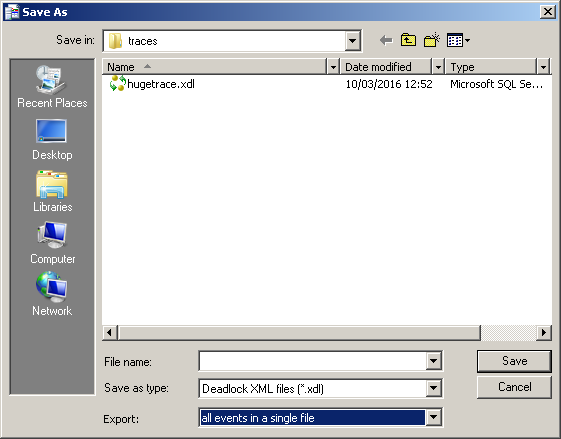I am debugging stored procedures, and right now I am interested in what ran in what order and which which parameters as opposed to how fast things ran and what may sneak in between and cause a slowdown.
So, I captured a couple of minutes worth of trace. The problem is that there is too much stuff, and I need to narrow it down. If I do File -> Save As, I get the following options:
- Trace File...
- Trace Template...
- Trace Table...
- Trace XML File...
- Trace XML File for Replay...
Now, these are decent options, but what I really want is a tabular format, such as CSV. I think that commas in SP trace would probably mess up the CSV format. I would gladly use something else, such as || as a delimiter.
Once I do have the tabular format, I can filter it down using grep, etc. and then easily process it with Python to see the exact things I want. I started parsing the XML file with a script, but found myself spending too much time on the trace XML file format (have not used lxml library before).
So ... is there an easier way? Can I at least copy it to Excel somehow?