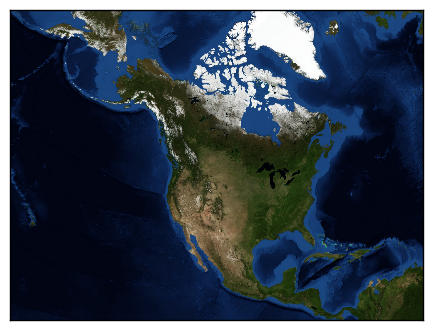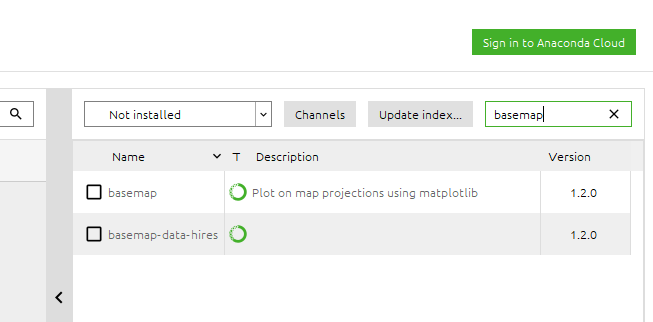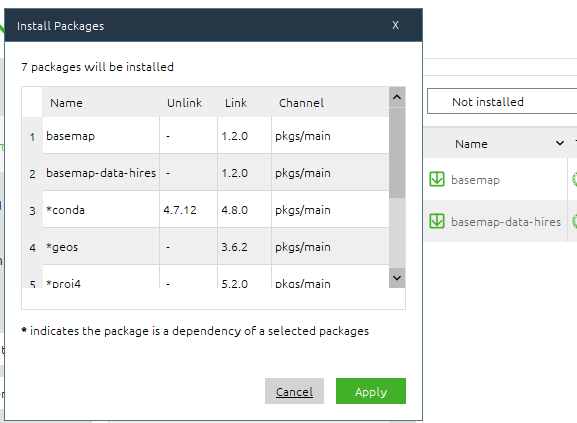I have troubles to import the basemap module of mpl_toolkits in python. Here is what I get when I run the test.py script from the module directory:
/usr/lib/python2.7/dist-packages/mpl_toolkits/basemap$ python test.py
Traceback (most recent call last):
File "test.py", line 1, in <module>
from mpl_toolkits.basemap import Basemap, shiftgrid
ImportError: No module named basemap
I can't get it since sys.path gives a list of paths where I am sure the directory "basemap" is, in the "mpl_toolkits" directory. There is no problem to import mpl_toolkits. Here is a thing I tried, to manually add the path, and the result:
>>> import sys
>>> sys.path.append('/usr/lib/python2.7/dist-packages/mpl_toolkits/basemap')
>>> import basemap
Traceback (most recent call last):
File "<stdin>", line 1, in <module>
File "basemap/__init__.py", line 30, in <module>
from mpl_toolkits.basemap import pyproj
ImportError: No module named basemap
I tried to uninstall an reinstall basemap from source (carefully following these instructions), from apt-get, from conda, but it does not change anything: I can't import basemap.
Thank you for your help