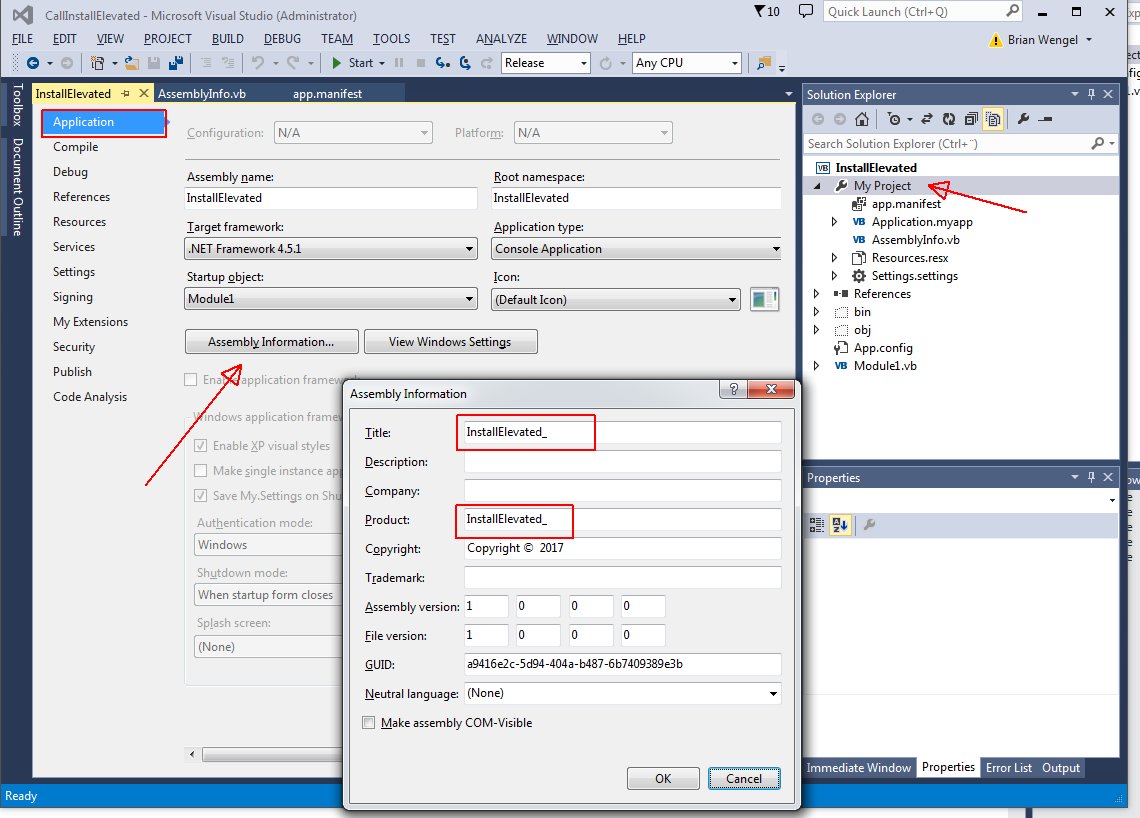I have a product setup executable that copies some files to the user's hard drive. It's not a typical installer in the normal sense (it doesn't add anything to the Start Menu or Program Files folders).
Each time the setup program is run on Vista, after the exe terminates, Vista produces a task dialog:
- This program might not have installed correctly
- Reinstall using recommended settings
- This program installed correctly
Is there a function I need to call from the exe or registry entry to set, to indicate to the operating system that the program installed correctly (or to at least supress this message)?
Related questions: "This program might not have installed correctly" message in Windows 7 RC (for Windows 7-specific issues)