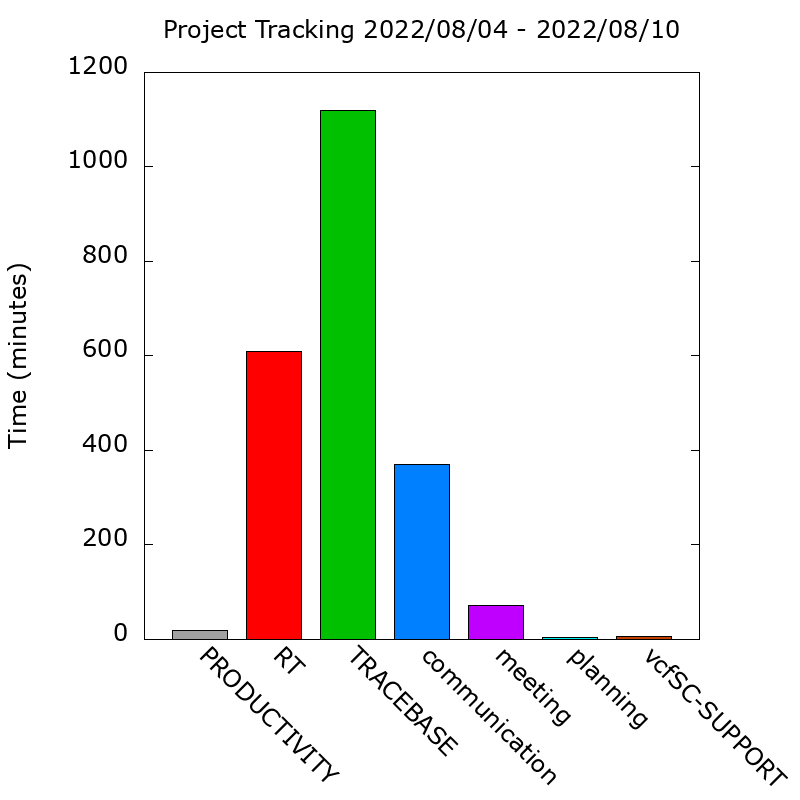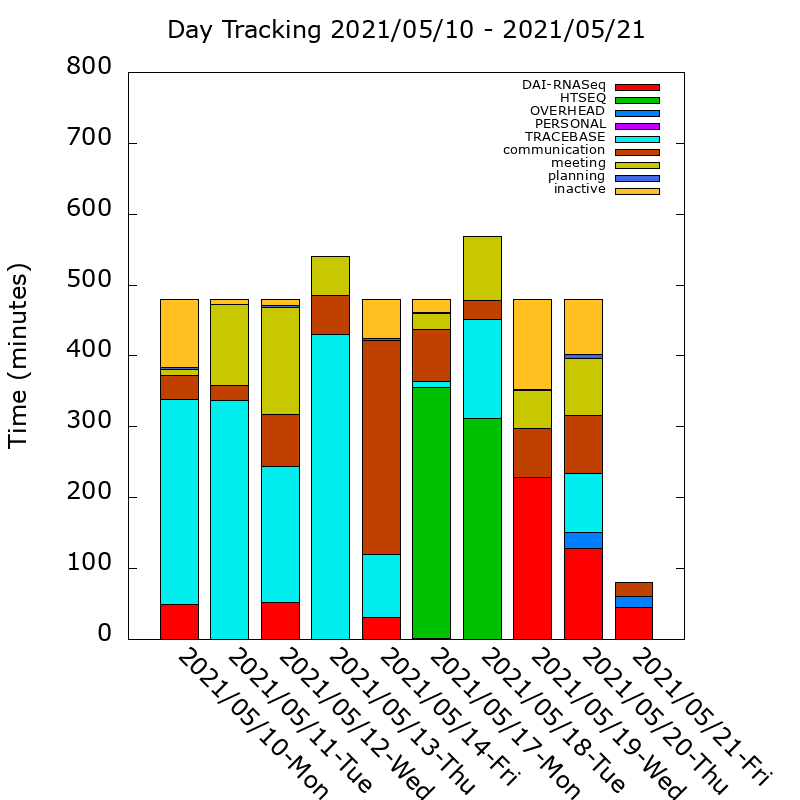I'm trying to figure this out myself. Not there yet, but in the right direction:
- Each Mission Control "space" gets a
uuid assigned to it...
- ...except for the very first one (AFAIK), and the Dashboard one.
You can read them here:
$ defaults read com.apple.spaces
$ defaults read com.apple.desktop
File locations:
~/Library/Preferences/com.apple.spaces.plist
~/Library/Preferences/com.apple.desktop.plist
Here's mine. I have four spaces enabled, and three entries show up:
$ defaults read com.apple.spaces
{
spaces = (
{
type = 0;
uuid = "9F552977-3DB0-43E5-8753-E45AC4C61973";
},
{
type = 0;
uuid = "44C8072A-7DC9-4E83-94DD-BDEAF333C924";
},
{
type = 0;
uuid = "6FADBDFE-4CE8-4FC9-B535-40D7CC3C4C58";
}
);
}
If you delete a space, that entry will get removed from the file. If you add a space, an entry will be added. Again, there's never an entry for Desktop 1 or Dashboard.
I'm not sure if there's a public API to figure out what space uuid is being displayed on a display. I'd assume that no uuid means Display 1, and the others' mean Display 1+n.
I took a quick glance through the AppleScript Editor Library (Window ---> Library) and didn't see any entries under System Events for spaces. This is probably something that can be done with Cocoa, perhaps via private API, but I'm not sure about AppleScript.
UPDATE - July 23, 2011
It looks like Dock controls Mission Control. You can grab its header files like so:
- Go to:
/System/Library/CoreServices/Dock
- Right-Click and Show Package Contents
- Navigate:
/Contents/MacOS/
- Copy and paste the
Dock binary to your desktop.
- Run:
$class-dump ~/Desktop/Dock
That'll spit out all of its header files (it's long; almost 7,500 lines). You can see the spaceUUID strings appearing in there. There's a class called WVSpace which appears to represent a single Space in Mission Control, and a lot of other WV* classes.
I'll keep looking at it tomorrow; too tired now. :)
UPDATE - July 24, 2011
Inside Dock there's a class called WVSpaces. It has a number of attributes including:
WVSpace *currentSpace;
unsigned int currentWorkspace;
WVSpace *nextSpace; // Space on the right???
WVSpace *previousSpace; // Space on the left???
BOOL currentSpaceIsDashboard;
BOOL dashboardIsCurrent;
...lots more...
Each WVSpace class has an NSString *_uuid; attribute, which is likely its SpaceUUID. So theoretically you can get the current space number like so:
WVSpace *currentSpace = [[WVSpaces sharedInstance] currentSpace];
NSString *currentSpaceUUID = [currentSpace _uuid]; // Empty string if main space???
The trick is, how to get access to the private WVSpaces class buried inside of Dock? I'm assuming it's Singleton as it has an NSMutableArray *_spaces; attribute, probably with every space listed in it. Only one space gets displayed at a time (this holds true if you're using multiple monitors; the space spans across both of them), so it makes sense to only have one WVSpaces instance.
So it looks like it'll require some SIMBL hacking of Dock to gain access to WVSpaces.