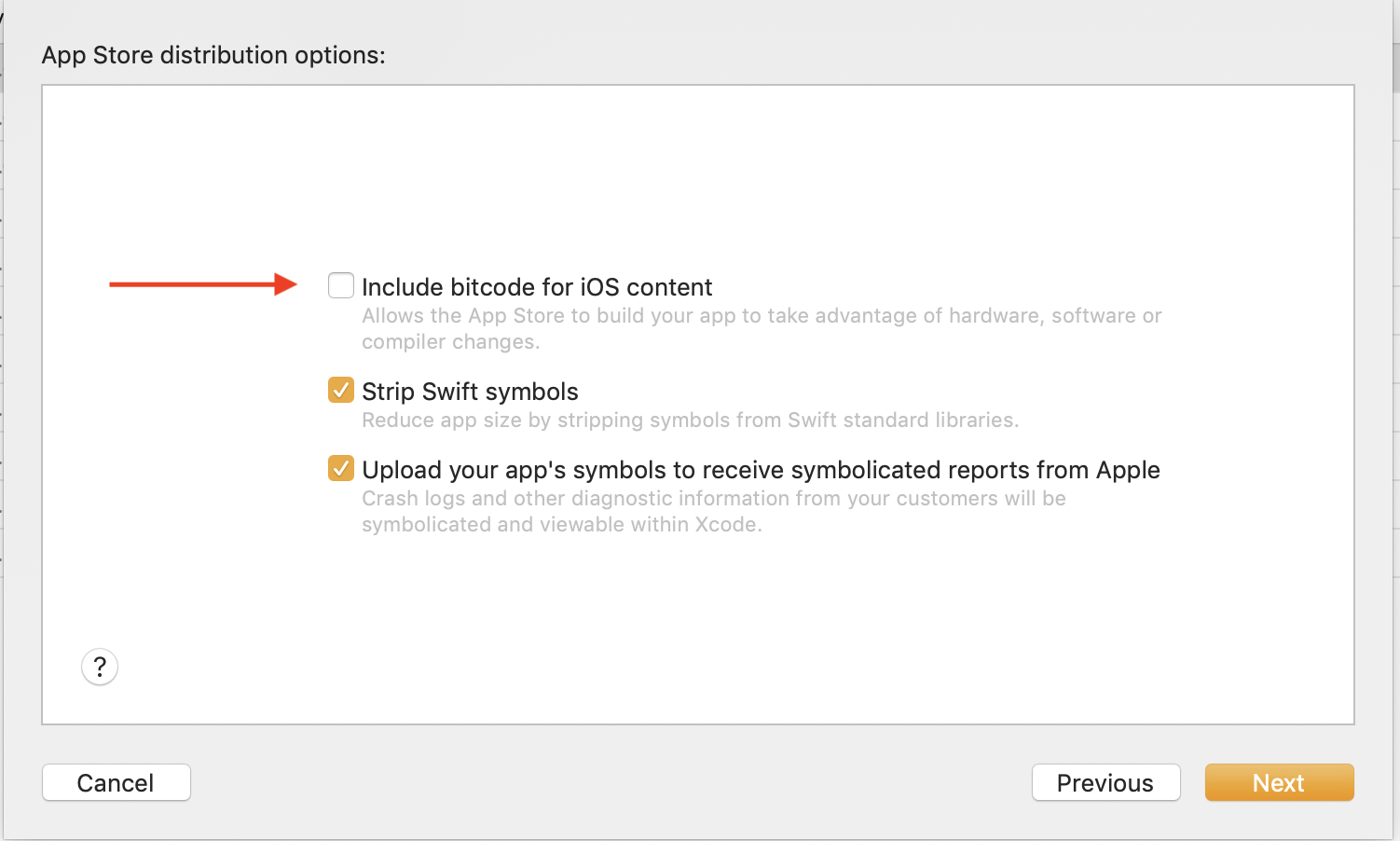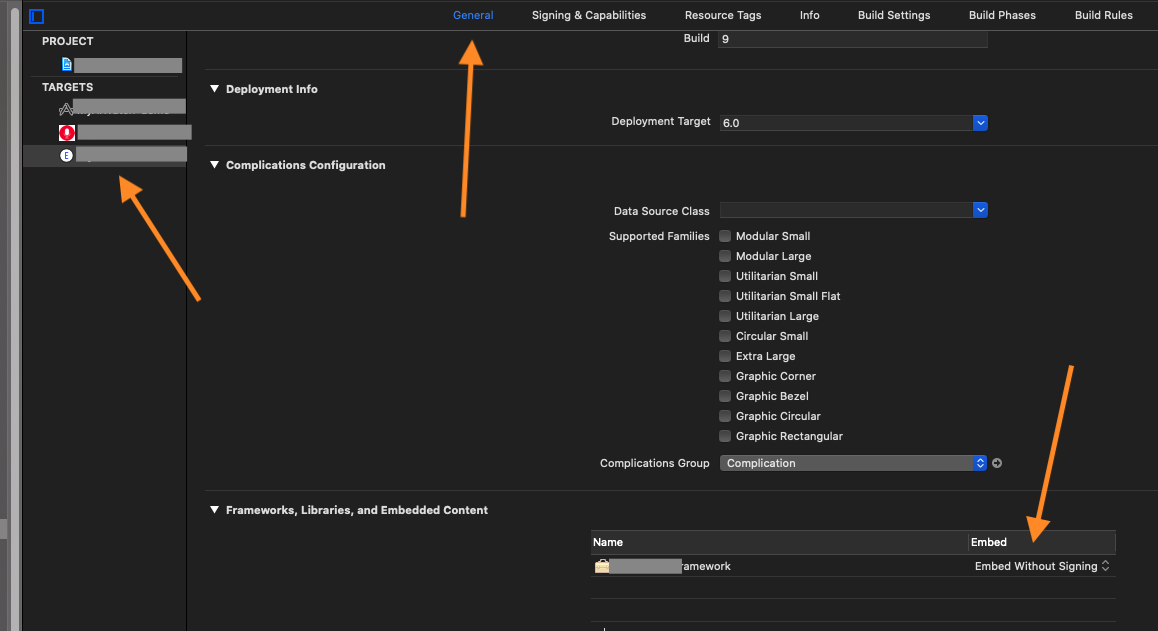I have a lot of frameworks in my app. App works fine in adhoc/enterprise release. Only if I submit to the app store for testflight testing I get this error email from apple:
Dear developer,
We have discovered one or more issues with your recent delivery for "My app's name here". To process your delivery, the following issues must be corrected:
Invalid Bundle - One or more dynamic libraries that are referenced by your app are not present in the dylib search path.
Once these issues have been corrected, you can then redeliver the corrected binary.
Regards,
The App Store team
there is no specific information here. How can I debug it?