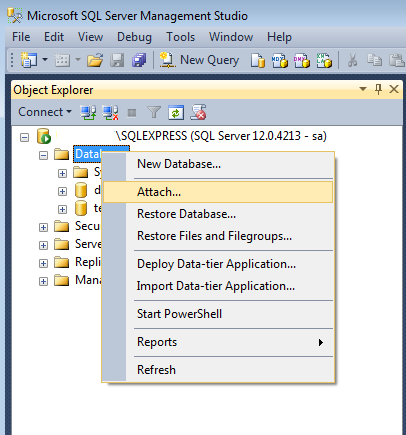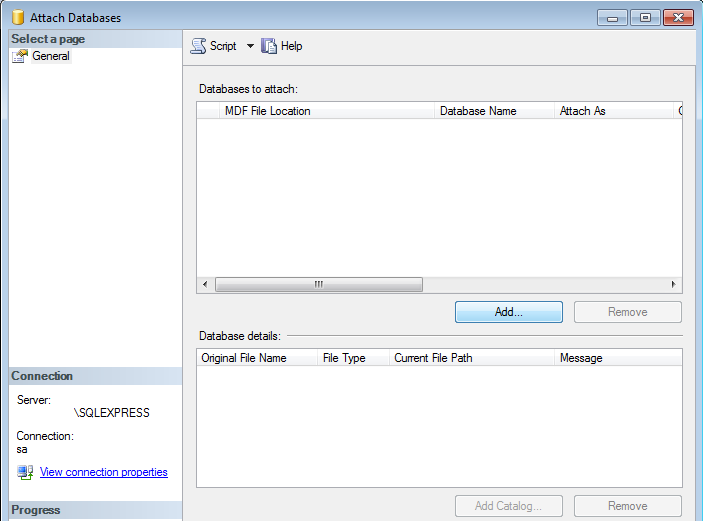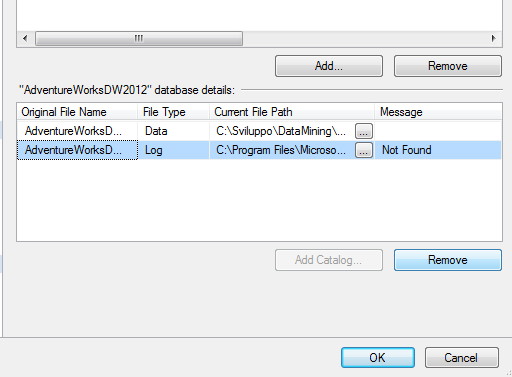I have an .mdf file on my local box.
I have SQL Server 2008 Express and SQL Management Studio 2008 Express installed on my local box.
How in the world do I import this .mdf file as a new database into my SQL Server?
This seems like a ridiculously common task that must be performed thousands of times a day across the globe, and I cannot figure out how to do it in Management Studio Express.
What am I missing?