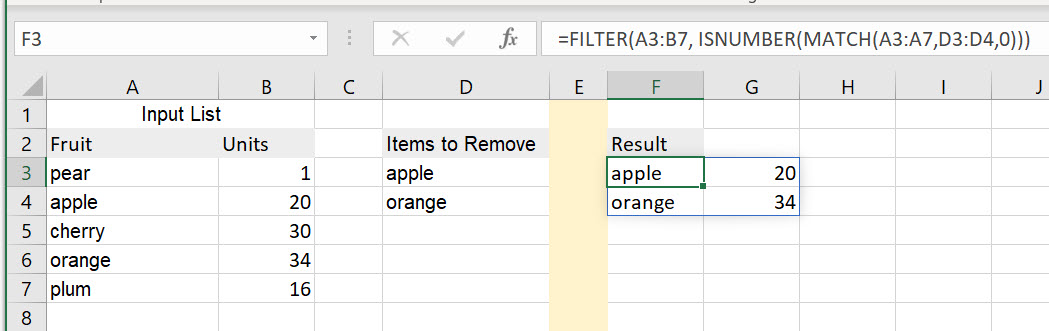- Let's say that I've got a sheet - number one - with over 5000 rows (say, columns 'A' - 'H' each).
- In another sheet - number two - I have a "to-remove-list" - a single column 'A' with 400 values, each containing alphanumerical string (example: xxx1234).
- I have to remove every entire row from sheet number one, if column 'E' contains any value from "to-remove-list" (from column 'A' of sheet number two).
- By removing the entire row, I mean delete the row and move it up (not leaving the blankspace)
How do I achieve that? Any help would be much appreciated.