when I try to pair a device, neither QR code or Pairing code work and just get stuck searching for a device...
I have a phone with Android 11 & 12 and Wi-Fi debugging is on.
when I try to pair a device, neither QR code or Pairing code work and just get stuck searching for a device...
I have a phone with Android 11 & 12 and Wi-Fi debugging is on.
I'm also facing the same issue. It was working fine for a couple of weeks but since then I'm no longer able to connect to my phone via QR Code or pairing code.
What's working for me is connecting via terminal.
adb connect [phone_ip]:[port]
The details for IP and port can be viewed at Settings > System > Developer Options > Wireless debugging (Under Debugging) > Enable it & you should be able to see "IP address & Port" here.
adb connect as suggested, and the phone then appeared twice in the list of physical devices - but did appear as an available device, which I can now deploy to. I think something is wrong in Android Studio. But adb connect does seem to get it working. –
Tortile adb connect [phone_ip]:[port] worked –
Twosome pair device with pairing code. It gave me different port than one stated in wireless debugging anyway I provided key and I got success message Successfully paired to 192.168.0.101:35153 [guid=adb-RZ8N31FSJ4Y-aZGH4W] What I have no clue is how running adb command in windows shell will help me to see it in android studio? The phone is still not visible in android studio. Not after restart. And pairing with android studio also still doesn't work. What am I missing?? –
Straighten Android Studio gives an option to troubleshoot device connection. I was having the same issue then I found this way.
I found in my case I need to restart the ADB, your might be different.
I prefer ADB wifi for wifi adb connection. But for this you must be in same wifi network.
after install this plugin you find it on right side panel as shown below
Now , First time you have to connect it via usb cable and after that
Click on connect
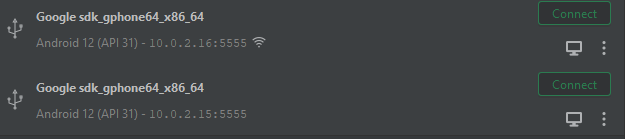
And That's It. You are connected wirelessly now you can remove cable.
For me, my issue was that on my workstation (Windows 11), my Network profile type under Network & internet > Wi-Fi > {Connected Wi-Fi name} was set to Public Network (Recommeded). Changing this to Private network allowed it to discover my Android device connected on the same network.
What helped in my case was going to Tools -> SDK Manager and on the SDK Platforms tab choosing the Androivd version of my phone. By default in only had "Android API 33" installed. Once I added "Android 11.0 (R)" and restarted the Studio I was able to connect my phone using the QR Code.
In my case: restarted my PC and phone together and was then able to connect via WiFi.
Sometimes the above-mentioned method doesn't work. if it doesn't work, then I restart Android Studio.
To restart Android Studio: first, click 'File' then click 'Invalidate Caches...' then click on the 'Invalidate and Restart' button.
Turning off/on Wifi for both my laptop and phone worked for me.
This is an Android Studio Bug since it does not work reliably.
Make sure you tested these steps Android 11 pairing over WIFI
Make sure your
Ensure that your workstation and device are connected to the same wireless network.
Ensure that your device is running Android 11 or higher. For more informaton, see Check & update your Android version.
Ensure that you have Android Studio Bumblebee.
On your workstation, update to the latest version of the SDK Platform-Tools.
For the 4th point Sdk Manager> SDK Tools > Android SDK Build Tools
You can use a plugin called ADB WI FI from the plugin marketplace in the meantime.
It does require you to plug your cable once but doesn't require it after that . Also you can pair it with scrcpy to project your screen on your laptop
Finally fixed the issue, for this problem there are multiple solutions as different people may have a different root cause to this issue. I'll just list a checklist on the things needed to pair a device successfully.
Tools->SDK Manager)Tools -> Troubleshoot Device Connection)No 4 and No 5 turns out to be the problem to me as my PC was using OpenDNS and a static IP address while my phone was using a dynamic IP address which was different from my PC's IP address.
Mine was fixed by simply restarting Android Studio.
My speculations are sometimes using different VPNs and maybe proxies aren't predicted by Android Studio team.
I was facing the same isuue tried every above answers then finally restarted my router and it was working
I tried adb, but it didn't work. What works for me is:
check the timezone on your Wi-Fi router, it should match
To Solve this Problem you have to follow the below steps.
© 2022 - 2024 — McMap. All rights reserved.