I have project written in Typescript and I want to be able to debug it (either in Chrome Dev Tools or in Intellij).
At first I saw that Typescript's import functionality was not supported. So I tried using Webpack along with webpack dev server but this failed completely. Even though my application was working (due to having a single bundle.js file that has all the code) it would be unable to match the code with the given source maps and this making debugging impossible.
After I stopped using webpack I tried adding require.js as a dependency to resolve the require is not defined error I was getting. That worked but now I'm stuck again and getting this:
Uncaught ReferenceError: exports is not defined
I have no idea why this isn't working. I want to be make my application work (either through webpack or being able to resolve import statements after transpilation) and still be able to debug the code using the typescript-produced source-maps. How can I achieve this?
I'm attaching my config files in case there is something missing there:
tsconfig.json
{
"compilerOptions": {
"module": "commonjs",
"target": "es6",
"sourceMap": true
},
"include": [
"scripts/**/*"
],
"exclude": [
"node_modules"
]
}
webpack.config.js:
module.exports = {
resolve: {
extensions: [/*'.ts', '.tsx', */'.js']
},
entry: './scripts/main.js',
output: {
path: '/',
filename: 'app.js'
},
module: {
rules: [
{ test: /\.js$/, loader: 'source-map-loader', enforce: 'pre' }
],
loaders: [
{ test: /\.tsx?$/, loader: 'ts-loader', exclude: /node_modules/ },
{test: /\.css$/, loader: "style!css"}
]
},
watch: true
};

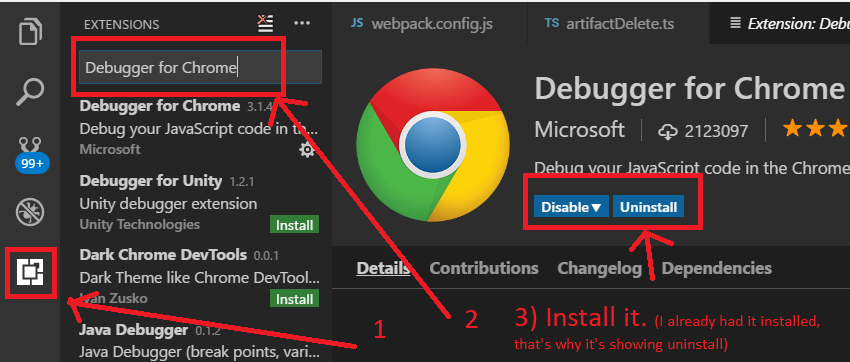
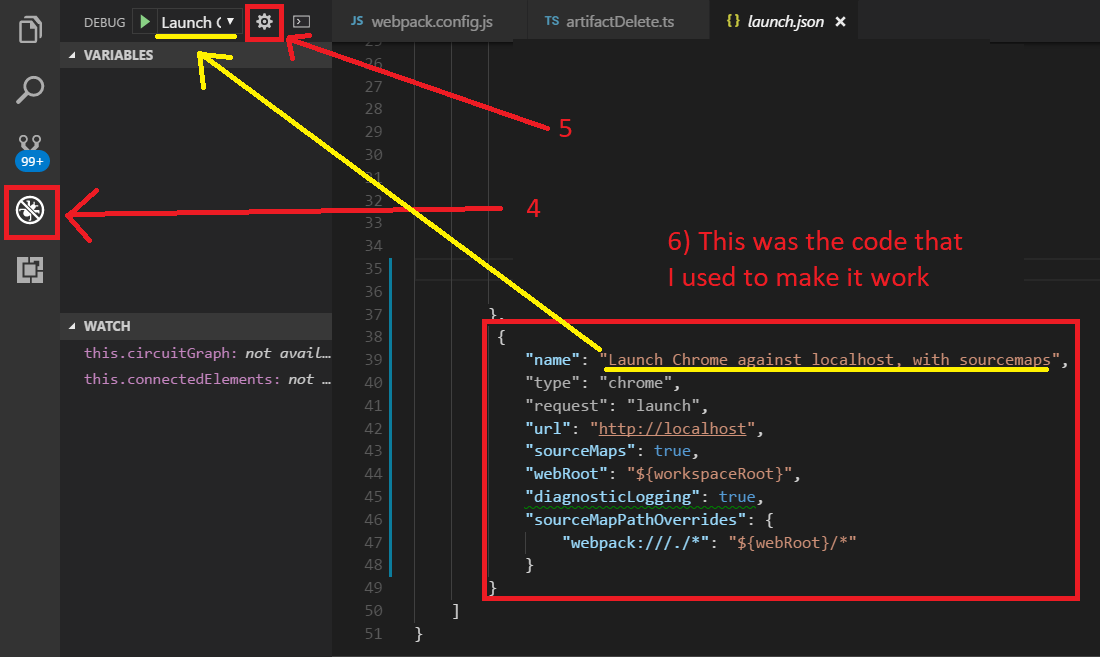
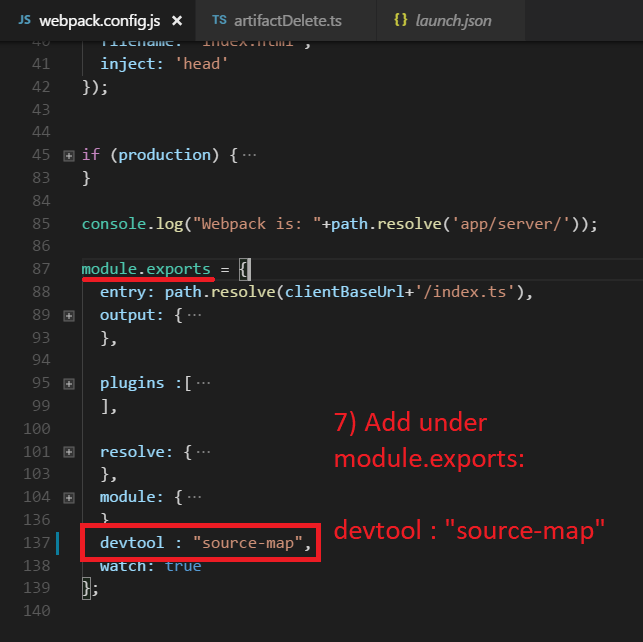
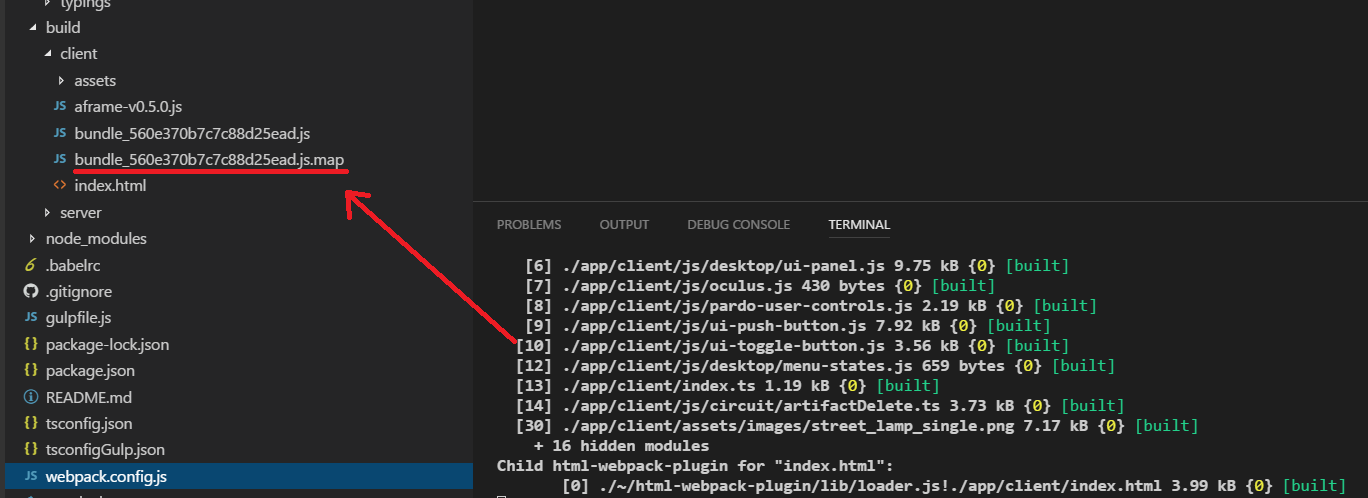
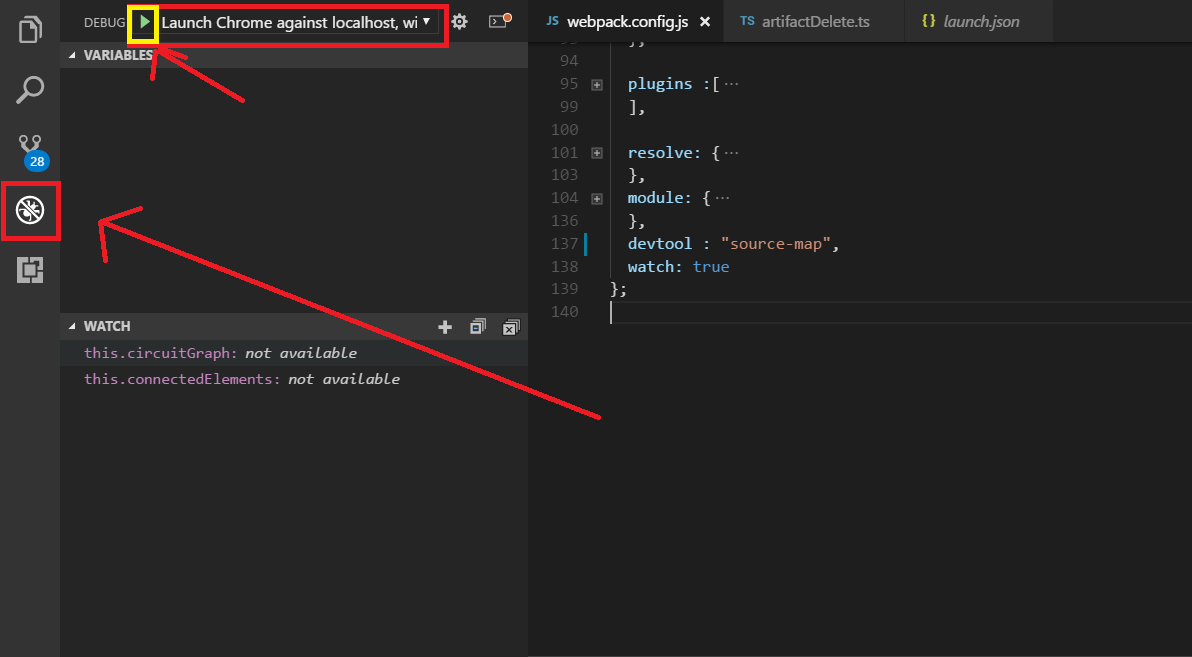

webpack-dev-serverAND through IntelliJ with correctly mapped and transpiled Typescript – Tiedeman