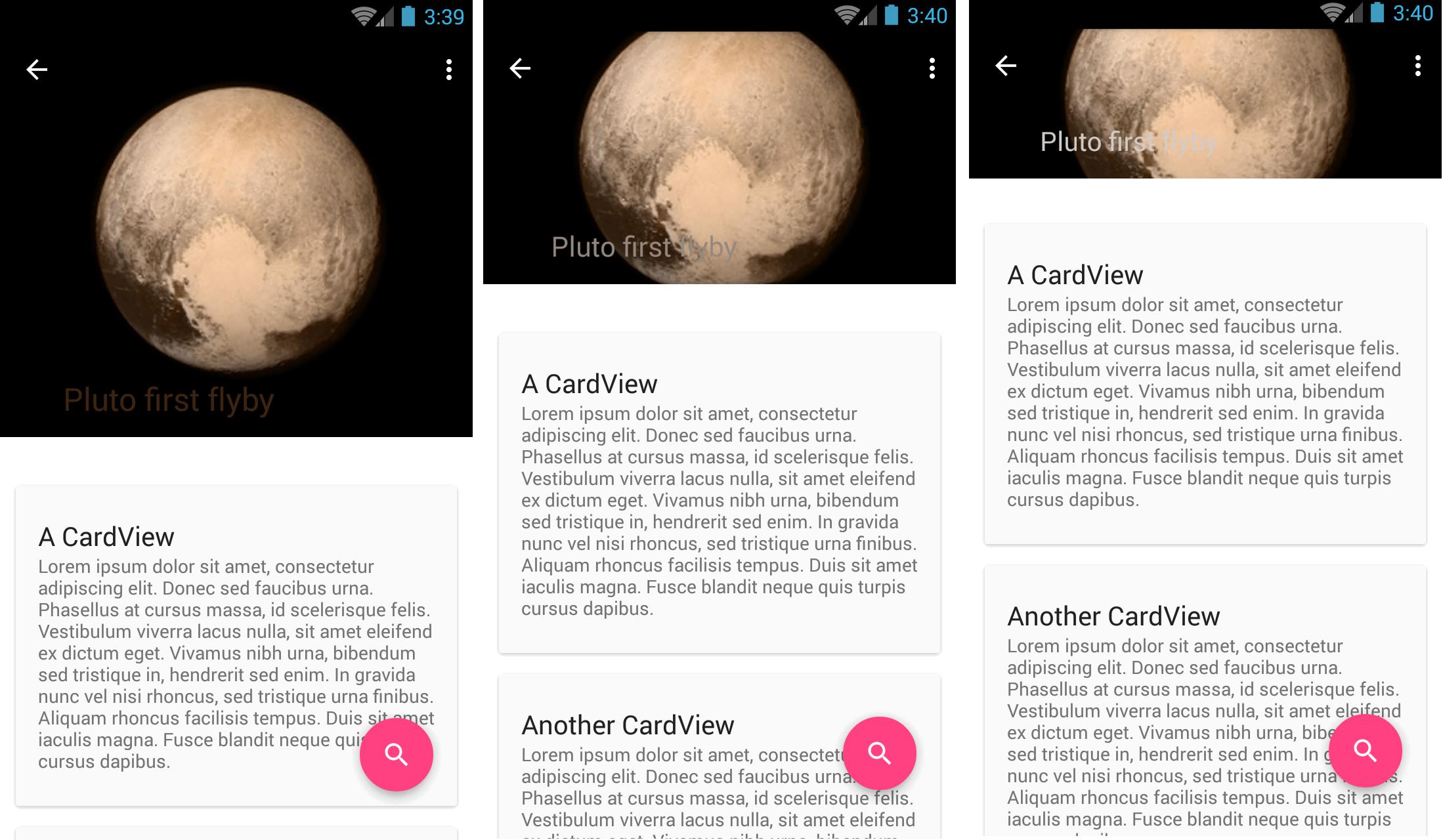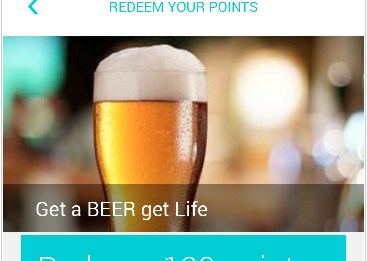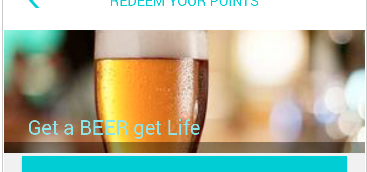I'm working with the CollapsingToolbarLayout from the new Android Design Support Library.
I have set its title and it is working fine, the only problem I still have is that when you scroll, the text is lost, depending on the image in the background.
What I'd like to do, is set a background to the CollapsingToolbarLayout title, but I haven't find a way to do it.
Is there anyway to achieve this?
Layout:
<android.support.design.widget.CoordinatorLayout
android:id="@+id/main_content"
xmlns:android="http://schemas.android.com/apk/res/android"
xmlns:app="http://schemas.android.com/apk/res-auto"
android:layout_width="match_parent"
android:layout_height="match_parent"
android:fitsSystemWindows="true">
<android.support.design.widget.AppBarLayout
android:id="@+id/appbar"
android:layout_width="match_parent"
android:layout_height="@dimen/detail_backdrop_height"
android:fitsSystemWindows="true"
android:theme="@style/ThemeOverlay.AppCompat.Dark.ActionBar">
<android.support.design.widget.CollapsingToolbarLayout
android:id="@+id/collapsing_toolbar"
android:layout_width="match_parent"
android:layout_height="match_parent"
android:fitsSystemWindows="true"
app:contentScrim="?attr/colorPrimary"
app:expandedTitleMarginEnd="64dp"
app:expandedTitleMarginStart="48dp"
app:layout_scrollFlags="scroll|exitUntilCollapsed">
<ImageView
android:id="@+id/ivBigImage"
android:layout_width="match_parent"
android:layout_height="match_parent"
android:fitsSystemWindows="true"
android:scaleType="centerCrop"
app:layout_collapseMode="parallax"/>
<android.support.v7.widget.Toolbar
android:id="@+id/toolbar"
android:layout_width="match_parent"
android:layout_height="?attr/actionBarSize"
app:layout_collapseMode="pin"
app:popupTheme="@style/ThemeOverlay.AppCompat.Light"/>
</android.support.design.widget.CollapsingToolbarLayout>
</android.support.design.widget.AppBarLayout>
<android.support.v4.widget.NestedScrollView
android:layout_width="match_parent"
android:layout_gravity="fill_vertical"
android:layout_height="match_parent"
app:layout_behavior="@string/appbar_scrolling_view_behavior">
<LinearLayout
android:layout_width="match_parent"
android:layout_height="match_parent"
android:orientation="vertical"
android:paddingTop="24dp">
<android.support.v7.widget.CardView
android:id="@+id/cvDescription"
android:layout_width="match_parent"
android:layout_height="wrap_content"
android:layout_margin="10dp">
<LinearLayout
style="@style/Image.Info.CardContent"
android:layout_width="match_parent"
android:layout_height="wrap_content">
<TextView
android:layout_width="match_parent"
android:layout_height="wrap_content"
android:text="@string/description"
android:textAppearance="@style/TextAppearance.AppCompat.Title"/>
<TextView
android:id="@+id/tvDescription"
android:layout_width="match_parent"
android:layout_height="wrap_content"
android:text=""/>
</LinearLayout>
</android.support.v7.widget.CardView>
</LinearLayout>
</android.support.v4.widget.NestedScrollView>
Setting up the CollapsingToolbarLayout title in the activity:
CollapsingToolbarLayout collapsingToolbar =
(CollapsingToolbarLayout) findViewById(R.id.collapsing_toolbar);
collapsingToolbar.setTitle("Some title here");
Edit:
Here you can see a sequence of images when I collapse the toolbar. You can see how the title text is not readable. The problem is that I don't have control of the images that I show, so for some images it looks ok, but for others, like this example, it doesn't look good at all and it is not readable. What I had in mind was maybe add some kind of background to the text, so there is always the same color at the back of the text and it is always readable.