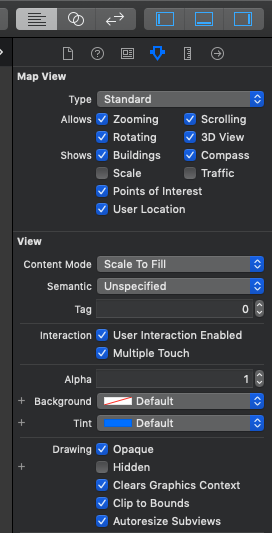I am learning how to use the new Swift language (only Swift, no Objective-C). To do it, I want to do a simple view with a map (MKMapView). I want to find and update the location of the user (like in the Apple Map app).
I tried this, but nothing happened:
import MapKit
import CoreLocation
class MapView : UIViewController, CLLocationManagerDelegate {
@IBOutlet weak var map: MKMapView!
var locationManager: CLLocationManager!
override func viewDidLoad() {
super.viewDidLoad()
if (CLLocationManager.locationServicesEnabled())
{
locationManager = CLLocationManager()
locationManager.delegate = self
locationManager.desiredAccuracy = kCLLocationAccuracyBest
locationManager.requestAlwaysAuthorization()
locationManager.startUpdatingLocation()
}
}
}
Could you please help me?