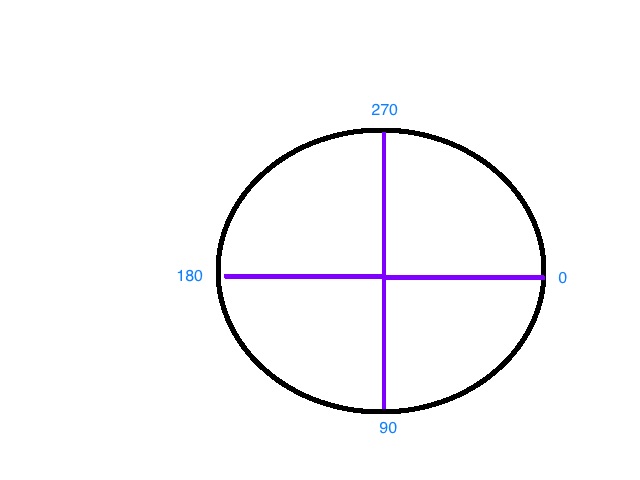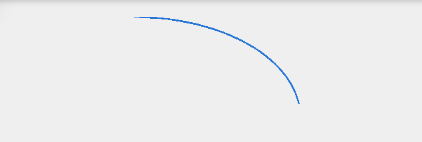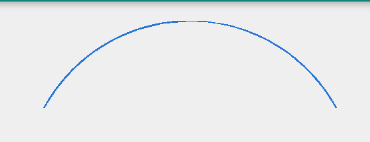I may be late to answer but I got more information.
After Android Lollipop there are two ways to address this problem
public void drawArc(RectF oval, float startAngle, float sweepAngle,
boolean useCenter, Paint paint)
public void drawArc(float left, float top, float right, float bottom,
float startAngle, float sweepAngle, boolean useCenter, Paint paint)
Usage:
RectF rectF = new RectF(left, top, right, bottom);
// method 1
canvas.drawArc (rectF, 90, 45, true, paints[0]);
// method 2
if (Build.VERSION.SDK_INT >= Build.VERSION_CODES.LOLLIPOP) {
canvas.drawArc (left, top, right, bottom, 0, 45, true, paints[1]);
}
Sweep angle is nothing more than angle of Sector which is drawn clockwise eg. for below code
private void drawArcs(Canvas canvas) {
RectF rectF = new RectF(left, top, right, bottom);
// white arc
canvas.drawArc (rectF, 90, 45, true, paints[0]);
// Green arc
if (Build.VERSION.SDK_INT >= Build.VERSION_CODES.LOLLIPOP) {
canvas.drawArc (left, top, right, bottom, 0, 45, true, paints[1]);
}
// Red stroked arc
if (Build.VERSION.SDK_INT >= Build.VERSION_CODES.LOLLIPOP) {
canvas.drawArc (left, top, right, bottom, 180, 45, true, paints[2]);
}
}
Result will look like this
![enter image description here]()
Same can be achieved with the help of defining Paths and then iterating over them in onDraw method as illustrated in this snippet:
public class ArcDrawable extends Drawable {
private int left, right, top, bottom;
private Paint[] paints = new Paint[3];
private HashMap<Path, Paint> pathMap = new HashMap();
public ArcDrawable() {
// white paint
Paint whitePaint = new Paint(Paint.ANTI_ALIAS_FLAG);
whitePaint.setColor(Color.WHITE);
paints[0]= whitePaint;
// green paint
Paint greenPaint = new Paint(Paint.ANTI_ALIAS_FLAG);
greenPaint.setColor(Color.GREEN);
paints[1]= greenPaint;
// red paint
Paint redPaint =new Paint(Paint.ANTI_ALIAS_FLAG);
redPaint.setColor(Color.RED);
redPaint.setStyle(Paint.Style.STROKE);
paints[2]= redPaint;
}
@Override
public void draw(Canvas canvas) {
//----------USE PATHS----------
// Define and use custom Path
for (Map.Entry<Path, Paint> entry : pathMap.entrySet()) {
// Draw Path on respective Paint style
canvas.drawPath(entry.getKey(), entry.getValue());
}
// -------OR use conventional Style---------
//drawArcs(canvas);
}
//Same result
private void drawArcs(Canvas canvas) {
RectF rectF = new RectF(left, top, right, bottom);
// method 1
canvas.drawArc (rectF, 90, 45, true, paints[0]);
// method 2
if (Build.VERSION.SDK_INT >= Build.VERSION_CODES.LOLLIPOP) {
canvas.drawArc (left, top, right, bottom, 0, 45, true, paints[1]);
}
// method two with stroke
if (Build.VERSION.SDK_INT >= Build.VERSION_CODES.LOLLIPOP) {
canvas.drawArc (left, top, right, bottom, 180, 45, true, paints[2]);
}
}
@Override
protected void onBoundsChange(Rect bounds) {
super.onBoundsChange(bounds);
int width = bounds.width();
int height = bounds.height();
left = bounds.left;
right = bounds.right;
top = bounds.top;
bottom = bounds.bottom;
final int size = Math.min(width, height);
final int centerX = bounds.left + (width / 2);
final int centerY = bounds.top + (height / 2);
pathMap.clear();
//update pathmap using new bounds
recreatePathMap(size, centerX, centerY);
invalidateSelf();
}
private Path recreatePathMap(int size, int centerX, int centerY) {
RectF rectF = new RectF(left, top, right, bottom);
// first arc
Path arcPath = new Path();
arcPath.moveTo(centerX,centerY);
arcPath.arcTo (rectF, 90, 45);
arcPath.close();
// add to draw Map
pathMap.put(arcPath, paints[0]);
//second arc
arcPath = new Path();
arcPath.moveTo(centerX,centerY);
if (Build.VERSION.SDK_INT >= Build.VERSION_CODES.LOLLIPOP) {
arcPath.arcTo (rectF, 0, 45);
}
arcPath.close();
// add to draw Map
pathMap.put(arcPath, paints[1]);
// third arc
arcPath = new Path();
arcPath.moveTo(centerX,centerY);
if (Build.VERSION.SDK_INT >= Build.VERSION_CODES.LOLLIPOP) {
arcPath.arcTo (rectF, 180, 45);
}
arcPath.close();
// add to draw Map
pathMap.put(arcPath, paints[2]);
return arcPath;
}
@Override
public void setAlpha(int alpha) {
}
@Override
public void setColorFilter(@Nullable ColorFilter colorFilter) {
}
@Override
public int getOpacity() {
return 0;
}
}
Complete source code:
https://github.com/hiteshsahu/Arc-Drawable