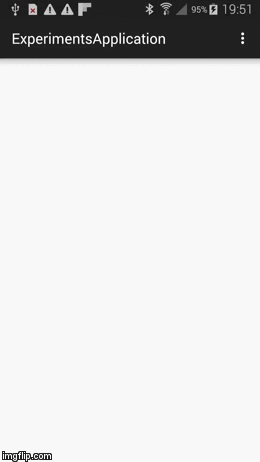You can do it inside your DialogFragment, without changing
getDialog().getWindow()
.getAttributes().windowAnimations
You should animate "decor view" in onStart and onClick.
This is the code snipped :
Create Dialog first
@Override
public Dialog onCreateDialog(Bundle savedInstanceState) {
return new AlertDialog.Builder(getActivity())
.setTitle("Hello from animated dialog :)")
.setNegativeButton("Cancel",
new DialogInterface.OnClickListener() {
public void onClick(DialogInterface dialog, int whichButton) {
//we have to add button here and then override it's click in onStart
}
}
)
.setCancelable(false)
.create();
}
Then override onStart method
@Override
public void onStart() {
super.onStart();
AlertDialog dialog = (AlertDialog)getDialog();
final View decorView = getDialog()
.getWindow()
.getDecorView();
ObjectAnimator scaleDown = ObjectAnimator.ofPropertyValuesHolder(decorView,
PropertyValuesHolder.ofFloat("scaleX", 0.0f, 1.0f),
PropertyValuesHolder.ofFloat("scaleY", 0.0f, 1.0f),
PropertyValuesHolder.ofFloat("alpha", 0.0f, 1.0f));
scaleDown.setDuration(2000);
scaleDown.start();
Button positiveButton = dialog.getButton(Dialog.BUTTON_NEGATIVE);
positiveButton.setOnClickListener(new View.OnClickListener()
{
@Override
public void onClick(View v)
{
final View decorView = getDialog()
.getWindow()
.getDecorView();
ObjectAnimator scaleDown = ObjectAnimator.ofPropertyValuesHolder(decorView,
PropertyValuesHolder.ofFloat("scaleX", 1.0f, 0.0f),
PropertyValuesHolder.ofFloat("scaleY", 1.0f, 0.0f),
PropertyValuesHolder.ofFloat("alpha", 1.0f, 0.0f));
scaleDown.addListener(new Animator.AnimatorListener() {
@Override
public void onAnimationEnd(Animator animation) {
dismiss();
}
@Override
public void onAnimationStart(Animator animation) {
}
@Override
public void onAnimationCancel(Animator animation) {
}
@Override
public void onAnimationRepeat(Animator animation) {
}
});
scaleDown.setDuration(2000);
scaleDown.start();
}
});
}
Here is the result animation
![Demo of the result]()
And if you remove scale properties from my code you will get only alpha animation. Exactly as you wanted.
Remove this:
PropertyValuesHolder.ofFloat("scaleX", 1.0f, 0.0f),
PropertyValuesHolder.ofFloat("scaleY", 1.0f, 0.0f),