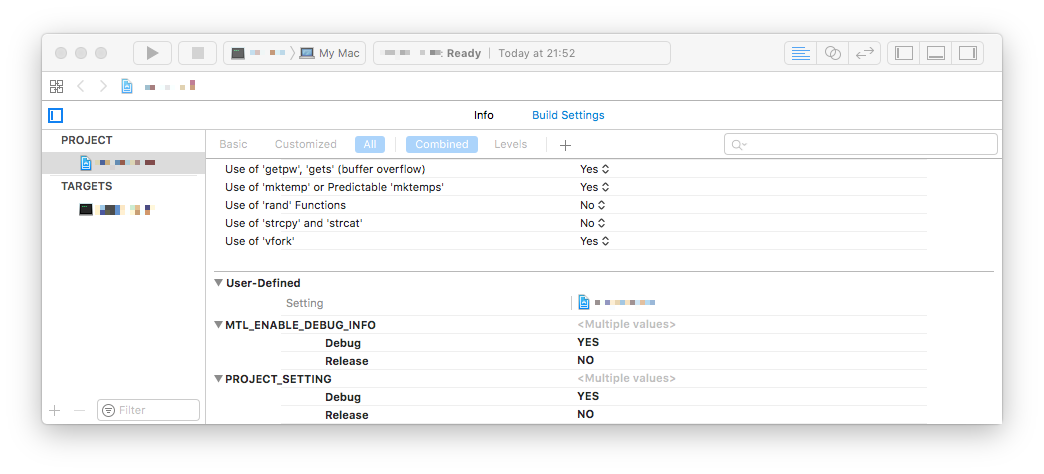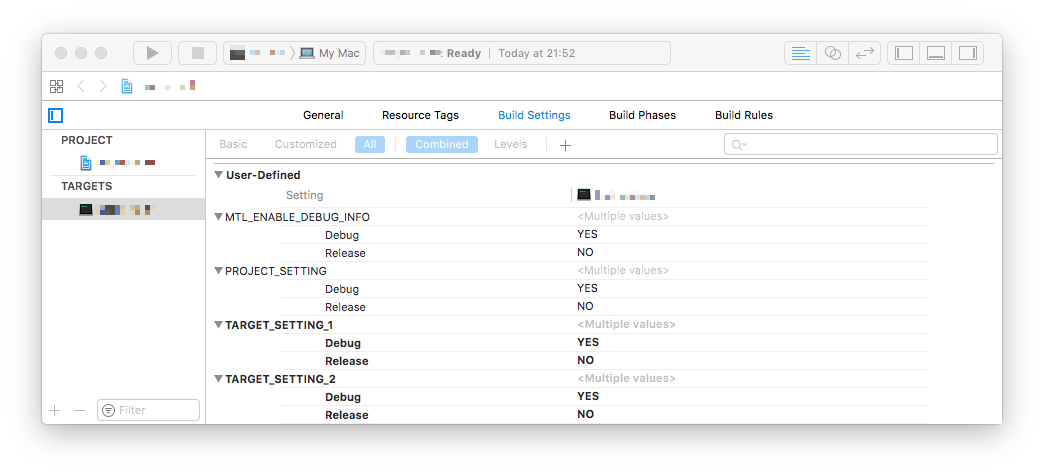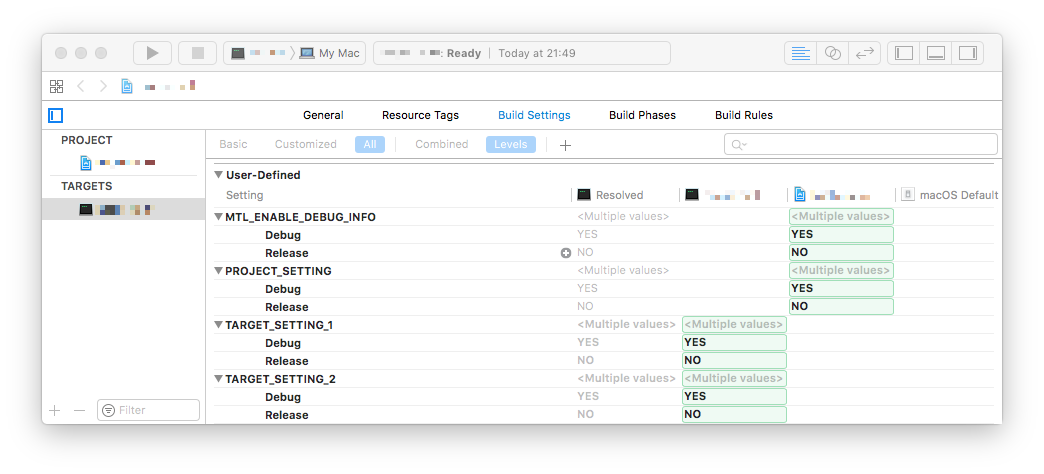Removing User-Defined build settings depends on where those settings have been created.
Lets assume that you've created one already and named it as PROJECT_SETTING. In order to check your PROJECT related User-Defined settings, you have to select your project first on the project and targets list, then you should see something like this:
![enter image description here]()
Here you can see only PROJECT related settings, and here you have the
only ability edit/delete PROJECT_SETTING.
Besides that if you set up a TARGET, so can add new User-Defined settings there, that only affects that TARGET scope.
![enter image description here]()
You can edit/delete TARGET_SETTING_1 and TARGET_SETTING_2 here, but
PROJECT_SETTING is read-only, as it is inherited from your
PROJECT settings.
Here you will notice that your TARGET contains your PROJECT User-Defined settings and also your TARGET related User-Defined settings marked as bold letters. This helps you to know which setting can be edited on this level.
You won't be able to delete your settings here if that was created under PROJECT scope, and also editing a PROJECT related User-Defined settings will result a newly created settings that affects only the selected TARGET.
Also if you prefer more visibility on Build Settings, you can select Levels view instead of Combined view, so you should see it more separated:
![enter image description here]()