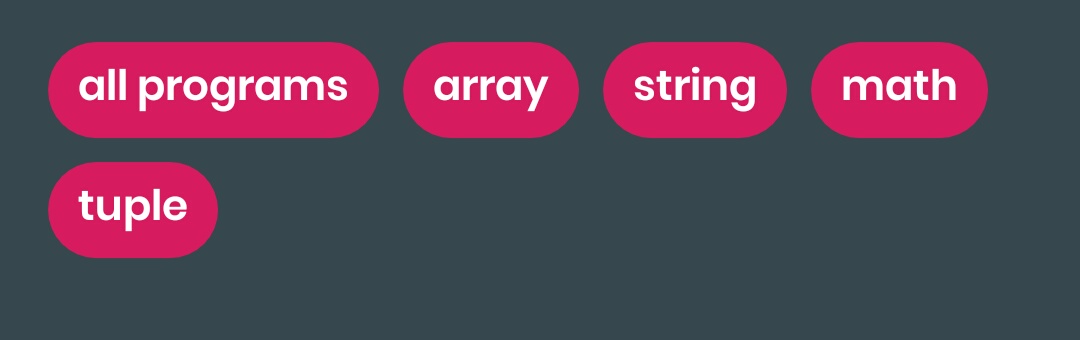Is there a way to change default material Chip vertical padding or height? From the docs I see there surely is a way to set the minimal height, but I would like to make chips "thinner", like in this design:
There's a very straightforward way to achieve what I want: all I needed to do was to set the android:layout_height attribute on the ChipGroup enclosing my chips.
I guess it makes sense that it's not possible to achieve that on a single chip... :>
In the 1.1.0-alpha* versions extra spacing is added for the chip. After a lot of hit and trial I managed to remove that spacing using:
app:chipMinTouchTargetSize="0dp"
Looking at the class file for Chip, it seems that it's related to Android's minimum touch target size, so consider that before changing this.
Belows are the Chip Attributes for padding. Hopefully, It may help you
Paddings
app:chipStartPadding
app:iconStartPadding
app:iconEndPadding
app:textStartPadding
app:textEndPadding
app:closeIconStartPadding
app:closeIconEndPadding
app:chipEndPadding
Fore more info: Click here
In order to make a Chip thinner, you need to adjust two properties: chip height and text size.
<style name="ThinnerChip" parent="Widget.MaterialComponents.Chip.Action">
<item name="chipCornerRadius">12dp</item>
<item name="chipMinHeight">24dp</item>
<item name="android:textAppearance">@style/SmallerText</item>
</style>
<style name="SmallerText" parent="TextAppearance.AppCompat.Small">
<item name="android:textSize">11sp</item>
</style>
Then apply the style as ussually.
<com.google.android.material.chip.Chip
style="@style/ThinnerChip"
...
/>
This removed default vertical paddings for me:
app:ensureMinTouchTargetSize="false"
You can use a custom style:
<style name="MaterialComponents_Chip_Thin" parent="@style/Widget.MaterialComponents.Chip.Entry">
<item name="chipMinHeight">24dp</item>
<item name="chipMinTouchTargetSize">24dp</item>
<item name="chipIconSize">18dp</item>
<item name="android:textAppearance">@style/TextAppearance.MaterialComponents.Body2_Thin</item>
<item name="shapeAppearanceOverlay">@style/ShapeAppearanceOverlay.MaterialComponents.Chip_Thin</item>
</style>
<style name="ShapeAppearanceOverlay.MaterialComponents.Chip_Thin" parent="">
<item name="cornerSize">12dp</item>
</style>
<style name="TextAppearance.MaterialComponents.Body2_Thin" parent="TextAppearance.MaterialComponents.Body2">
<item name="android:textSize">12sp</item>
</style>
And apply it with:
<com.google.android.material.chip.Chip
style="@style/MaterialComponents_Chip_Thin"
.../>
chipMinTouchTargetSize is what I was missing. Thanks –
Tiffanytiffi You have to set the height of your Chip to make it "thinner".
Check below code:
build.gradle (app)
implementation 'com.google.android.material:material:1.0.0-rc01'
ic_vector_android.xml
<vector xmlns:android="http://schemas.android.com/apk/res/android"
android:width="24dp"
android:height="24dp"
android:viewportWidth="24.0"
android:viewportHeight="24.0">
<path
android:fillColor="#FFFFFF"
android:pathData="M6,18c0,0.55 0.45,1 1,1h1v3.5c0,0.83 0.67,1.5 1.5,1.5s1.5,-0.67 1.5,-1.5L11,19h2v3.5c0,0.83 0.67,1.5 1.5,1.5s1.5,-0.67 1.5,-1.5L16,19h1c0.55,0 1,-0.45 1,-1L18,8L6,8v10zM3.5,8C2.67,8 2,8.67 2,9.5v7c0,0.83 0.67,1.5 1.5,1.5S5,17.33 5,16.5v-7C5,8.67 4.33,8 3.5,8zM20.5,8c-0.83,0 -1.5,0.67 -1.5,1.5v7c0,0.83 0.67,1.5 1.5,1.5s1.5,-0.67 1.5,-1.5v-7c0,-0.83 -0.67,-1.5 -1.5,-1.5zM15.53,2.16l1.3,-1.3c0.2,-0.2 0.2,-0.51 0,-0.71 -0.2,-0.2 -0.51,-0.2 -0.71,0l-1.48,1.48C13.85,1.23 12.95,1 12,1c-0.96,0 -1.86,0.23 -2.66,0.63L7.85,0.15c-0.2,-0.2 -0.51,-0.2 -0.71,0 -0.2,0.2 -0.2,0.51 0,0.71l1.31,1.31C6.97,3.26 6,5.01 6,7h12c0,-1.99 -0.97,-3.75 -2.47,-4.84zM10,5L9,5L9,4h1v1zM15,5h-1L14,4h1v1z"/>
</vector>
your_layout.xml
<?xml version="1.0" encoding="utf-8"?>
<LinearLayout xmlns:android="http://schemas.android.com/apk/res/android"
xmlns:app="http://schemas.android.com/apk/res-auto"
android:layout_width="match_parent"
android:layout_height="match_parent"
android:background="#e3e3e3"
android:orientation="vertical"
android:padding="20dp">
<com.google.android.material.chip.ChipGroup
android:layout_width="wrap_content"
android:layout_height="wrap_content"
app:chipSpacing="18dp">
<com.google.android.material.chip.Chip
style="@style/Widget.MaterialComponents.Chip.Entry"
android:layout_width="wrap_content"
android:layout_height="20dp"
android:checkable="false"
android:text="KRAKOW"
android:textAppearance="@style/Base.TextAppearance.AppCompat.Small"
android:textColor="#636161"
app:chipCornerRadius="10dp"
app:chipIcon="@drawable/ic_vector_android"
app:chipIconSize="14dp"
app:chipIconTint="#636161"
app:chipStartPadding="8dp"
app:chipStrokeColor="#636161"
app:chipStrokeWidth="1dp"
app:closeIconEnabled="false" />
<com.google.android.material.chip.Chip
style="@style/Widget.MaterialComponents.Chip.Entry"
android:layout_width="wrap_content"
android:layout_height="20dp"
android:checkable="false"
android:text="Today"
android:textAppearance="@style/Base.TextAppearance.AppCompat.Small"
android:textColor="#ffffff"
app:chipBackgroundColor="#636161"
app:chipCornerRadius="10dp"
app:closeIconEnabled="false" />
<com.google.android.material.chip.Chip
style="@style/Widget.MaterialComponents.Chip.Entry"
android:layout_width="wrap_content"
android:layout_height="20dp"
android:checkable="false"
android:text="Tomorrow"
android:textAppearance="@style/Base.TextAppearance.AppCompat.Small"
android:textColor="#ffffff"
app:chipBackgroundColor="#636161"
app:chipCornerRadius="10dp"
app:chipIcon="@drawable/ic_vector_android"
app:chipIconSize="14dp"
app:chipStartPadding="8dp"
app:closeIconEnabled="false" />
</com.google.android.material.chip.ChipGroup>
</LinearLayout>
To get the thinner Chip I have to set the following properties:
android:layout_height="20dp" // Thinner Height
app:chipIconSize="14dp" // Smaller icon size
app:chipStartPadding="8dp" // Add padding to start of icon
app:chipCornerRadius="10dp" // Set Corner radius
Use setEnsureMinTouchTargetSize(false) to ensure the spacing is minimal.
Chip chip = new Chip(getContext());
chip.setId(selectedWordGroup.id);
chip.setText(selectedWordGroup.getName());
chip.setTag(i);
chip.setCheckable(true);
chip.setCheckedIconVisible(false);
chip.setChecked((mFlashcardSetupActivity.allWordGroups.get(i).getSelected()));
chip.setClickable(true);
chip.setFocusable(true);
chip.setEnsureMinTouchTargetSize(false);
chip.setChipDrawable(ChipDrawable.createFromAttributes(getContext(), null, 0, R.style.CustomChipChoice));
chip.setOnCheckedChangeListener(new CompoundButton.OnCheckedChangeListener() {
@Override
public void onCheckedChanged(CompoundButton compoundButton, boolean selected) {
}
});
mChipGroupGroups.addView(chip);
<com.google.android.material.chip.ChipGroup
android:id="@+id/chip_group_groups"
android:layout_width="match_parent"
android:layout_height="wrap_content"
android:padding="4dp"
card_view:chipSpacing="4dp"
>
There's a very straightforward way to achieve what I want: all I needed to do was to set the android:layout_height attribute on the ChipGroup enclosing my chips.
I guess it makes sense that it's not possible to achieve that on a single chip... :>
using java code :
int paddingDp = (int) TypedValue.applyDimension(
TypedValue.COMPLEX_UNIT_DIP, 10,
getResources().getDisplayMetrics());
mChip.setPadding(paddingDp, 0, paddingDp, 0);
output :
This is working for me
app:chipSpacingVertical="-14dp"
//need or other way put parent ChipGroup LinearLayout and set h*W
//and also width and height
<com.google.android.material.chip.Chipandroid
android:paddingLeft="10dp"
android:paddingRight="10dp"
android:layout_width="10dp"
android:layout_height="10dp"
app:mcv_textColor="@color/white" />
If you add multiline Chip dynamically to ChipGroup until it expand to multiple rows, there is zero margin vertical margin. Set app:chipSpacingVertical on ChipGroup to enable margin spacing.
<com.google.android.material.chip.ChipGroup
android:id="@+id/mainTagChipGroup"
android:layout_width="match_parent"
android:layout_height="wrap_content"
app:chipSpacingVertical="4dp"
/>
NOTE: You can set app:chipSpacingHorizontal or app:chipSpacing as well. NOTE: Strangely, default margin for static Chip defined in xml vs dynamic Chip added programatically is different. I am using com.google.android.material:material:1.1.0-alpha04. NOTE: Setting layoutParams on Chip doesn’t work.
use app:chipMinHeight="" property.
© 2022 - 2024 — McMap. All rights reserved.